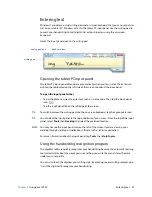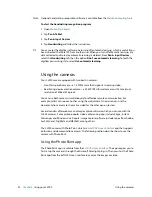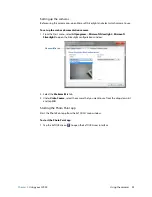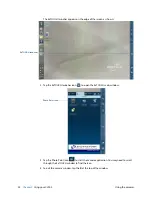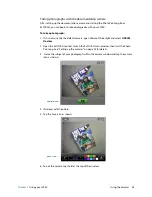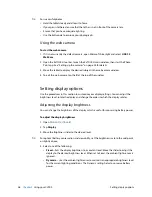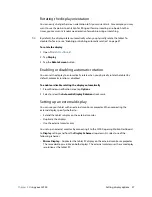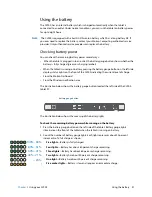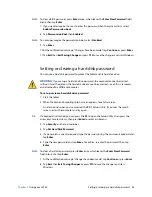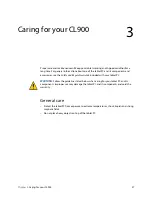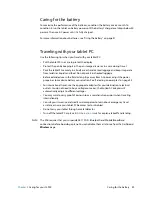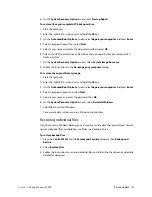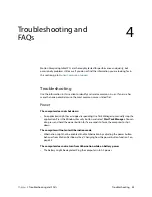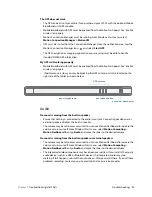Chapter 2
Using your CL900
Setting or clearing a hard disk password 35
N
OTE
:
To clear a BIOS password, press
Enter
twice, which leaves the
Enter New Password
fields
blank, then tap
Enter
.
7. If you want to require the user to enter the password when the system starts, select
Enable Password on boot
.
8. Tap
Password on Boot
then
Enabled
.
N
OTE
:
To no longer require the password on boot, select
Disabled
.
9. Tap
Enter
.
10.At the confirmation message, “Changes have been made,” tap
Continue
or press
Enter
.
11.Tap
Exit
then
Exit Saving Changes
or press
F10
to save the changes and start Windows.
Setting or clearing a hard disk password
You can use a hard disk password to protect the tablet and its hard disk drive.
WARNING:
If you set up a hard disk drive password, the computer cannot be started
without it and the data on the hard disk drive cannot be accessed—even if it is removed
and attached to a different computer.
To set up or clear a hard disk drive password
1. Start the tablet.
2. When the Motion Computing splash screen appears, touch the screen.
An alert sounds when you’ve accessed the BIOS Setup Utility. If you miss the splash
screen, restart the computer and try again.
T
IP
:
If a keyboard is attached, you can press the
F2
to open the Setup Utility, then press the
arrow keys to select items, then press
Enter
to select a submenu.
3. Tap
Security
on the top menu bar.
4. Tap
Set Hard Disk Password
.
5. If a password is currently required, type the password using the on-screen keyboard and
tap
Enter
.
6. Type the new password and tap
Enter
. To confirm, re-enter the password, then tap
Enter
.
N
OTE
:
To clear a hard disk password, press
Enter
twice which leaves the
Enter New Password
fields blank, then tap
Enter
.
7. At the confirmation message “Changes have been made,” tap
Continue
or press
Enter
.
8. Tap
Exit
, then
Exit Saving Changes
or press
F10
to save the changes and start
Windows.