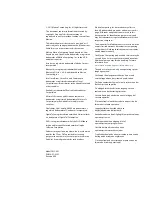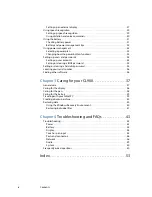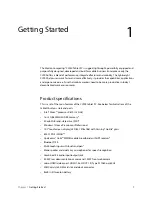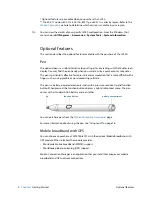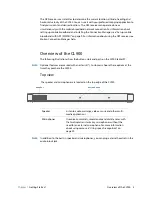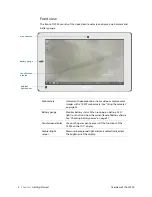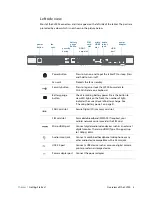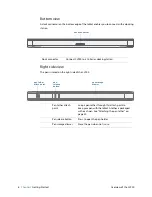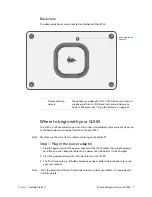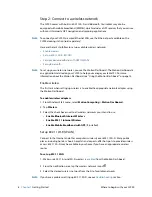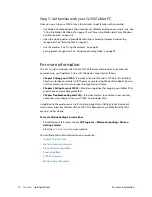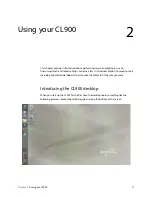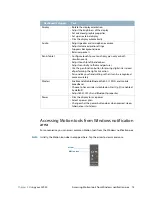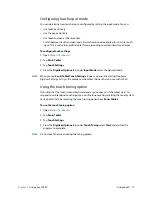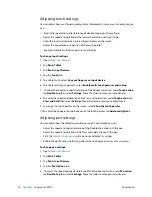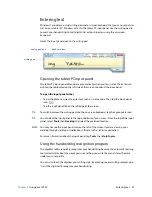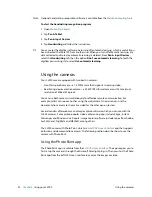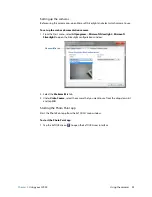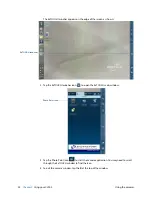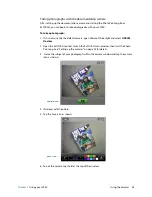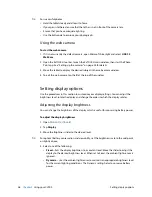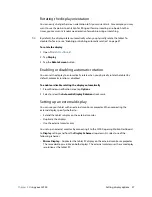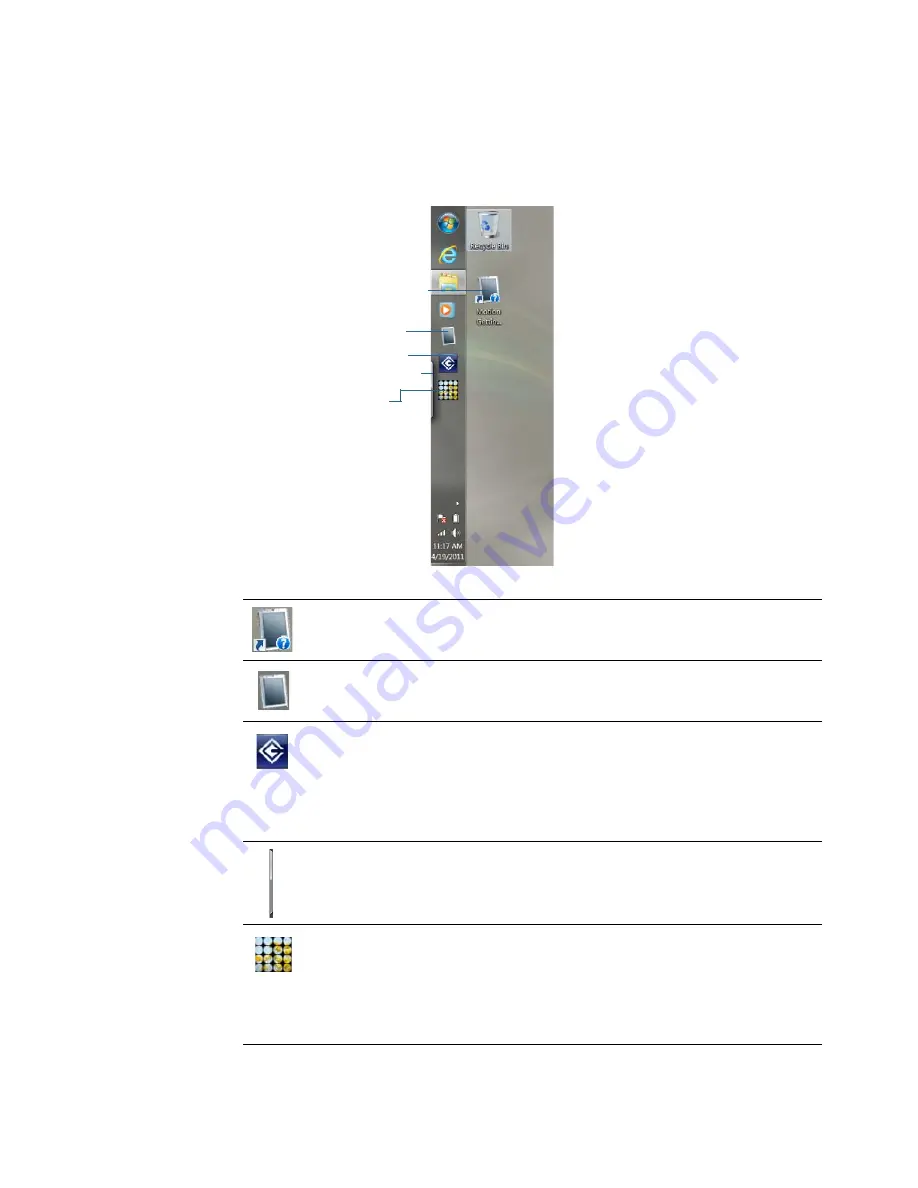
12
Chapter 2
Using your CL900
Introducing the CL900 desktop
Motion user interface applications
You can see that the desktop contains icons for additional items which come installed on
the CL900. The icons are explained below.
Motion Getting
Started
Two-page document containing tips for starting out with
the CL900 Tablet PC.
Motion Dashboard
Motion application that you use to change tablet
settings. See “Using the Motion Dashboard” on page 14.
ExTOUCH UI layer
Third-party user interface designed for touch devices.
You can use ExTOUCH to access the web and
documentation cameras. See “Using the cameras” on
page 22. For more information about ExTOUCH, select
the help icon from the ExTOUCH main window. You may
need to flick through the icons to see it.
Touch PC input
panel
Windows application for inserting text using a virtual
writing pad and keyboard. See “Opening the tablet PC
input panel” on page 21.
EXOPC UI layer
Third-party user interface designed for touch devices. Tap
the EXOPC icon to open a user interface which you may
find convenient for touch interaction and for accessing
websites and web apps. (You can get new apps from the
EXOStore.) For more information, tap the help icon in the
EXOPC user interface or go to
www.exopc.com
.
Motion Getting Started
Motion Dashboard
ExTOUCH UI layer
Touch PC Input panel
EXOPC UI layer