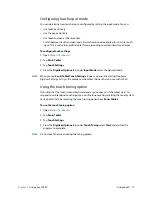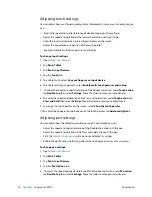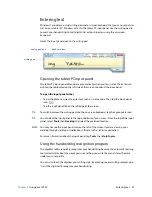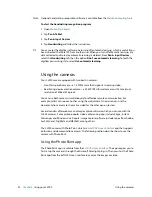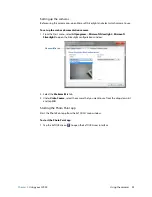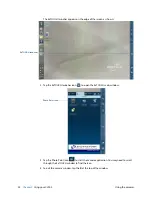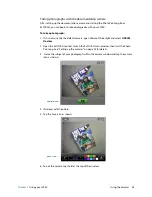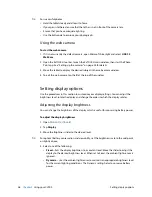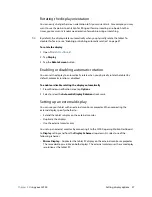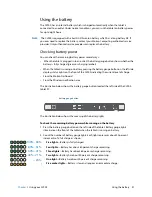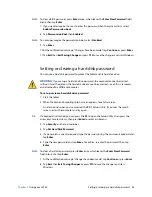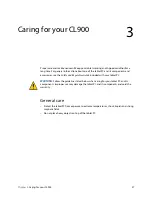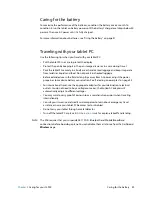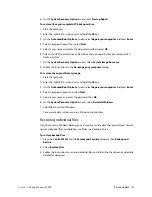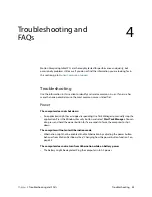Chapter 2
Using your CL900
Using the battery 31
Using the battery
The CL900 has an internal battery which is charged automatically when the tablet is
connected to an outlet. Under normal conditions, you can run the tablet on battery power
for up to eight hours.
N
OTE
:
The CL900 is equipped with a built-in lithium-ion battery which has a long battery life. If
you ever need to replace the battery, contact your Motion Computing authorized service
provider. Only authorized service providers can replace the battery.
Checking battery power
You can check the remaining battery power several ways:
•
When the tablet is plugged in to an outlet, the battery gauge button shows whether the
battery is fully charged (green) or charging (amber).
•
When the tablet is running on battery, pressing the battery gauge button on the left side
displays status lights on the front of the CL900 indicating the current level of charge.
•
From the Motion Dashboard.
•
From the Windows notification area.
The illustration below shows the battery gauge button located the left side of the CL900
tablet PC.
The illustration below shows the meaning of the battery lights.
To check the remaining battery power while running on the battery
1. Press the battery gauge button on the left side of the tablet. Battery gauge lights
illuminate on the front of the tablet when the tablet is running on battery.
2. Count the number of battery gauge lights. Each light represents about 20 percent
increments of a full charge as shown:
Five lights
—Battery is fully charged.
Four lights
—Battery has about 80 percent charge remaining.
Three lights
—Battery has about 60 percent charge remaining.
Two lights
—Battery has about 40 percent charge remaining.
One light
—Battery has about 20 percent charge remaining.
Five amber lights
—Battery is low and requires an immediate charge.
battery gauge button
100% - 80%
80% - 61%
60% - 41%
40% - 21 %
< 20%
!