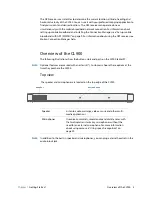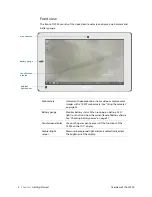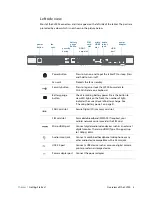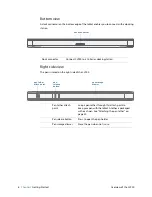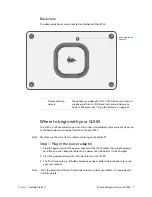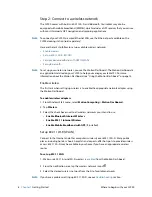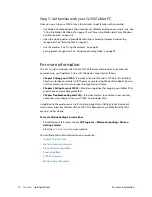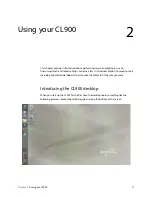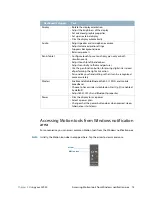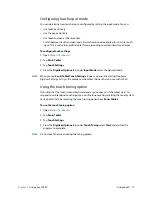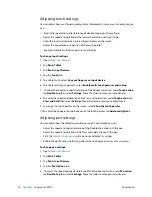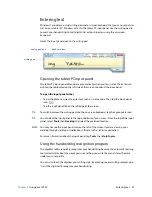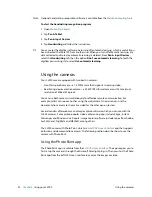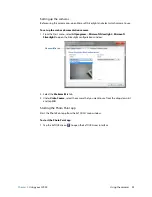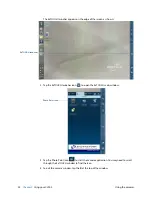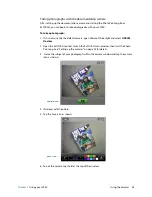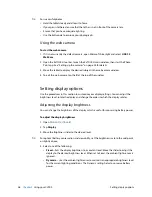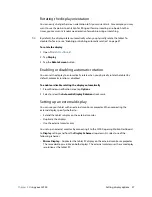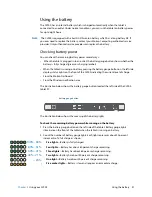Chapter 2
Using your CL900
Using touch 17
Configuring touch input mode
You can determine how touch input is configured by setting the input mode. You can:
•
Use touch exclusively.
•
Use the pen exclusively.
•
Use touch and pen at the same time.
•
Switch between touch and pen input, in which case you double-tap to switch to touch
input. This is useful to avoid the tablet from responding to unintentional touch input.
To configure touch settings
1. Open
Motion Dashboard
.
2. Tap
Pen & Tablet
.
3. Tap
Touch Settings
.
4. From the
Digitizer Options
tab, under
Input Mode
select the desired mode.
N
OTE
:
When you tap
Pen & Tablet Touch Settings
, it opens a panel titled N-trig DuoSense
Digitizer Settings. N-trig is the company who makes the pen that you use with CL900.
Using the touch tuning option
If you find that the touchscreen doesn’t respond as you expect, or if the tablet starts to
respond to unintentional touch input, you can finetune touch by resetting the touch system
to its optimal state by selecting the touch tuning option from
Pen & Tablet
.
To use the touch tuning option
1. Open
Motion Dashboard
.
2. Tap
Pen & Tablet
.
3. Tap
Touch Settings
.
4. From the
Digitizer Options
tab, under
Touch Tuning
select
Start
and wait for the
program to complete.
N
OTE
:
Do not touch the screen during the tuning process.