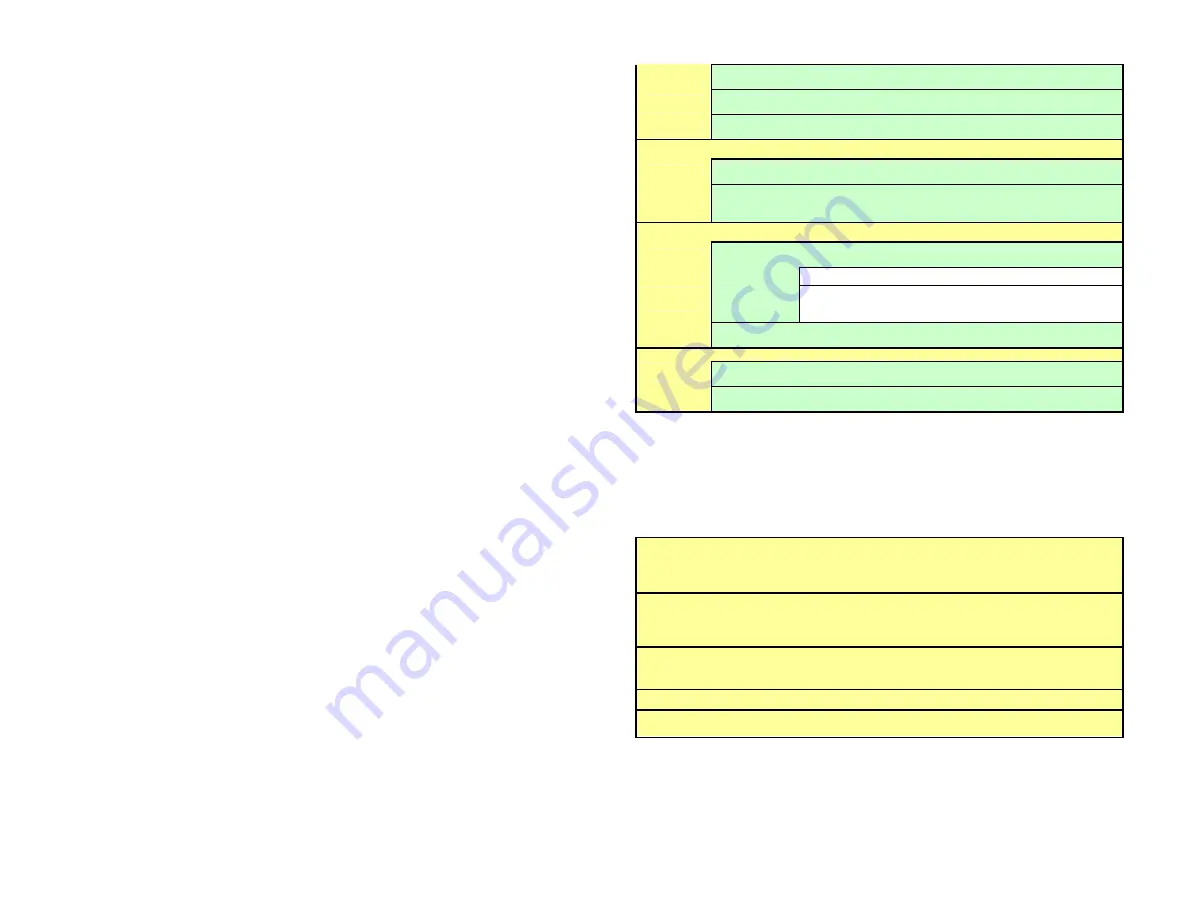
28
TOP
Set location of Time (& Date) imprint to TOP of
TREND
MIDDLE
Set location of Time (& Date) imprint to MIDDLE
of TREND
BOTTOM
Set location of Time (& Date) imprint to
BOTTOM of TREND
MENU TIMEOUT
NEVER
MENU will never Collape (and revert to display
mode)
30 SEC to
30 MINUTES
Choose MENU TIMEOUT from 30 seconds
to 30 Minutes. Menu will revert back to normal
display.
BACKLIGHT
LIGHT
TIMEOUT
NEVER
BackLight will never shut off
30 SEC to
30 MINUTES
Choose time to backlight shut off from 30
seconds to 30 Minutes after inactivity.
BATTERY
OFF
Select to turn back light off in battery mode to
save power. (battery is optional)
PEN TYPE
CHAN A - - -
Set CHAN A TREND line dashed instead of
solid
CHAN B - - -
Set CHAN B TREND line dashed instead of
solid
4.5 DATA
CARD
This option contains duplicate menu items to those found in the RECORD MODE menu. In
addition it enables the user to test the card and format it for use (recommended). Use the Up
Arrow (
▲
) or Down Arrow (
▼
) buttons to scroll and highlight
DATA CARD..
and press the
MENU
button. The menu options are shown below.
NAME FILE
Enter the name for recorded files
up to 8 Characters. Use
▼▲►
keys.
◄
key to escape
Use
MENU
key to Save and Exit
SAVE CONFIG
Save Configuration
Enter Config File Name - up to 8 Characters.
Use
▼▲►
keys.
◄
key to escape. Press
MENU
to save
and exit
LOAD CONFIG
Load Configuration. Unit will show list of files.
Use
▼▲
to select,
◄
key to escape.
MENU
to select and load.
Unit will restart on successful load
TEST CARD
This is a non-destructive test to check the card.
FORMAT CARD
This will FORMAT the card for use in the recorder.
ALL DATA WILL BE DESTROYED
Summary of Contents for Data Chart 1250
Page 1: ......










































