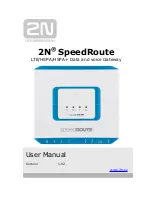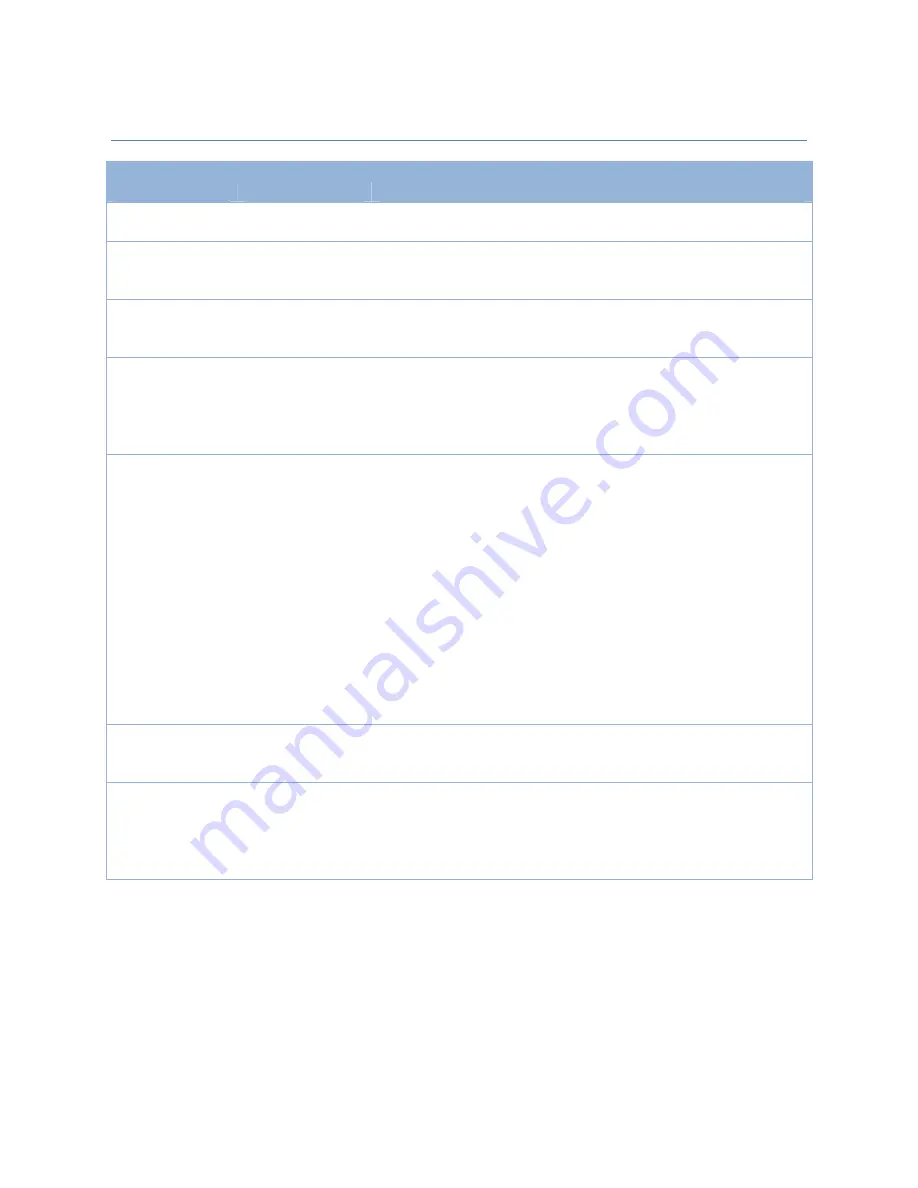
Modbus
Cellular
Gateway
Index
skipping
is
used
to
reserve
slots
for
new
function
insertion,
when
required.
225
Tunnel
Configuration
Window
Item
Value
setting
Description
Tunnel
Unchecked
by
default
Check
the
Enable
box
to
activate
the
IPSec
tunnel
Tunnel
Name
1.
A
Must
fill
setting
2.
String
format
can
be
any
text
Enter
a
tunnel
name.
Enter
a
name
that
is
easy
for
you
to
identify.
Interface
1.
A
Must
fill
setting
2.
WAN
1
is
selected
by
default
Select
WAN
interface
on
which
IPSec
is
to
be
established.
Tunnel
Scenario
1.
A
Must
fill
setting
2.
Site
to
site
is
selected
by
default
Select
an
IPSec
tunneling
scenario
from
the
dropdown
box
for
your
application.
Select
Site
‐
to
‐
Site
,
Site
‐
to
‐
Host
,
Host
‐
to
‐
Site
,
or
Host
‐
to
‐
Host
.
With
Site
‐
to
‐
Site
or
Site
‐
to
‐
Host
or
Host
‐
to
‐
Site,
IPSec
operates
in
tunnel
mode.
The
difference
among
them
is
the
number
of
subnets.
With
Host
‐
to
‐
Host,
IPSec
operates
in
transport
mode.
Operation
Mode
1.
A
Must
fill
setting
2.
Alway
on
is
selected
by
default
There
are
three
available
operation
modes.
Always
On,
Failover,
Load
Balance.
Define
whether
the
IPSec
tunnel
is
a
failover
tunnel
function
or
an
always
on
tunneling
Note:
If
this
IPSec
is
a
failover
tunneling,
you
will
need
to
select
the
primary
IPSec
tunnel
from
which
to
failover
to.
Define
whether
the
IPSec
tunnel
connection
will
take
part
in
load
balance
function
of
the
gateway.
You
will
not
need
to
select
with
WAN
interface
as
the
system
will
automatically
utilize
the
available
WAN
interfaces
to
balance
traffic
loads.
For
more
details
on
WAN
Load
Balance,
refer
to
Load
Balance
Usage
in
this
manual.
On
gateway’s
web
‐
based
utility,
go
to
Basic
Network
>
WAN
>
Load
Balance
tab.
Note:
Failover
and
Load
Balance
functions
are
not
available
for
Dynamic
VPN
specified
in
Tunnel
Scenario.
Encapsulation
Protocol
1.
A
Must
fill
setting
2.
ESP
is
selected
by
default
Select
the
Encapsulation
Protocol
from
the
dropdown
box
for
this
IPSec
tunnel.
Available
encapsulations
are
ESP
and
AH.
Keep
alive
1.
Unchecked
by
default
2.
30s
is
set
by
default
Click
the
Enable
box
to
enable
Keep
alive
function.
Select
Ping
IP
to
keep
live
and
enter
the
IP
address
to
ping.
Enter
the
ping
time
interval
in
seconds.
Note:
Keep
alive
option
is
not
available
for
Dynamic
VPN
specified
in
Tunnel
Scenario.