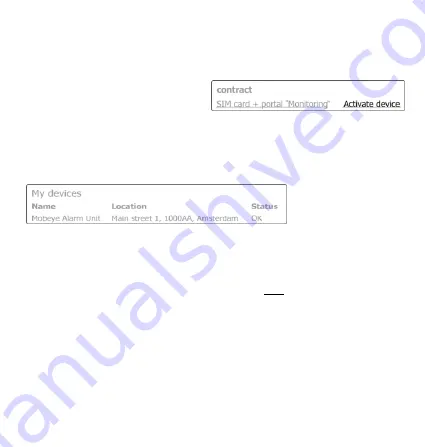
10
occurs and the GSM module switches off in order to save the batteries. The unit returns
to the low power operational mode.
2.8 ACTIVATE THE DEVICE
When the Mobeye CML2255 is in initial
(factory) status and the batteries are
inserted (so the LED is flashing), you
activate the device in the Mobeye Internet Portal
by clicking ‘Activate device’, which is
written behind the registered SIM card. The unit will receive a message from the portal
and the data exchange is started. At the first pop-up window you are asked to enter the
installation code. Type the factory code ‘1111’. The next screen will ask for a name and
location of your device. These fields can be changed later.
Once the activation is
completed, the new
device is visible in the
device list.
By clicking the name, the detail page will be opened.
2.9 CONFIGURATION AND SYNCHRONISATION
The device settings can be programmed in the Mobeye Internet Portal, including the
(max. and min.) temperature limits. In this way you prepare the settings, to be picked up
by the device: since the Mobeye device is leading in the communication between the
portal and the device, the data synchronisation is done after:
1) any message to the portal (e.g. alarm, logging, test, low batteries)
2) reconnecting power and reinserting batteries
3) pressing the on/off button for 5 seconds once it was in program mode (battery-
operated: first go to program mode, next press the button for 5 seconds).
4) receiving an SMS command to change a setting (not described in this manual).
An alternative, but less preferred method of programming is to send SMS commands to
the telephone number in the Mobeye device. This method is explained in the Mobeye
CML2255
stand-alone
manual.
This
manual
can
be
downloaded
from
Summary of Contents for ThermoGuard TwinLog CML2255
Page 1: ...PORTAL USER MANUAL ThermoGuard TwinLog CML2255 SW version 4 n...
Page 2: ......
Page 26: ...25...
Page 27: ...26...
Page 28: ......


























