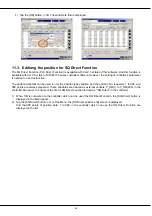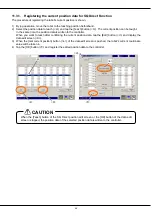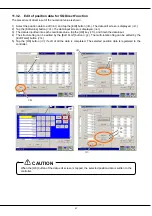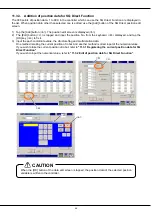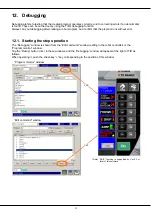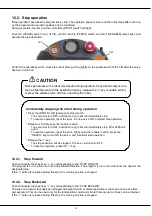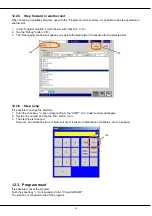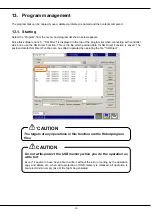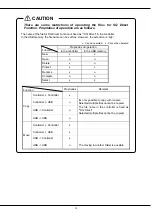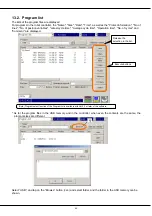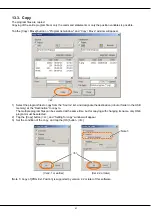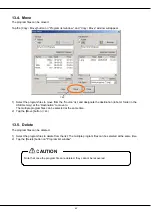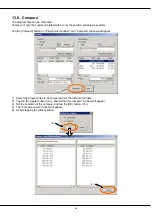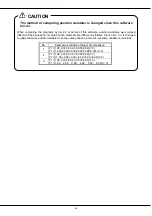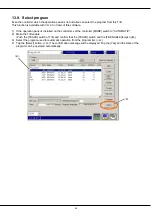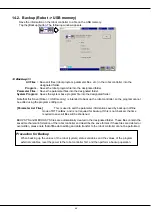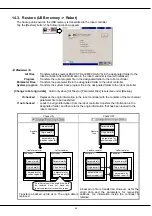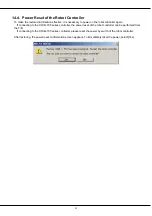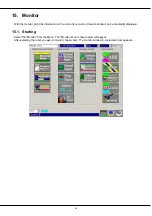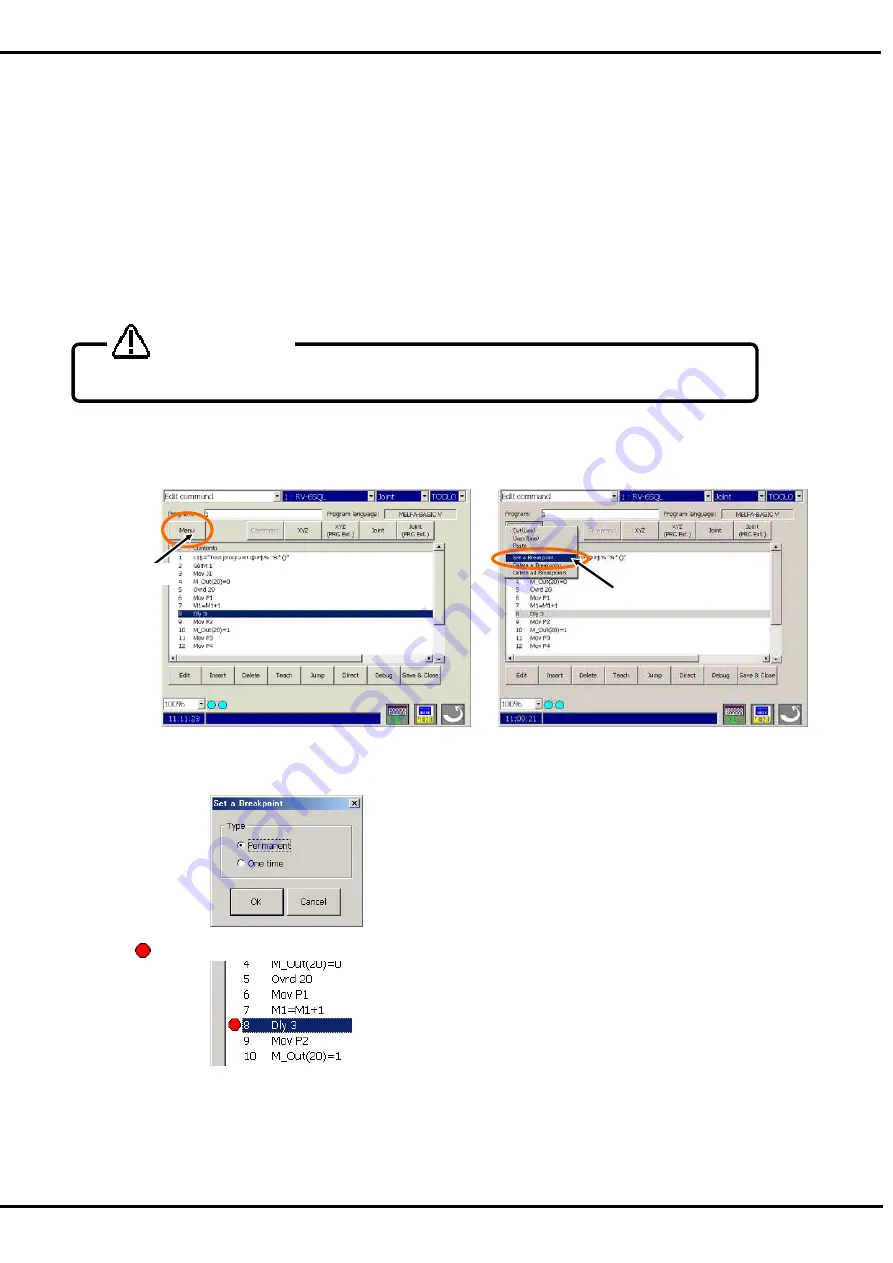
77
12.4. Setting and deleting breakpoints
You can set breakpoints in the Command editing screen when editing the program in the Robot controller.
If you set a breakpoint, you can stop the program at the line while executing the Continuous execution. After stops,
you can execute the program continuously.
This function corresponds to the R56TB Ver.2.1 or later.
Breakpoints can be set up to 128. Moreover, when the program is quitted, every breakpoint is deleted.
There are the following two types of breakpoints.
Permanent breakpoint :
After stopping, the breakpoint keeps being set.
One-time breakpoint :
After stopping, the breakpoint is automatically deleted at the same
time as stopping..
(1) Set a Breakpoint
The breakpoint is set according to the following procedure.
1) Select the command line where breakpoint is set, then tap on [menu] button <a>, and tap on [Set a
Breakpoint] <b>.
2) The breakpoint setting screen is displayed.
Select the type of breakpoint to set, and then tap the [OK] button. The breakpoint is set at the specified
command line.
3) "
" is displayed at the left of command lines at which breakpoints are set.
(2) Delete a Breakpoint
To delete a breakpoint, select the command line with the breakpoint to be deleted, then tap on "Delete a
breakpoint" of [menu] button.
To delete all the breakpoints set in this program, tap on “Delete all Breakpoints” of [menu] button.
Breakpoints can only be used with MELFA-BASIC V.
CAUTION
<a>
<b>
Summary of Contents for R56TB
Page 1: ...Mitsubishi Industrial Robot CR750 CRn 700 Series R56TB R57TB Instruction Manual BFP A8684 F...
Page 4: ...8 CAUTION CAUTION WARNING...
Page 6: ......
Page 12: ......
Page 126: ...114 Current2 a...
Page 173: ...161 17 4 9 5 Hand 17 4 9 6 Warm up...
Page 174: ...162 17 4 9 7 Start each slot 17 4 9 8 Stop each slot...
Page 175: ...163 17 4 9 9 Servo ON OFF each robot 17 4 9 10 Machine lock each robot...
Page 179: ...167...