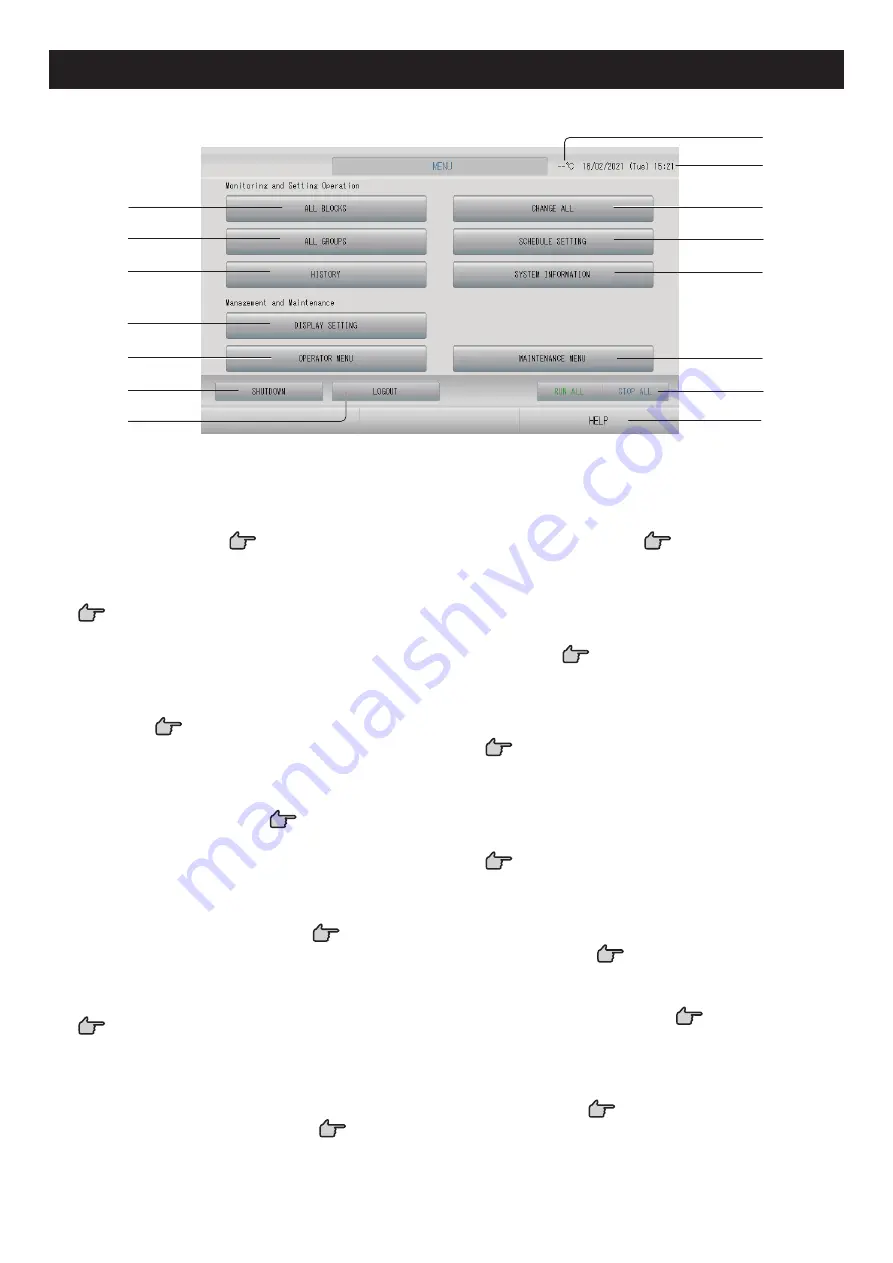
– 10 –
Menu
When the MENU button is pressed, the screen switches to the one shown below.
1
10
9
8
2
11
3
12
4
13
5
14
6
15
7
1.
ALL BLOCKS button
Displays a list of the names and status of all
blocks in a panel.
page 12
2.
ALL GROUPS button
Displays all group names and status in a list.
page 25
3. HISTORY
button
Displays operation time in graph format for
each group.
(If you have not set a group, this button is
invalid.)
page 59
4.
DISPLAY SETTING button
Sets the brightness of the display and the
light-up period of the backlight, or switches to
screen cleaning mode.
page 56
5.
OPERATOR MENU button
Switches the screen for making group and
block settings, date and time settings and
accounting settings (SC-SL4-BE2 only) as well
as viewing the alarm history.
page 11
6.
SHUTDOWN button
When it is known that there will be a power
outage, this button saves the settings.
page 76
7. LOGOUT
button.
Return to login screen.
8. Outdoor air temperature
You can choose outdoor unit.
page 79
9. Date and Time display
10. CHANGE ALL button
Switches the screen for changing group batch
operation settings.
page 30
11. SCHEDULE SETTING button
Switches the screen for setting air conditioning
operation schedules.
(If you have not set a group, this button is
invalid.)
page 33
12. SYSTEM INFORMATION button
Displays the central control version number
and number of units registered.
page 74
13. MAINTENANCE MENU button
Displays the MAINTENANCE MENU.
This button is displayed only when you have
logged in using the maintenance user ID.
page 77
14. RUN ALL/STOP ALL button
Starts/Stops running for groups set up for
batch operation.
Q-ton groups (
page 47) pause without
stopping.
(Settings can also be made for groups not set
up for batch operation.
page 46
15. HELP button
Opens the screen for viewing detailed
information on the display content and
operations.
page 74












































