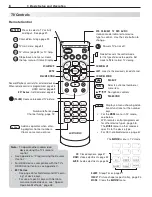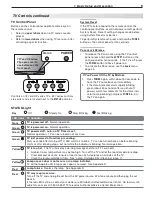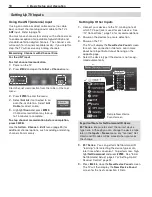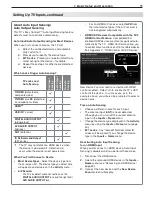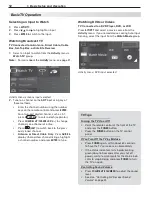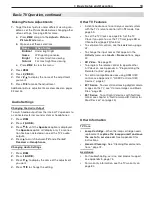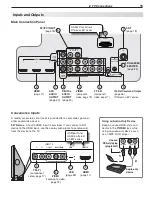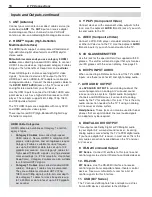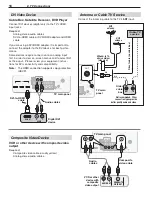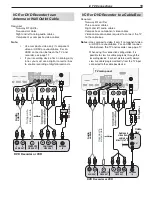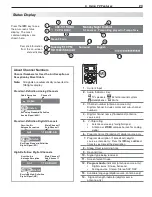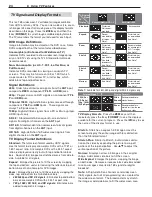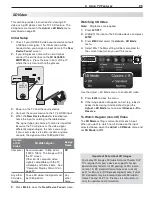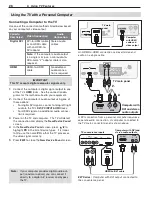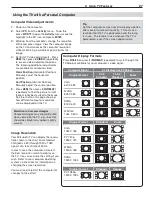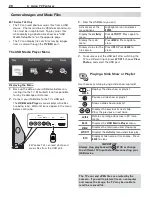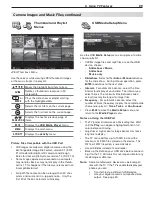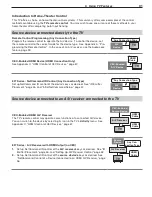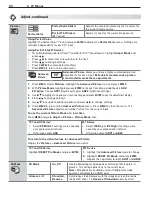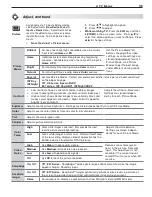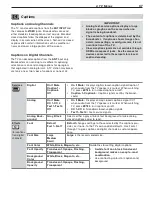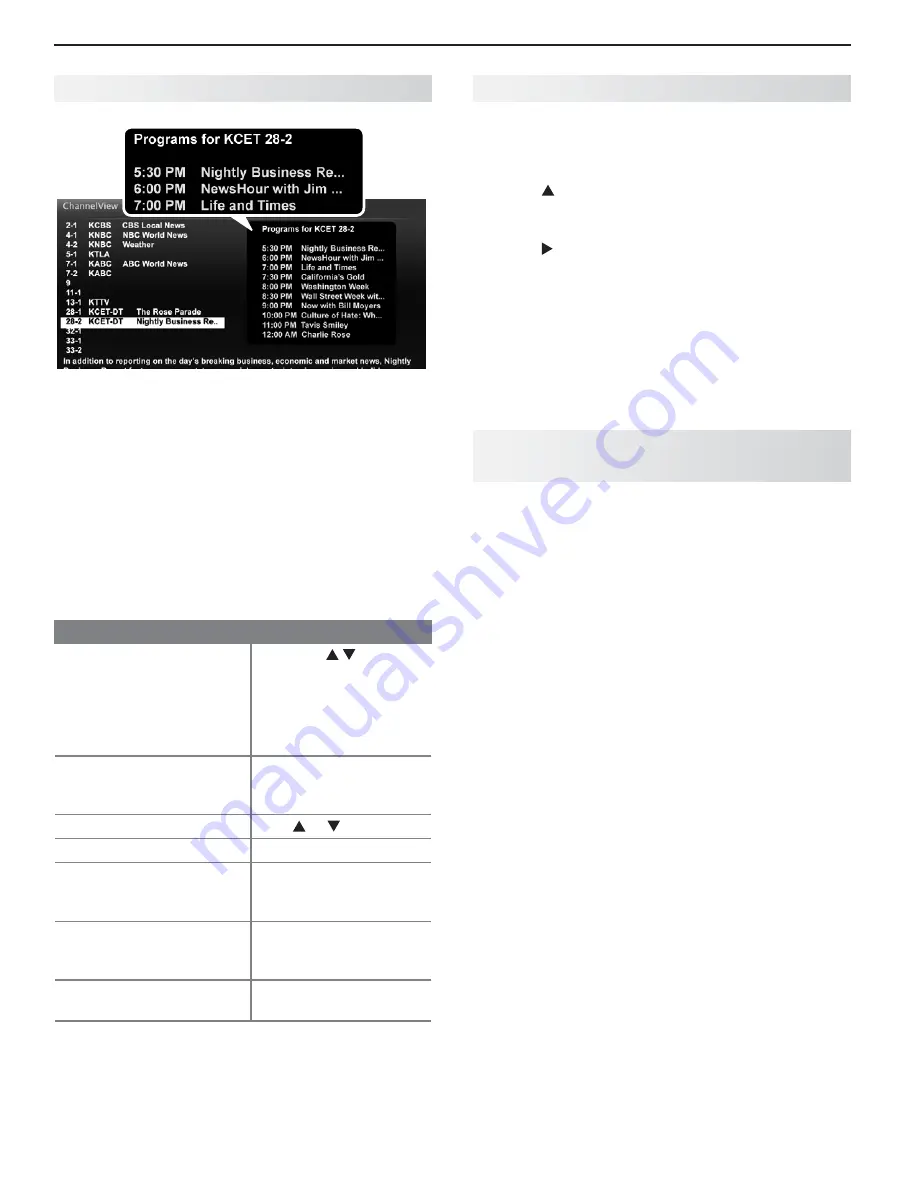
22
3. Using TV Features
ChannelView Channel Listings
ChannelView. Programs for the tuned channel are
listed on right side of screen.
ChannelView™ shows memorized channels on the
ANT
input. It displays channel names and program informa-
tion for digital channels as sent by broadcasters or your
local cable service provider (information may be incom-
plete)
.
No program information is displayed for analog
channels.
Note:
You must set the TV Clock (page 38) to receive
ChannelView listings for the current channel.
Using ChannelView
Feature
Instructions
Receive updates for a
digital channel.
Press
1.
to
highlight a channel
number.
Press the
2.
INFO
key
(the screen may
briefly go blank).
Display/hide ChannelView
listings from the
ANT
input.
GUIDE
Scan channels one by one. Hold or
Scan channels quickly.
Hold
PAGE UP/PAGE DN
Jump to listings for a spe-
cific channel.
Enter the channel
1.
number.
Press
2.
ENTER
.
See more of the program
description for the current
channel (if available).
INFO
Tune to the highlighted
channel.
ENTER
Redirecting Audio Output
Selecting an Audio Output Device
Press
1.
MORE
and then
9
(
AUDIO
)
.
Press
2.
to show the
Speakers
option. The
Speak-
ers
option will display only if there is a recognized
audio device on an audio or HDMI output.
Press
3.
to select either
AV Receiver, Head-
phones,
or
TV
.
Disconnecting an Analog A/V Receiver
When you disconnect an analog A/V receiver, change
the
Speakers
setting to
TV
to hear sound from the TV
speakers. Change the setting using the remote con-
trol’s
MORE
>
9
(
AUDIO
)key or the
Adjust
> Audio >
Speakers
menu.
Controlling A/V Receiver Sound
Volume
Use one of the methods below to control sound volume from
an A/V receiver.
With a Standard TV Setup
Recommended Method:
•
Program the TV’s
remote control for your A/V receiver and enable the
Audio Lock feature. See page 59.
Program the TV’s remote control for your A/V
•
receiver and set the TV remote control’s mode to
AUDIO
. Return the control mode to
TV
to control the
TV.
Use the remote control that came with the A/V
•
receiver.
With HDMI Control (CEC-Enabled HDMI
A/V Receiver)
The TV’s remote control may control some functions of
the A/V receiver. See Appendix C, “HDMI Control of
CEC Devices,” page 67.
With NetCommand IR Control
837 Series.
Set up NetCommand control of the A/V
receiver’s volume functions in the
Inputs
>
AVR
menu.
The TV’s remote will then control A/V receiver volume.
See page 52.