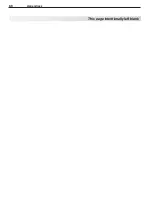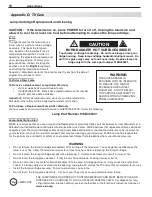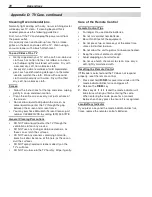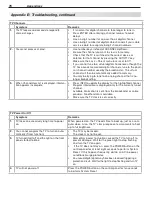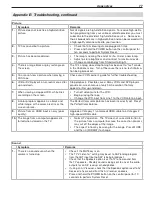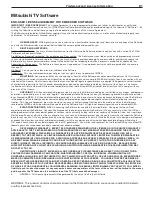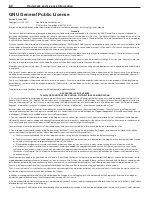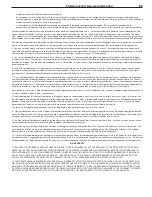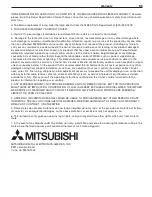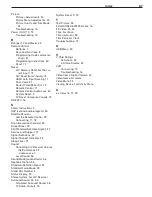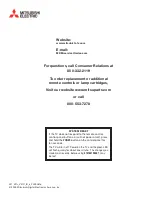80
Trademark and License Information
LICENSOR’S SUPPLIERS DO NOT MAKE OR PASS ON TO END USER OR ANY OTHER THIRD PARTY, ANY
EXPRESS, IMPLIED OR STATUTORY WARRANTY OR REPRESENTATION ON BEHALF OF SUCH SUPPLIERS,
INCLUDING, BUT NOT LIMITED TO THE IMPLIED WARRANTIES OF NON-INFRINGEMENT, TITLE, MERCHANTABIL-
ITY OR FITNESS FOR A PARTICULAR PURPOSE.
Digital Light Processing
®
and DLP
®
are registered trademarks of Texas Instruments.
Manufactured under license from Dolby Laboratories. Dolby is a trademark of Dolby Laboratories.
ENERGY STAR
®
and the ENERGY STAR mark are registered U.S. marks. ENERGY STAR is a registered mark owned
by the U.S. government.
HDMI
™
the HDMI logo and High-Definition Multimedia Interface are trademarks or registered trademarks of HDMI
Licensing LLC.
Imaging Science Foundation Certified Calibration Controls
The software in this TV is based in part on the work of the Independent JPEG Group, copyright © 1991-1998, Thomas
G. Lane, all rights reserved.
x.v.Color
and the
x.v.Color
logo are trademarks of Sony Corporation.
ChannelView™, DeepField™ Imager, Easy Connect™, NetCommand®, PerfectColor™, PerfecTint™, Plush 1080p®
5G, SharpEdge™, Smooth120Hz™ are trademarks of Mitsubishi Digital Electronics America, Inc.
Trademark and License Information