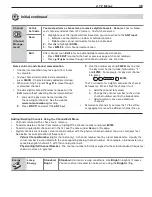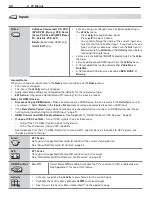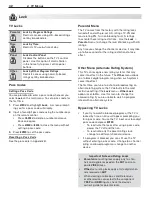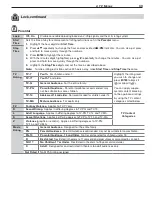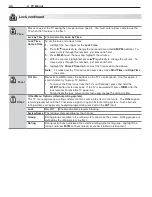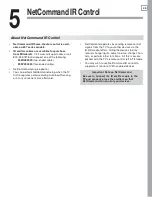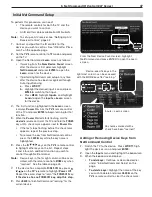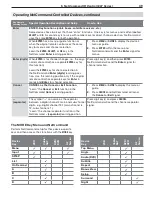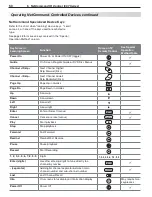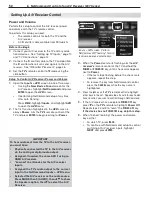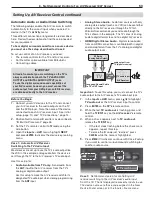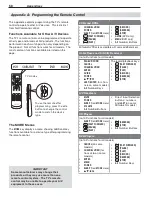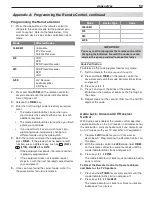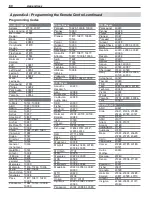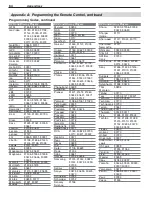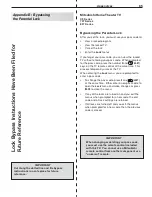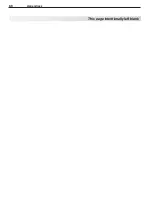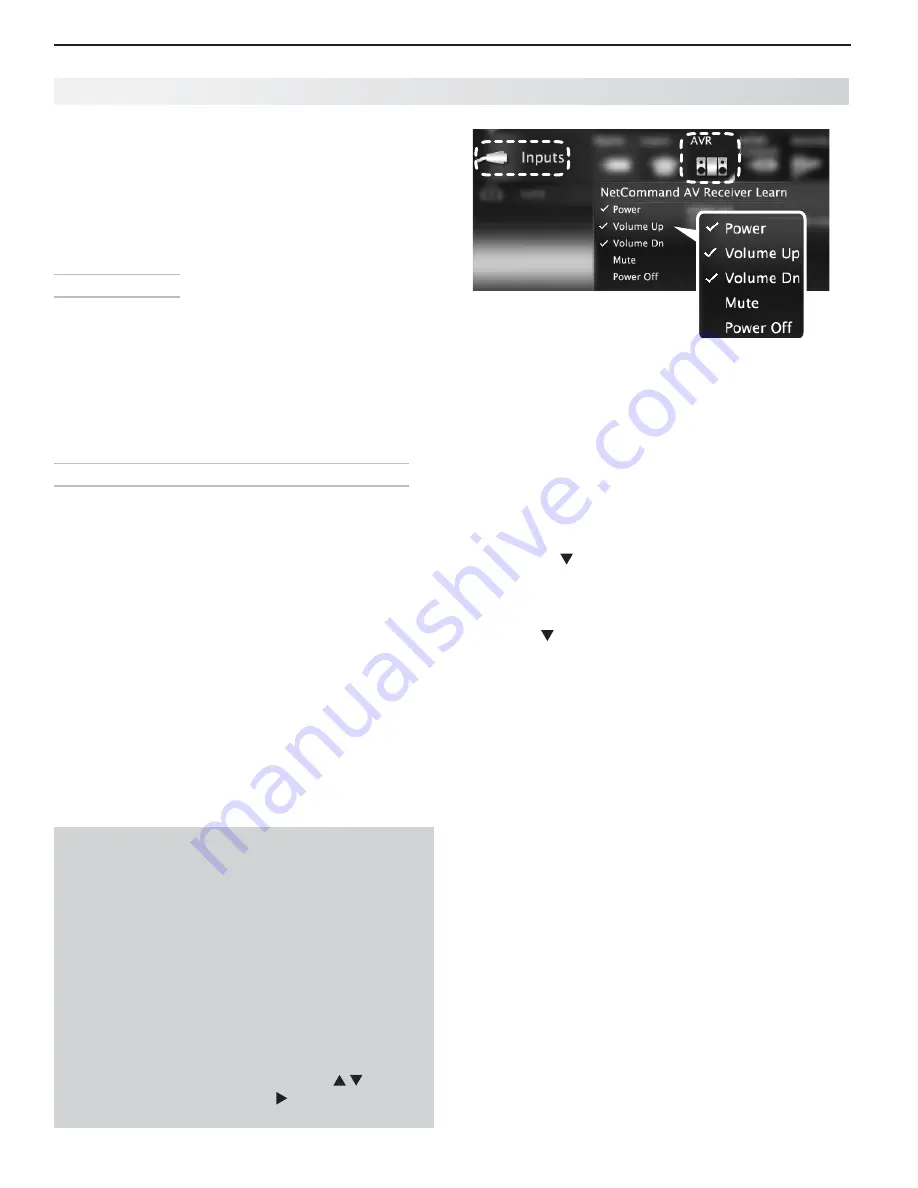
52
6. NetCommand Control of an A/V Receiver (837 Series)
IMPORTANT
To hear audio sent from the TV to the A/V receiver,
you must have:
Physically connected the TV to the A/V receiver
•
via the analog or digital audio output.
Assigned, if needed, the name AVR if using an
•
HDMI A/V receiver.
“
•
Learned” the IR codes for the A/V receiver
inputs.
Assigned the TV’s audio output to the correct
•
input in the NetCommand
Inputs > AVR
menu.
Selected the A/V receiver as the audio source.
•
Press MORE then 9 (AUDIO), then
to show
the Speakers option, then
to select the A/V
Receiver.
Setting Up A/V Receiver Control
Power and Volume
Perform this setup to control the A/V receiver power
and volume with the TV’s remote control.
To perform this setup you need:
The remote controls for both the TV and the
•
A/V receiver.
An IR emitter cable available from Mitsubishi.
•
Before You Begin
Connect your A/V receiver to the TV and any addi-
1.
tional devices. See “Setting Up TV Inputs,” page 10
and “TV Connections,” page 14.
Connect the IR emitter cable to the TV and position
2.
the IR emitter where it can send signals to the A/V
receiver. See “IR Emitter Placement,” page 46.
Set the
3.
TV’s
remote control to
TV
mode using the
side button.
Setup to Control A/V Receiver Power and Volume
Open the
1.
Inputs >
AVR
screen in one of two ways:
If using the
•
New Device Found
screen for the
A/V receiver, highlight
NetCommand
and press
ENTER
to open the
AVR
screen.
If performing NetCommand setup at any time
•
after Auto Sensing:
Press
MENU
, highlight
Inputs
, and highlight
AVR
to open the
AVR
menu.
The first function highlighted in the
2.
AVR
screen is
always
Power
. Aim the
TV’s
remote control at the
TV and press
ENTER
to begin learning for
Power
.
Inputs > AVR screen. Perform
NetCommand IR “learning” for A/V
receiver power and volume keys.
When the
3.
Power
text starts flashing, aim the
A/V
receiver’s
remote control at the TV and hold the
POWER
or
POWER ON
key until a check mark appears
next to
Power
.
If the text stops flashing before the check mark
•
appears, repeat this step.
To remove the key from NetCommand control,
•
press the
CANCEL
key while the key name is
highlighted.
Press the
4.
key on the
TV’s
remote control to highlight
other keys in the list. Repeat steps 2 and 3 for each addi-
tional function you wish to control through NetCommand.
If the A/V receiver has a separate
5.
POWER OFF
key,
press on the
TV’s
remote to highlight
Power Off
.
Repeat steps 2 and 3 to “learn” the
POWER OFF
key.
If the device has no POWER OFF key, skip this step.
When finished “learning” the power and volume
6.
keys, either
To watch TV, press
•
BACK
.
To continue with NetCommand setup to control
•
switching of A/V receiver inputs, highlight
NEXT
and press
ENTER
.