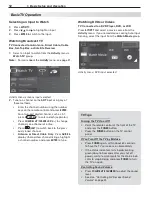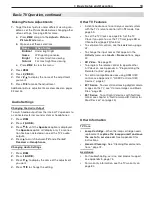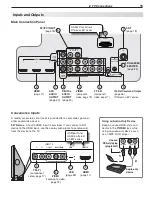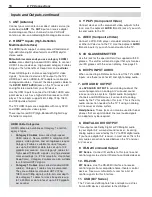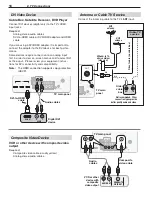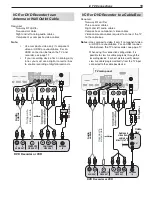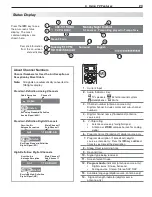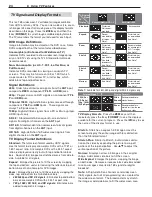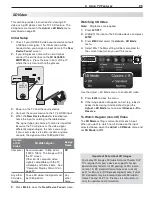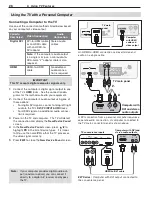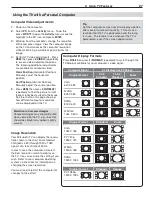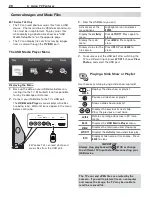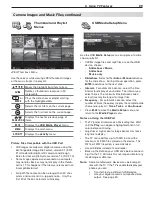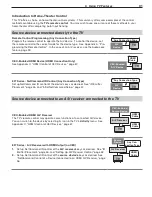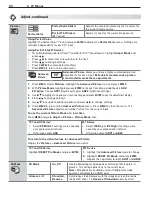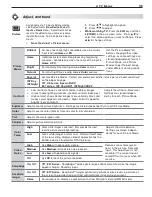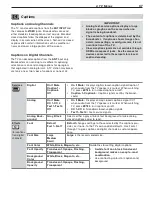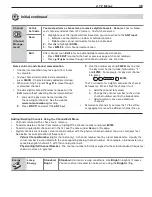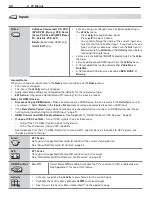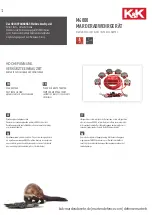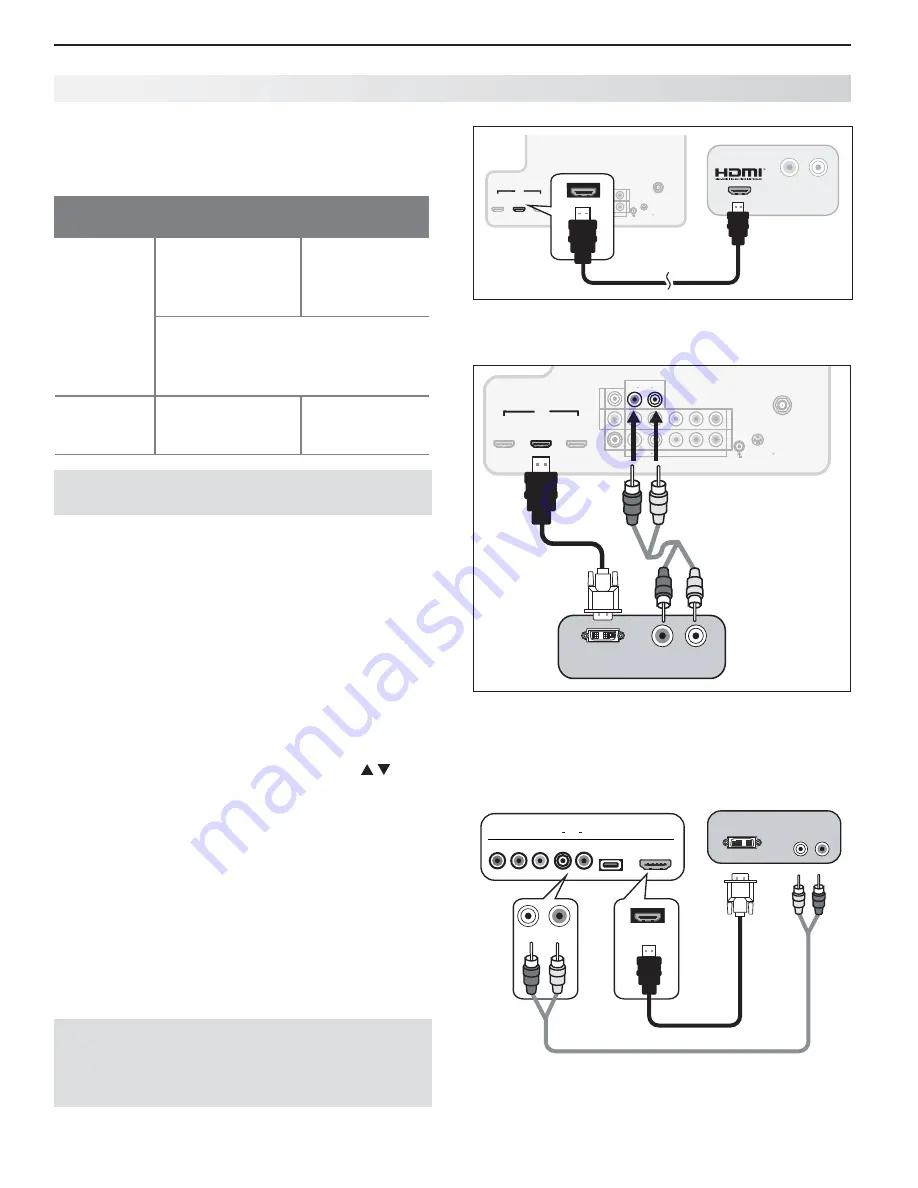
26
3. Using TV Features
Connecting a Computer to the TV
Use one of the connection methods listed below based
on your computer’s video output.
Computer
Video Output
Video Connection
Audio
Connection
Digital DVI
DVI-to-HDMI cable
or an HDMI cable
with an HDMI-to-
DVI adapter
Stereo audio
cables
Note:
If the computer’s audio output
is a single mini jack, a mini audio-to-
RCA-male “Y” adapter cable is also
required.
HDMI
HDMI-to-HDMI
cable
No additional
audio connec-
tion is required.
IMPORTANT
This TV accepts digital computer signals only.
Connect the computer’s digital signal output to one
1.
of the TV’s
HDMI
jacks. See the connection dia-
grams for the method suited to your equipment.
Connect the computer’s audio output using one of
2.
these options:
• For digital DVI signals, connect analog left/right
audio to the TV’s
DVI/PC INPUT AUDIO
jacks.
• For HDMI signals, no additional audio connec
-
tion is required.
Power on the TV and computer. The TV will detect
3.
the connection and display the
New Device Found
screen.
In the
4.
New Device Found
screen, press to
highlight
PC
in the list of device types. It is impor-
tant to use the name
PC
so that the TV processes
the video signal correctly.
Press
5.
BACK
to close the
New Device Found
screen.
1
2
3
HDMI
AVR
AUDIO
OUTPUT
L
R
Pb
Y/ VIDEO
Pr
Pb
Pr
INPUT
2
INPUT
1
DIGITAL
AUDIO
OUTPUT
DVI/PC
AUDIO
(480i / 480p / 720p / 1080i)
L
R
L
R
INPUT
AUDIO
Y/ VIDEO
3D
GLASSES
EMITTER
ANT
IR-NetCommand
Output
R
1
2
3
HDMI
AUDIO
R
L
Computer
with HDMI
audio and
video output
TV main
panel
An HDMI-to-HDMI connection carries all video and
audio on a single cable.
1
2
3
HDMI
AVR
AUDIO
OUTPUT
L
R
Pb
Y/ VIDEO
Pr
Pb
Pr
INPUT
2
INPUT
1
DIGITAL
AUDIO
OUTPUT
DVI/PC
AUDIO
(480i / 480p / 720p / 1080i)
L
R
L
R
INPUT
AUDIO
Y/ VIDEO
3D
GLASSES
EMITTER
ANT
IR-
NetCommand
Output
R
DVI/PC
L
R
INPUT
AUDIO
1
2
3
HDMI
DVI/PC
L
R
INPUT
AUDIO
1
2
3
HDMI
DVI OUT
AUDIO
R
L
Computer with
DVI and stereo
audio outputs
TV main panel
1.
1.
2.
2.
A DVI connection from a personal computer requires a
separate audio connection. A computer connected to
the TV main connector panel is shown above.
USB
HDMI 4
INPUT 3
AUDIO
L
R
Pb
Y/ VIDEO
Pr
HDMI 4
DVI OUT
AUDIO
R
L
Computer with DVI and
stereo audio outputs
TV convenience inputs
Stereo audio cable
HDMI-to-DVI cable
837 Series:
Computer with DVI output connected to
the convenience panel.
Note:
If your computer provides digital audio out-
put (coaxial or optical), you can connect it
directly to a digital A/V receiver and bypass
the TV.
Using the TV with a Personal Computer