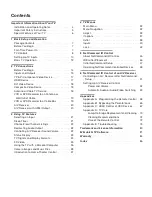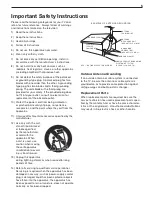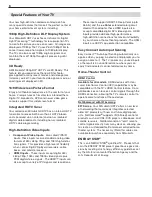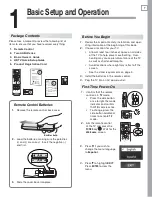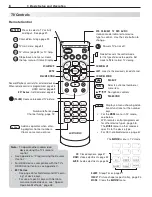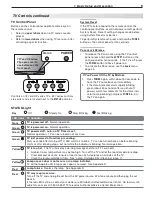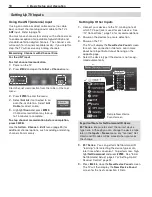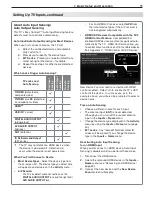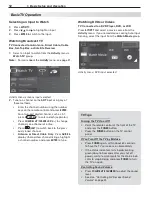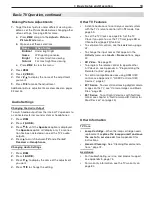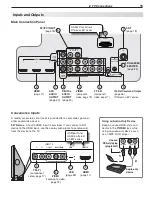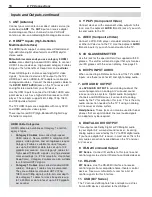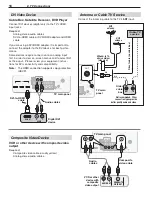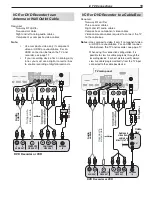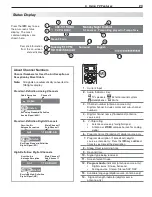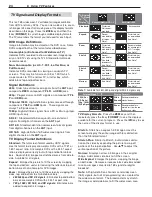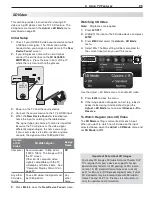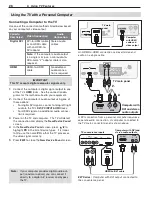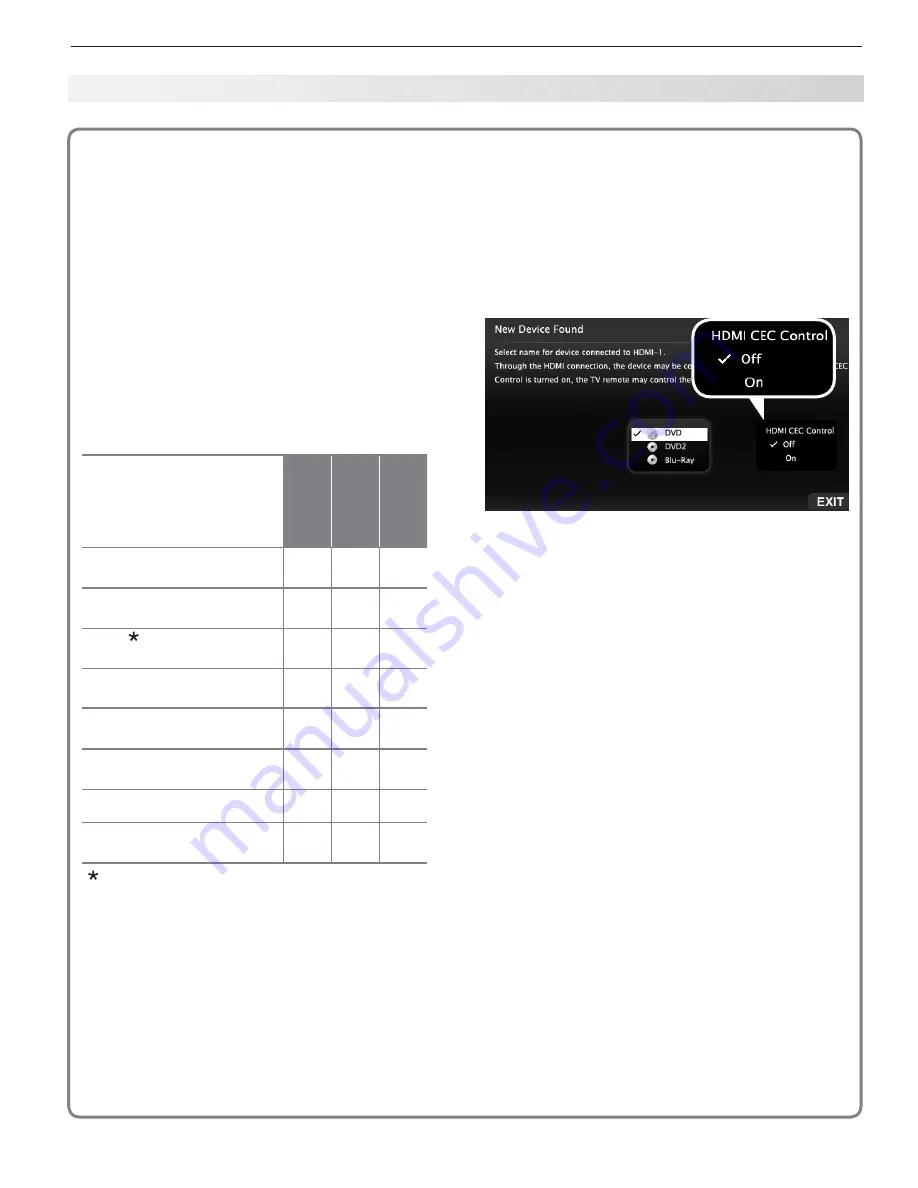
1. Basic Setup and Operation
11
About Auto Input Sensing/
Auto Output Sensing
This TV’s Easy Connect™ Auto Input Sensing feature
detects most connections automatically.
Auto Input/Auto Output Sensing for Most Devices
When you first connect a device, the TV will:
a. Detect the connected device and automati-
cally switch to it.
b. Prompt you to identify the device type.
c.
837 Series.
Prompt you to perform NetCom-
mand set-up for the device, if available.
d. Repeat these steps for other newly detected
devices.
Which Jacks Trigger Auto Sensing?
TV Jacks and
Auto Sensing
Auto Input
Sensing
Auto Output
Sensing
No Auto
Sensing
Y/VIDEO
(detected as
composite video)
Y/VIDEO
plus
Pb
(detected
as component video)
HDMI
USB
(837 series)
DIGITAL AUDIO OUTPUT
(orange jack)
AVR AUDIO OUTPUT
(red jack)
ANT
(Antenna)
IR NetCommand Output
(837 series)
The TV may not detect an HDMI device when
the device is powered off. Detection will
occur when the device is next powered on.
When You First Connect a Device
Most Device Types.
•
Select the device type from
the on-screen list. The device type you select here
will appear as a device icon in the
Activity
menu.
A/V Receiver
•
The TV can detect audio connections on the
-
DIGITAL AUDIO OUTPUT
jack and the right (red)
AVR AUDIO OUTPUT
jack.
For an HDMI A/V receiver, select
-
AVR
from
the list of device types if the A/V receiver is
not recognized automatically.
HDMI CEC Devices Compatible with the TV’s
•
HDMI Control Feature.
Compatible CEC-
enabled HDMI devices are often recognized auto-
matically by the TV. HDMI Control may allow you
to control some functions of a CEC-enabled device.
See Appendix C, “HDMI Control of CEC Devices.”
New Device Found screen for a device with HDMI
control enabled. Select On to enable the TV’s CEC
control of the device. In some cases, as in the
example above, you will also be prompted to select a
device name.
Tips on Auto Sensing
Choose a different name for each input.
•
The antenna input (
•
ANT
) is never detected,
although you can turn off the unused antenna
input in the
Inputs
>
Name
menu.
Change the device type displayed in the
•
Activity
menu by using the
Inputs > Name
menu (page
40).
837 series.
•
Any “learned” NetCommand IR
codes will be erased if you change the device
type in the
Inputs > Name
menu.
Reactivating Auto Input Sensing
for an HDMI Input
When you disconnect an HDMI device, Auto Input
Sensing is disabled until you perform these steps.
Disconnect the HDMI device.
1.
Delete the removed HDMI device in the
2.
Inputs
>
Name
menu (see “Removing an HDMI Device,”
page 69).
Connect the new device and the
3.
New Device
Found
screen will display.
Setting Up TV Inputs, continued