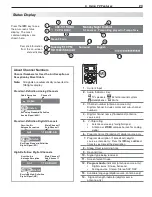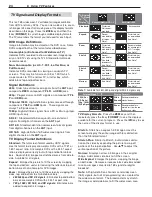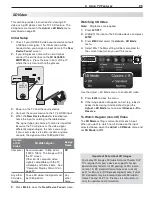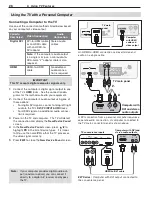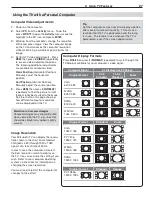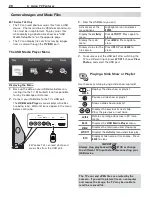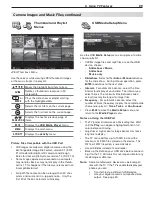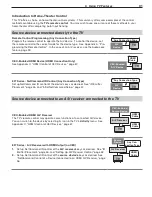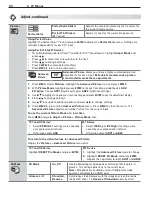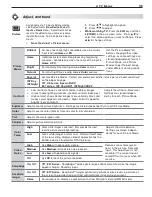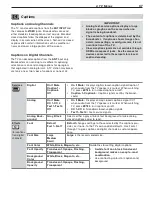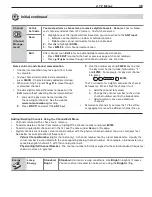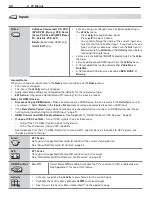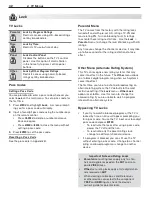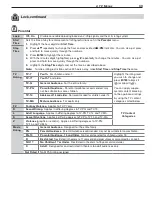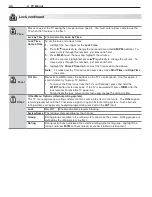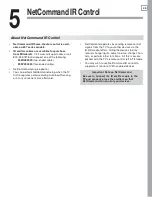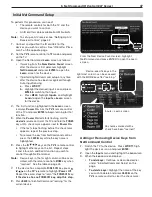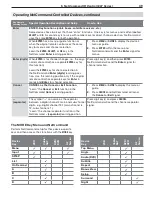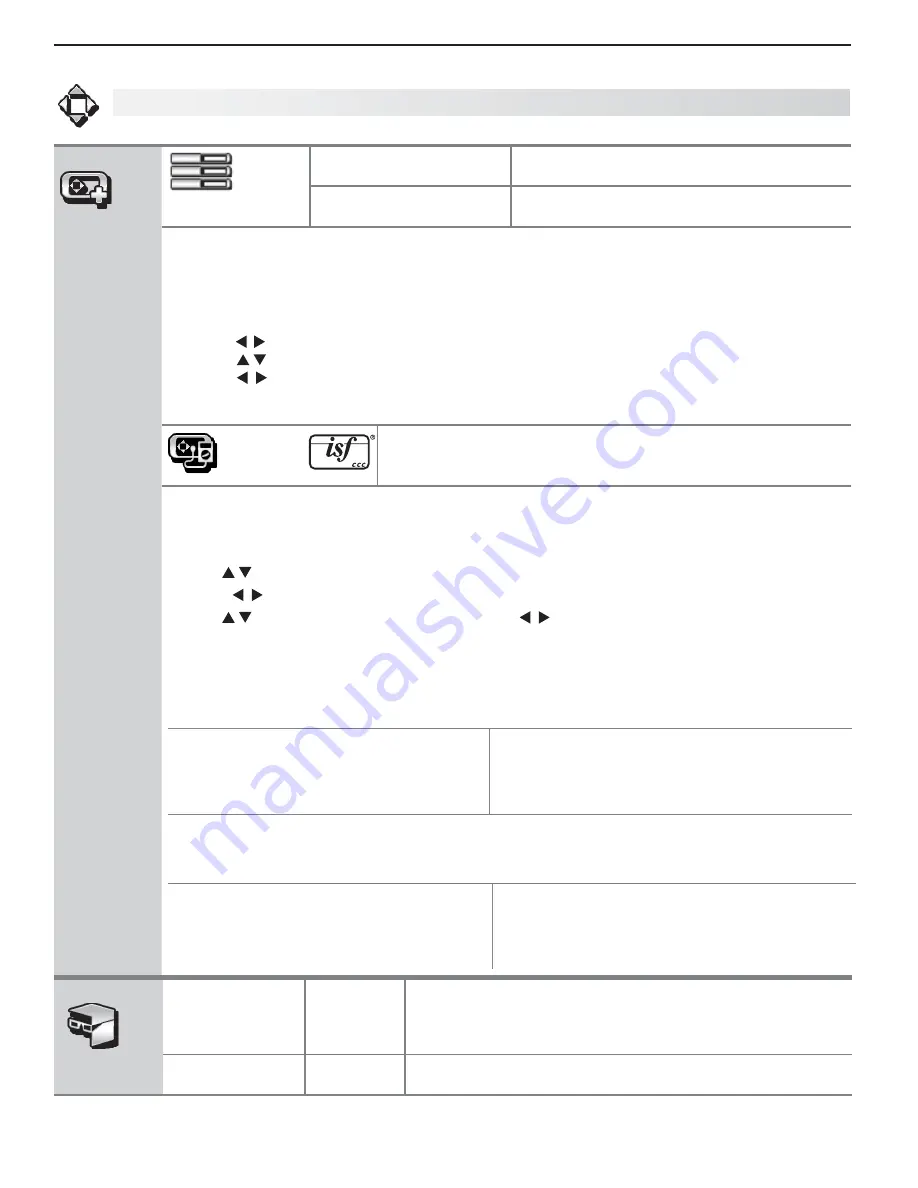
34
4. TV Menus
Adjust, continued
PerfectColor
PerfectColor Sliders
Adjusts the saturation (intensity) of six colors for
the current image source.
PerfectTint Sliders
(837 series)
Adjusts six hues for the current image source
Using PerfectColor:
Highlight the PerfectColor™ icon and press
ENTER
to display the
PerfectColor
menu. Settings are
retained independently for each TV input.
Using PerfecTint (837 Series):
• To switch between PerfectColor™ and PerfecTint™ adjustments, highlight
Adjust Mode
and
press .
• Press
to move from one color bar to the next.
• Press
to change settings.
• Press
CANCEL
to restore default settings.
• Press
MENU
to return to the main menu.
Advanced
Picture
Advanced Picture
allows you to save highly customized picture
adjustments for each input.
Mitsubishi recommends a profes-
sional installer make these adjustments.
Press
1.
MENU.
Under
, highlight the
Advanced Picture
icon and press
ENTER
.
With
2.
Picture Mode
highlighted, press
ENTER
to change from blank (undefined) to
ADV
.
837 Series:
Choose
ADV1
(daytime settings) or
ADV2
(nighttime settings)
Use
3.
to highlight an option you wish to change and press
ENTER
to see the adjustment display.
Press
4.
to change settings.
Use
5.
to navigate to additional options and press to change settings.
Press
6.
MENU
to return to the
Advanced Picture
menu. Press
MENU
to close the menu. The
Advanced Picture
adjustments will be in effect for the current input.
To use the custom Picture Mode at a later time
Press
MENU
and go to
Adjust > Picture > Picture Mode
and:
737 and C9 Series
837 Series
Select
•
SPECIAL
if settings were saved by
your professional installer.
Otherwise select
•
ADV
.
Sele
•
ct
ISF Day
or
ISF Nigh
t if settings were
saved by your professional installer.
Otherwise select
•
ADV1
or
ADV2
.
To return to the default values for Advanced Picture
Display the
> Advanced Picture
menu and:
737 and C9 Series
837 Series
Highlight
RESET Pic Mode
and press
ENTER
.
Highlight the
1.
Advanced Picture
mode to change.
H
2.
ighlight
RESET Pic Mode
and press
ENTER
.
Repeat this separately for both
ADV1
and
ADV2
.
3D Mode
3D Mode
On, Off
Use the
On
setting for video games and movies that require 3-D
glasses. This setting applies only to the current input.
Note:
3D options are available only for 1080p 60-Hz video
sources connected to an HDMI input.
Glasses L-R
Standard,
Reverse
Synchronizes the 3D glasses with the image on screen to provide
the best 3D effect. Try
Reverse
if
Standard
seems incorrect.