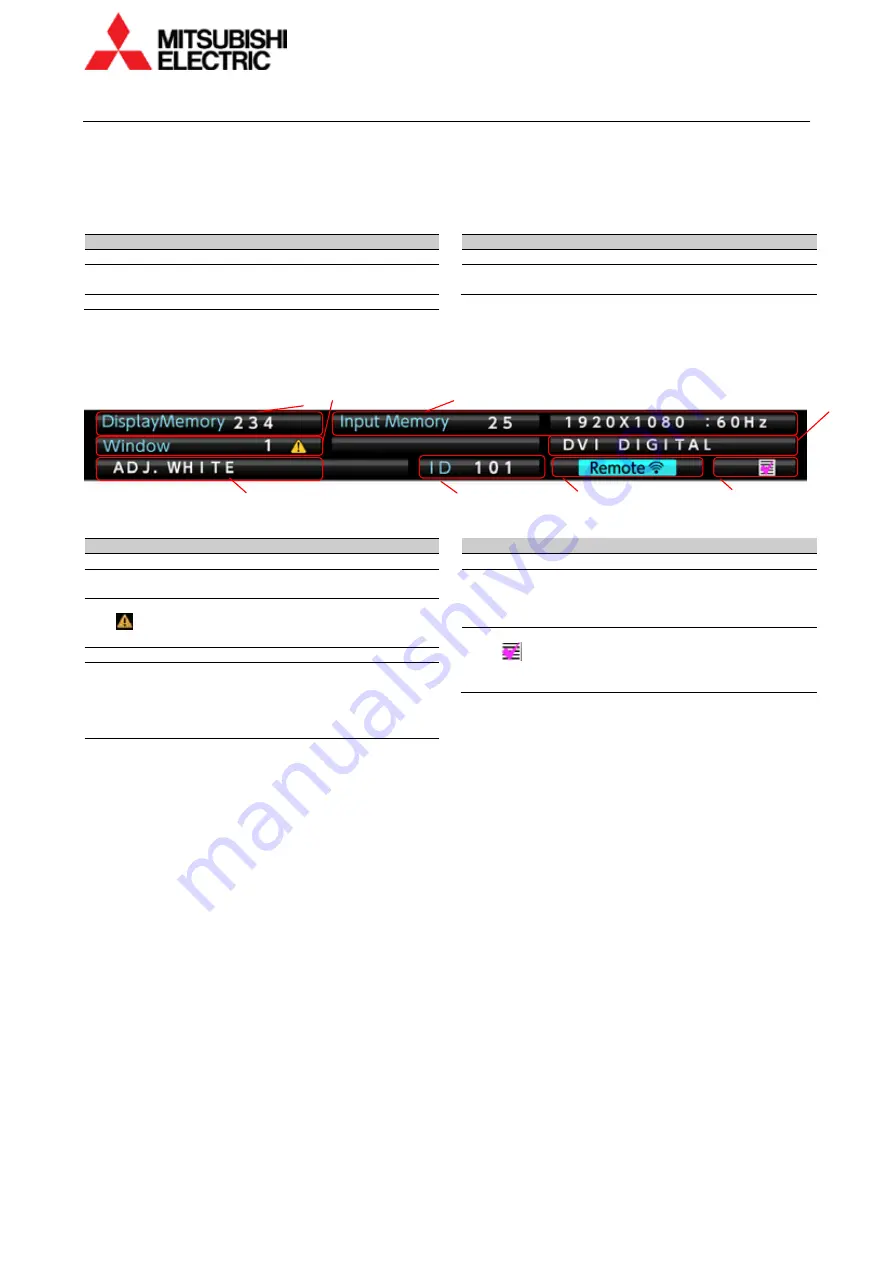
8
VS-60HS12U Set-up Manual
Bas
ic o
pe
rat
io
n
1.3.2
Operation mode
The monitors have 2 operation modes: “normal mode” and “advanced mode”. The normal mode is for usual
operation, and advanced mode for set-up and adjustment. [NORMAL] button switches the modes when no
adjustment menu is displayed. This status bar is shown on screen in advanced mode.
Normal mode
Following operations are available in normal mode.
Button
Function
[POWER]
Switch between power-on and standby state
[DISPLAY]
Status information display
Toggle the contents in the status indicator
[ESC]
Status information off
Button
Function
[NORMAL]
Switch between normal and advanced mode
Numbers
Recall a display memory (page 46) by 3-digit number.
Press 001 to recall display memory 1.
Advanced mode
Monitor adjustments such as color balance and input signal adjustments should be done in advanced mode.
Status bar
No. Description
1
Selected display memory (page 42)
2
Input memory (page 37) and its comment of the foreground
window
3
Window
icon is shown when the window position is outside the
monitor.
4
Input slot and its input port of the window
5
Image status
•
Test pattern name: in displaying an internal test pattern
•
SCREEN MUTE: in screen mute
•
WINDOW MUTE: one of the windows is muted.
•
NO SIGNAL: no signal on the foreground window
No. Description
6
Unit ID
7
Remote ID indicator
It is shown when remote controlling is available by remote ID
setting.
8
Monitor status.
•
: Adjustment values have been changed.
It appears when an adjustment value is changed by remote
control as well as changed automatically by internal process.
Remote ID
An individual monitor can be controlled remotely. Specify it with [FUNC] button followed by 2-digit unit ID number.
Specifying 00 means that all monitors will be controlled. To control only ID 1 monitor, press [FUNC] + [1] + [ENTER].
•
Arrow keys after [FUNC] can also specify the ID. Left/right buttons change the ID by 1 and up/down buttons by 10.
Press [ENTER] button to confirm.
•
Remote ID switch is also available even when the menus are displayed on the screen.
Test patterns
[TEST] button shows internal test patterns. Every press cycles through the patterns in the following order.
Full-bit white -> Crosshatch -> Adjustment white -> Gradation -> Color bar -> Test pattern off -> (Full-bit white)
•
[R] / [G] / [B] button mutes the red / green / blue color for the monitors.
•
[MUTE] button mutes the status bar on test patterns.
•
When full-bit white test pattern shows, [MUTE] button turns off the LED light source. When press [MUTE] button
again or press [TEST] button and the next test pattern shows, turn on the LED light source.
1 3
2
4
5
6
7
8























