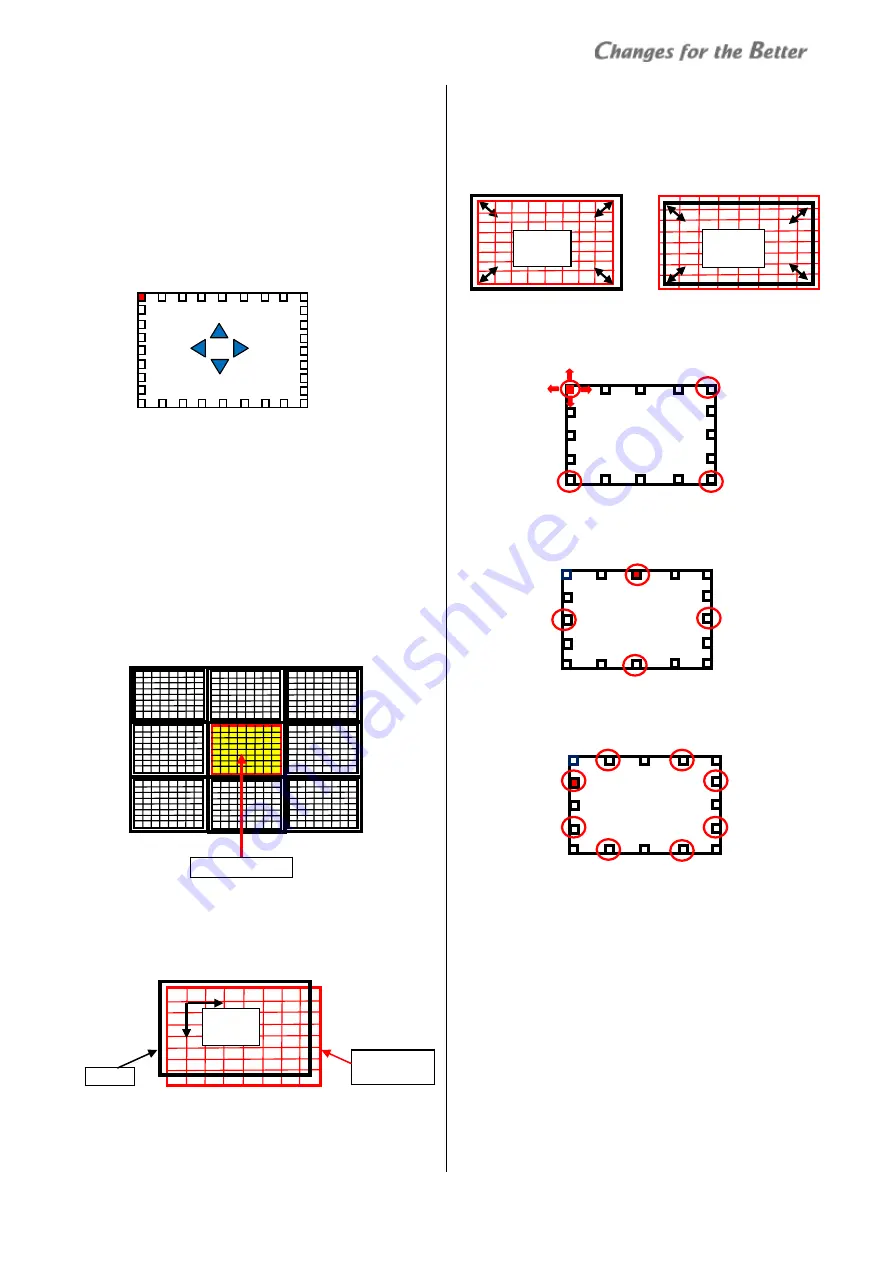
REV 1.0
27
Geom
etr
y A
lig
nm
ent
8
FINE ADJUST 9x9
Normally please adjust in the FINE ADJUST 5x5 mode.
If
necessary, the setting can be fine tuned in the FINE
ADJUST 9x9 mode.
In this mode Grid of 9x9 will be displayed on the
screen.
•
Be careful not to change into the 5x5 mode, once
adjusting in the 9x9 mode. Adjustment setting will
be reset if readjusts in 5x5 mode after adjusting in
9x9 mode.
9
GEOM. RESET
It can reset geometry adjustment setting to factory
setting.
Adjustment procedure
Choose base monitor that is located in the center of
multi-screen and adjust the geometry adjustment of
base monitor first. Adjust the geometry adjustment of
neighboring monitors on the basis of base monitor one
by one. Adjustment of each monitor is adjusted with
the following procedures.
1. If necessary, adjust H-POSITION and V-POSITION to
almost fit in the center of the screen at the center of
the ‘GEOM CROSSHATCH’.
2. When the shown area of the ‘GEOM CROSSHATCH’ is
greatly shifted to the screen, adjust H-ZOOM, V-ZOOM
so that the outline of the ‘GEOM CROSSHATCH’ fit to the
screen. If necessary, readjust H-POSITION and
V-POSITION after this adjustment.
3. Select Fine ADJUST 5x5, and adjust four grids of the
corners in left, right, top and down direction.
4. Adjust four grids of the center in left, right, top and
down direction.
5. Adjust remaining eight grids in left, right, top and
down direction.
6. When the display position have shifted between the
monitor of top and bottom right and left after
adjustment in FINE ADJUST5x5 mode, readjust in FINE
ADJUST9x9 mode. Be careful not to change into the
5x5 mode, once adjusting in the 9x9 mode. Adjustment
setting will be reset if readjusts in 5x5 mode after
adjusting in 9x9 mode.
Base Monitor
Screen
Test Pattern
(Cross Hatch)
H Shift
V Shift
H Zoom
V Zoom
H Shrink
V Shrink






























