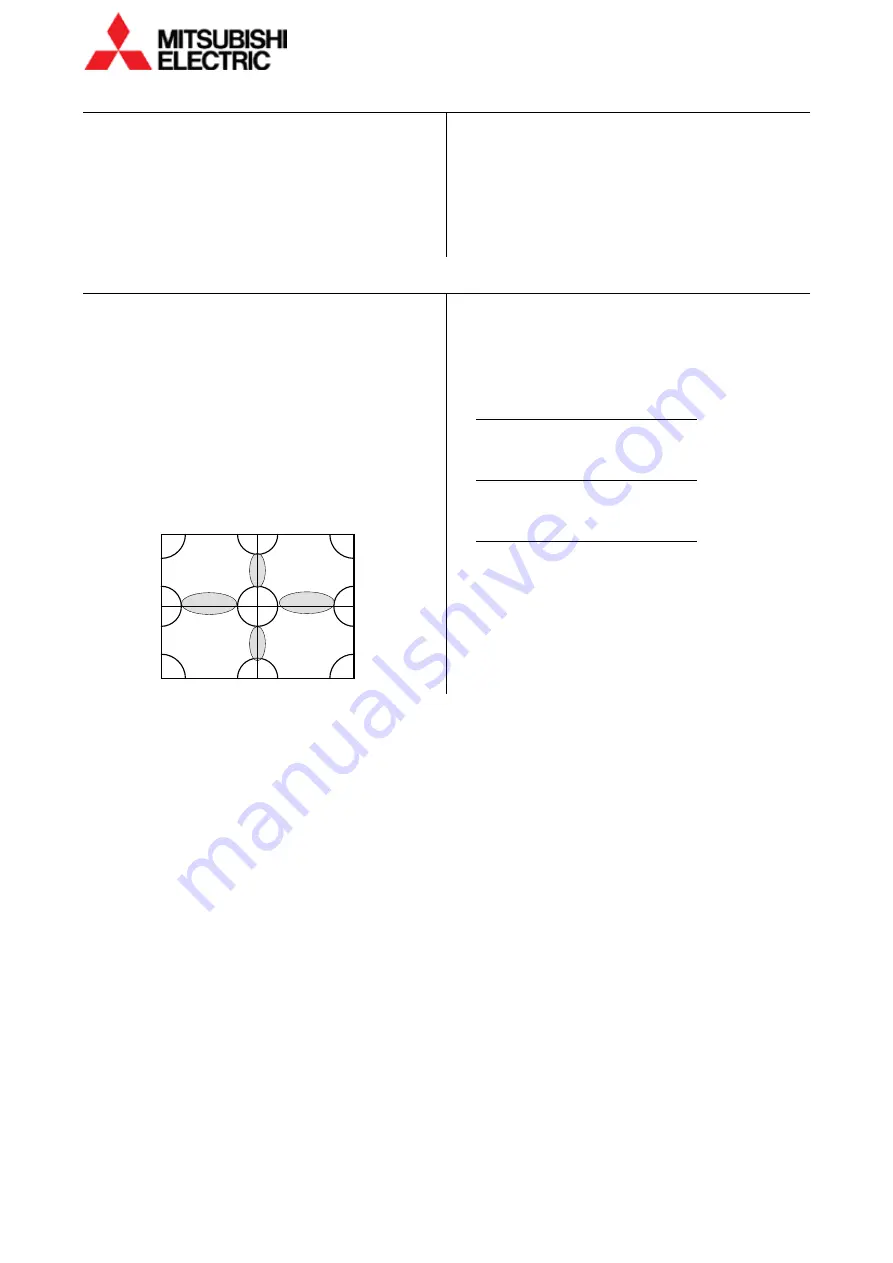
32
VS-60HS12U Set-up Manual
Color
b
ala
nc
e a
dju
stme
nt
3.4.5
WHITE BALANCE adjustment
SYSTEM SETTING > INSTALLATION > WHITE BALANCE
This adjustment is normally unnecessary. The
luminance and tint between screens can be corrected
in CSC.
Color temperatures can be adjusted in this menu.
Adjusted values can be saved in either of 3 memory
tables, LOW, MIDDLE or HIGH.
LOW(3300K), MIDDLE(6500K) and HIGH(9500K) can be
selected, it can display in low color temperature by
choosing LOW.
1
Display the adjustment white in the internal test
patterns (page 8, 55).
2
Select LOW, MIDDLE or HIGH.
3
Adjust R-, G- and B-GAIN.
For lower color temperatures, keep R-GAIN higher and
decrease G-GAIN and B-GAIN values accordingly.
3.4.6
GRADATION adjustment
SYSTEM SETTING > MAINTENANCE > GRADATION
It can adjust the differences of luminance/tint levels on
the fringe of screens.
1
Display the adjustment white in the internal test
patterns (page 8, 55).
2
Select WHITE, R, G or B to open the gradation menu
of each color to be adjusted.
•
[MENU1] button switches the adjustment menu to
the simple one(page 9).
3
With considering the uniformity on single screens,
tweak the luminance/tint levels on the boundaries of
screens (gray area in the following figure) by edge
corrections to align with brighter areas.
4
Correct the differences on the 4-corner connecting
area (area “a”) by corner corrections.
5
Correct the differences on outer areas (area “b” and
“c”) by edge corrections to adjust whole edges at first,
and then put a finish by corner corrections.
6
Repeat the steps 3 to 5 until the overall image
becomes uniform.
Edge correction
TOP
BOTTOM
LEFT
RIGHT
Corner correction
TOP/LEFT
TOP/RIGHT
BOTTOM/LEFT
BOTTOM/RIGHT
Gradation adjustment items
•
When you correct these values bigger, especially
corner values, a little distance area inside the
corrected areas or corners may be brighter. It
happens when values are over the range. Reduce the
values to improve it.
Gradation adjustment areas
c
c
b b
1
4
3
2
a
b
c
b
c
b
b
a
a
b
a
b






























