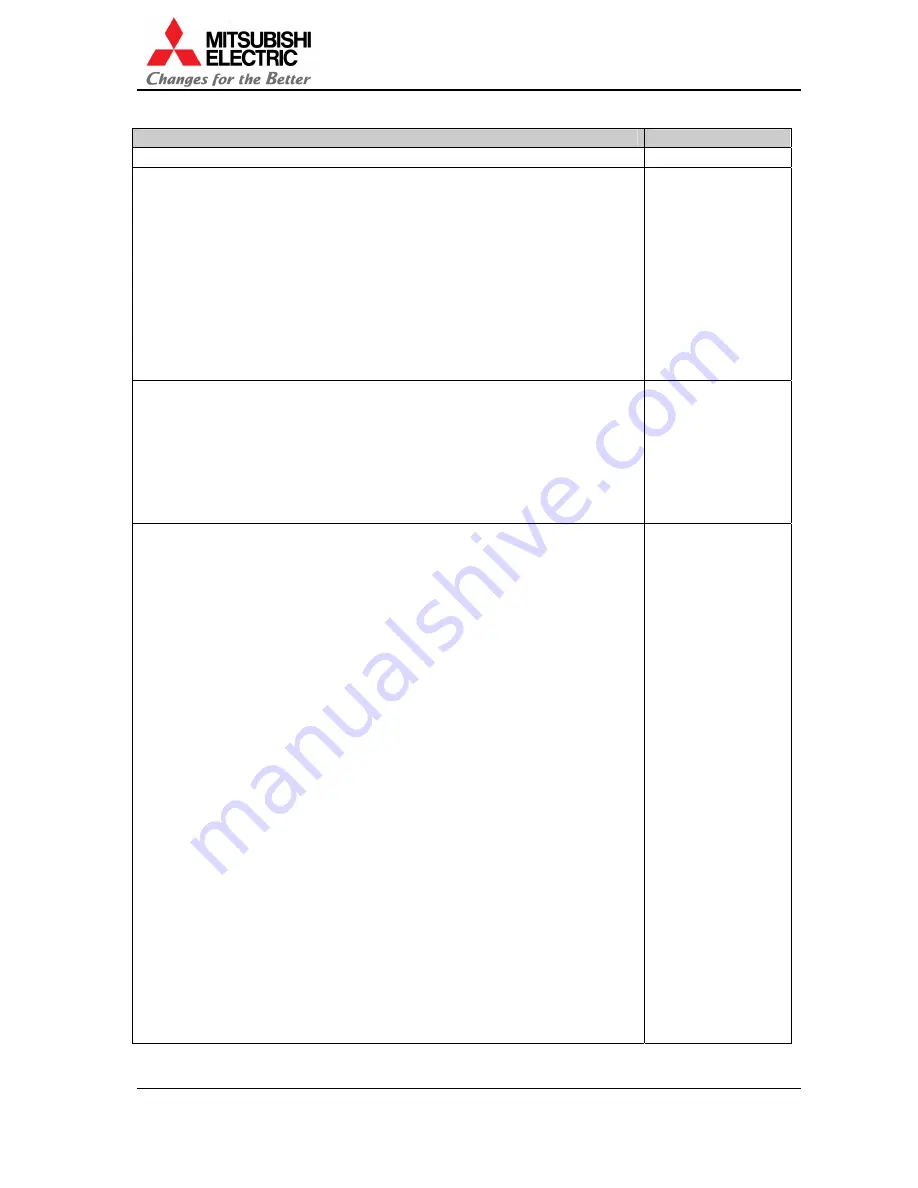
VS-50XL20U, VS-67XL20U, VS-50XLW20U
Set-up and Installation Manual
76
4. Revision
archive
Description
Revision date
Issue first edition (REV1.1)
2003/07/04
•
In chapter 1.5.4.7, change the procedure of “Color balance readjustment
after SENSOR RUN”.
•
In chapter 2.2, add reference page in each menu item.
•
Separate “SYNC SELECT” from “CLAMP” as chapter 1.6.3.4.
•
In chapter 1.11, add the direction to set WHITE BOOST OFF before
condenser lens adjustment.
•
In chapter 1.7.5.6, add the direction to set SCALING FILTER “0” when
displaying high-resolution image.
•
In chapter 1.2.3, add the directions to turn off the main power switch and
to stick the label.
•
In chapter 1.6.2, change the procedure of input signal selection.
•
In chapter 1.7.5.10, add VCR MODE menu.
2003/08/22
(REV 1.2)
•
Add product line up, VS-50XLW20U.
•
In chapter 1.11, delete the direction to set SENSOR OFF before
condenser lens adjustment.
•
Add chapter 2.7 “Terminal functions”.
•
Move “Connecting” to chapter 1.3.
•
In chapter 1.5.4.1, the value in WHITE BALANCE was “MIDDLE”.
•
In chapter 2.2.1.1, the range of H.SIZE and V.SIZE were “640 – 1920” and
“350 – 1200”.
2003/10/10
(REV 1.4)















