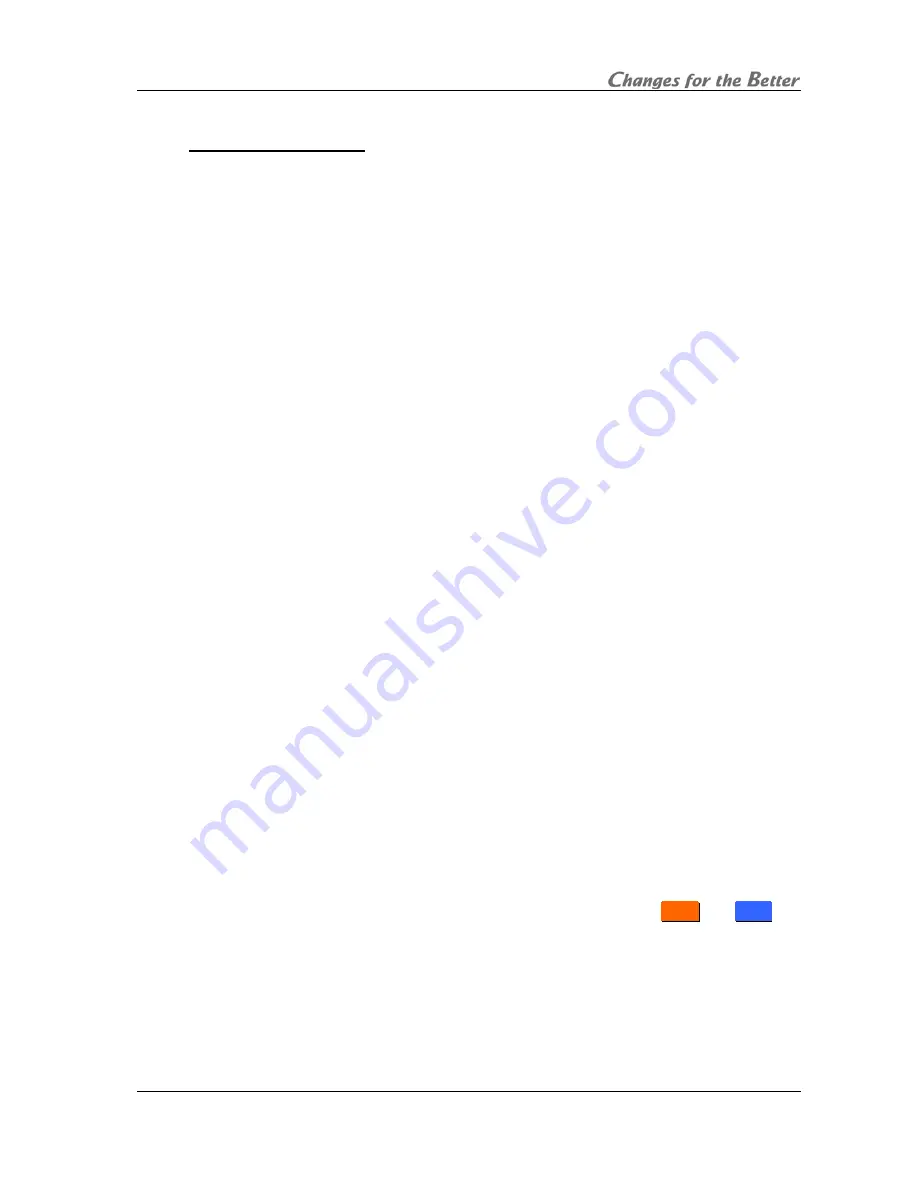
REV 2.5
57
1.6.4. Image
quality
adjustment
These adjustments are normally unnecessary.
You can adjust the following items as needed.
Set the same value on all cubes in a display
wall.
1.6.4.1. CONTRAST
Used to adjust contrast. The initial setting is 100. Be noted that an excessive image darkening
deteriorates the tone characteristics of darker parts of the image.
[Procedure]
1. Select CONTRAST in the input memory menu.
2. Adjust the value by left/right buttons.
1.6.4.2. BRIGHTNESS
Used to adjust brightness. The initial setting is 0. Be noted that an excessive image darkening
deteriorates the tone characteristics of darker parts of the image.
[Procedure]
1. Select BRIGHTNESS in the input memory menu.
2. Adjust the value by left/right buttons.
1.6.4.3. COLOR MATRIX
The optimum option (VIDEO or COMPUTER) is automatically selected in automatic input
signal scanning.
Used to set a hue of colors as needed. The initial setting is OFF.
•
OFF: Select to turn off the color matrix function.
•
VIDEO: Select for a motion image.
•
COMPUTER: Select for a signal from a computer.
•
USER: Select the user setting adjusted in COLOR MATRIX:USER (chapter 1.5.3.1, on page
50) in the system memory.
[Procedure]
1. Select COLOR MATRIX in the input memory menu.
2. Select OFF, VIDEO, COMPUTER or USER.
1.6.4.4. APERTURE
Used to enhance image edges to emphasize characters etc. in an input image. The initial setting
is OFF.
[Procedure]
1. Select APERTURE in the input memory menu.
2. Adjust the value by left/right buttons.
1.6.4.5. SCALING FILTER
Used to set a scaling filter for the main input. The initial setting is 1. If jagged character outlines
are noticeable, setting “1” (or “2”) makes it smooth. “2” can be selected in
P
P
H
H
5
5
0
0
and
X
X
L
L
5
5
0
0
. “2”
makes an image softer. Setting “0” sharpens an image, in particular, a high-resolution image with
scale-down.
[Procedure]
1. Select SCALING FILTER in the input memory menu.
2. Adjust the value by left/right buttons.
Summary of Contents for PH50 series
Page 122: ......
















































