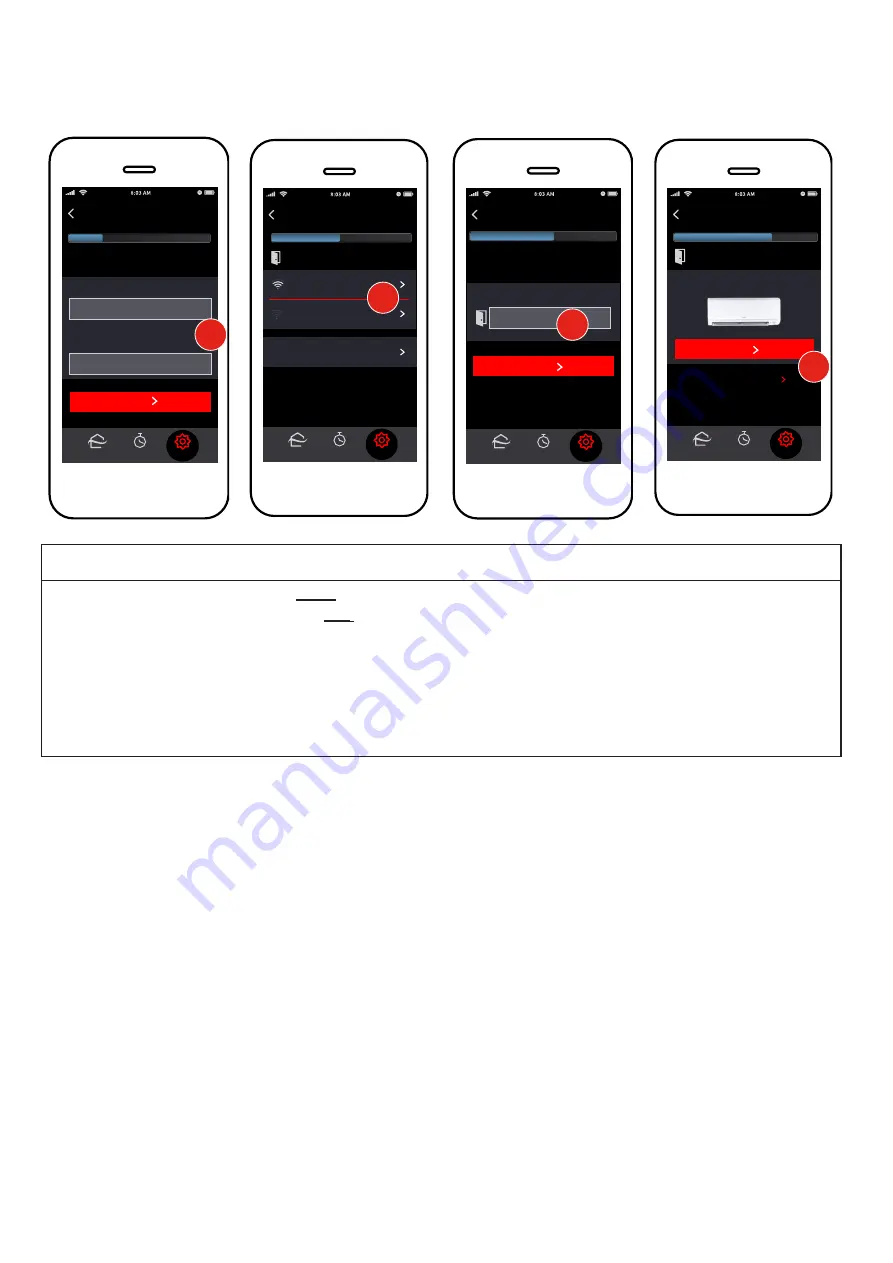
8
Specifications are subject to change without notice.
© 2021 Mitsubishi Electric US, Inc.
Connect the Site to the Wireless Network
kumo cloud
®
assumes the local network is using common WPA2-PSK (AES) security. It does not connect to
unsecured networks.
Connect
Program
Settings
Home
Cancel
Back
2 new units found
Connect
…
37:7D:71
Strong signal
Connect
…37:7D:24
Very weak signal
Search again
Connect
Program
Settings
Home
Cancel
Back
In what location is interface
…
37:7D:71 ?
Zone name
NEXT
1b
2
Connect
Program
Settings
Home
Cancel
Back
NEXT
Network name
What Wi-Fi network should
kumo cloud use?
JonesHomeWi-Fi
Password
123456
1a
Connect
Program
Settings
Home
Cancel
Back
Is the unit ductless?
Living Room
YES
NO, SET AIRFLOW
Set airflow for ducted models
including MVZ and SEZ.
3
ATTENTION
●
The Wireless Interface 1 and 2
must
connect to a 2.4 GHz Wi-Fi
®
network.
●
The Wireless Interface 1 and 2 will
not
work on a 5 GHz Wi-Fi network.
○
The Wireless Interface 1 and 2 can only connect to Wi-Fi channels 1-11.
●
For the best performance connect the Wireless Interface 1 and 2 to a 2.4 GHz only SSID, but there are
some multi-band Wi-Fi networks that can correctly manage a 2.4 GHz only device.
○
Please verify if your multi-band Wi-Fi router can manage 2.4 GHz only devices.
Note: The set up of the Wireless Interface to the kumo cloud app requires a Wi-Fi network with a live internet
connection.
1. Enter the
Name
and
Password
for the local wireless network. This field is case-sensitive so be sure
that all lower case and capital letters are entered accurately. Tap
Next
.
Note: To ensure proper functioning of the kumo station
®
equipment controller and the System Changeover
function, you must connect all the Wireless Interfaces in a site to the same wireless network.
Add Indoor Units
The app displays the Bluetooth signal from the Wireless Interfaces plugged into indoor units near the
smartphone or tablet. The signal generally reaches beyond the size of most rooms in residential spaces. After
units are added, the connection switches to the wireless network.
Add Unit
1. Tap
Connect
. The signal strength shows which Wireless Interface is the closest. Standing a few feet
from the unit will show the strongest signal. Alternatively, note the MAC address printed on the back of
each Wireless Interface and the planned locations before installing them.
2. Enter a
Name
for the location for that indoor unit, such as Living Room, Master Bedroom, Basement or
Attic. Tap
Next
.
3. The app will read capabilities from the indoor unit and may display this screen. Choose
Yes
or
No, Set
Airflow
according to the unit model. If this screen doesn’t appear, airflow/static pressure doesn’t apply,
or must be set using dip switches as shown in the indoor unit installation manual. See
Airflow for
Static Pressure
to set airflow.























