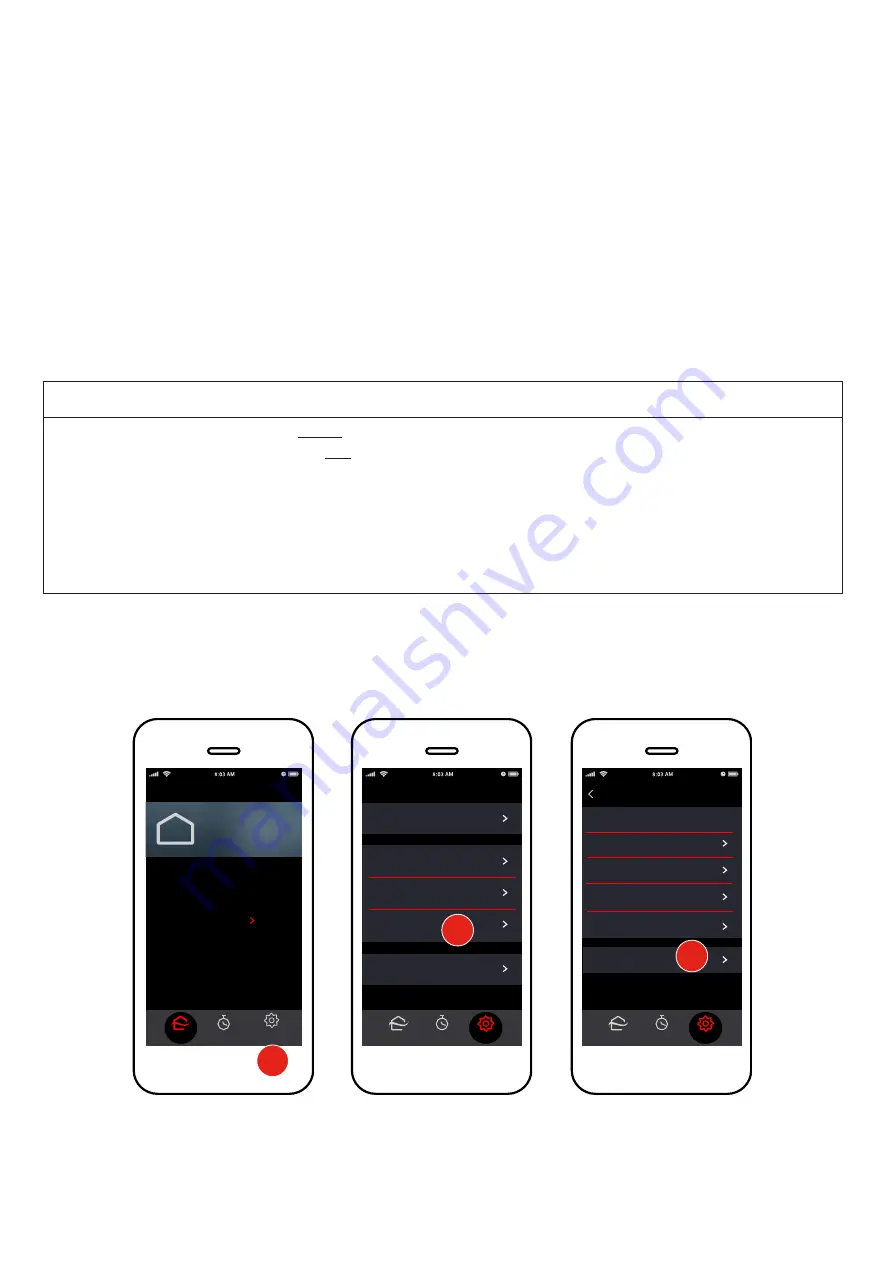
6
Specifications are subject to change without notice.
© 2021 Mitsubishi Electric US, Inc.
Note: If you are connecting an MHK1 or an MHK2, ensure that you configure the WI 2 with the kumo cloud
®
app as follows before you connect the interface to the controller.
1.
Four quick, blue flashes indicate
Bluetooth LE configuration mode
. The interface is ready to connect
using the app. Three slow, blue flashes repeat after
Connection is complete
.
2. The green light glows when
power
is connected. No further hands-on work with the interface is needed.
It will change to wireless network mode to automatically check for firmware updates during set up.
3. If needed, use the
configuration button
to switch from the wireless network mode back to the
Bluetooth LE configuration mode. Push, hold 5 seconds and release.
4. In special cases, technical support may suggest a factory reset. Push and hold the factory reset button
until the amber LED turns on (about 5 seconds), then release in order to revert to factory firmware. In
order to revert to factory firmware
and
erase all user settings, push and hold the
factory reset
button.
Wait until the amber LED turns on and then begins to blink (about 8 seconds), then release the button.
If using first generation Wireless Interfaces (PAC-WHS01WF-E), skip to
First Generation Wireless
Interfaces
. Otherwise, continue below.
Connect a New Site
ATTENTION
●
The Wireless Interface 1 and 2
must
connect to a 2.4 GHz Wi-Fi
®
network.
●
The Wireless Interface 1 and 2 will
not
work on a 5 GHz Wi-Fi network.
○
The Wireless Interface 1 and 2 can only connect to Wi-Fi channels 1-11.
●
For the best performance connect the Wireless Interface 1 and 2 to a 2.4 GHz only SSID, but there are
some multi-band Wi-Fi networks that can correctly manage a 2.4 GHz only device.
○
Please verify if your multi-band Wi-Fi router can manage 2.4 GHz only devices.
Note: The set up of the Wireless Interface to the kumo cloud app requires a Wi-Fi network with a live internet
connection.
Before connecting a new site, make sure the smartphone or tablet has Wi-Fi and Bluetooth turned on, and a
working 2.4 GHz wireless internet connection. Connecting a New Site and Adding Indoor Units must be done
on site. Transfer to Owner and setting Advanced Settings may be done remotely.
Find Installer Settings
Zones
Home
Home
No equipment is connected.
Ask your professional installer
to complete setup.
GET HELP
Setup
Program
Settings
Home
Units:
Fahrenheit
Wi-Fi:
PPrroobblleem
m
Lock to single zone
Transfer Ownership
I
nstaller Settings
Settings
Edit
Settings
Program
Settings
Home
Filters
:
Dirty in 2 zones
Help:
2 errors
Legal
System Setup
My Account
Program
2
IFTTT
3
Settings
1
1. Tap
Settings
.
2. Tap
System Setup
.
3. Tap
Installer Settings
.





















