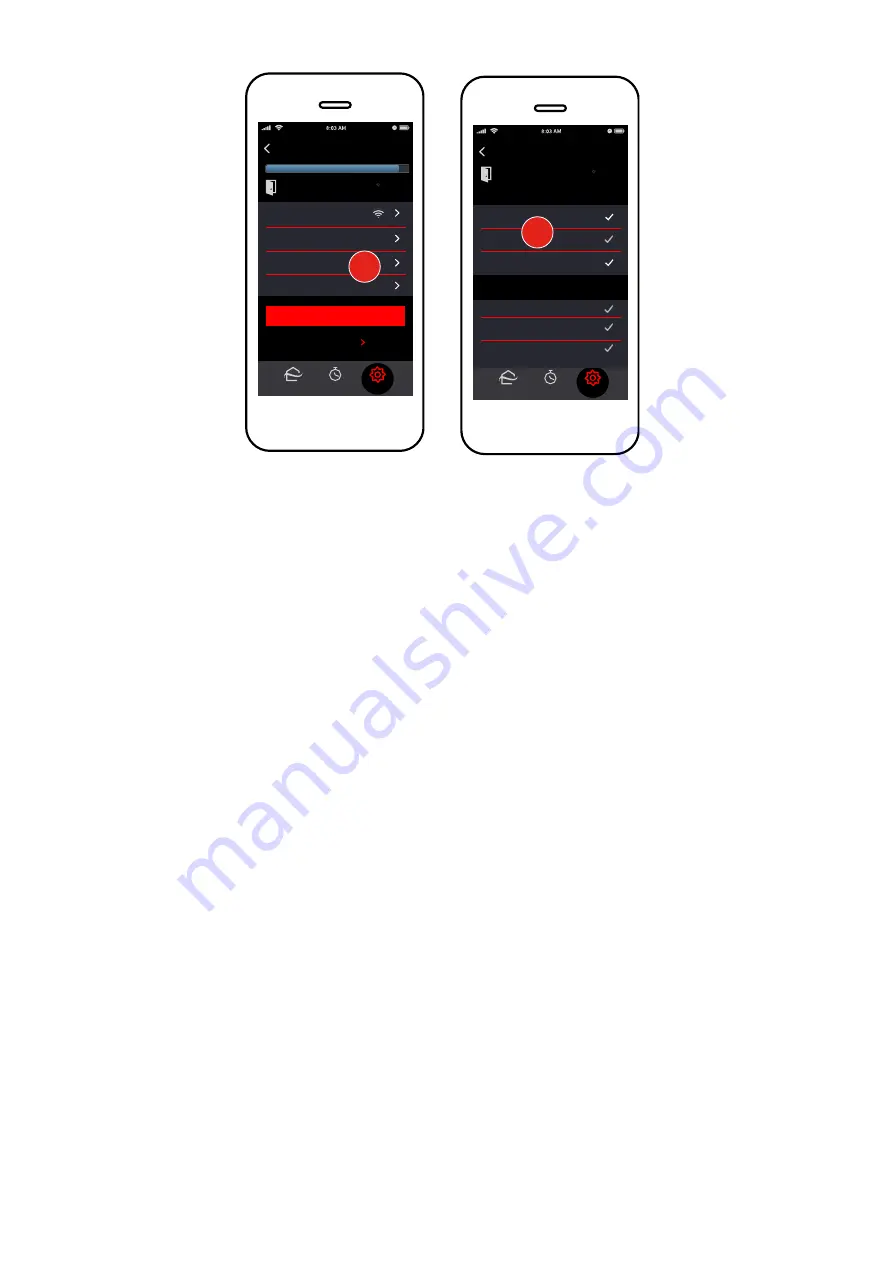
16
Specifications are subject to change without notice.
© 2021 Mitsubishi Electric US, Inc.
Set Prohibits
Signal:
Strong
Auto Mode:
No
Prohibits:
None
Connect
Program
Settings
Home
Cancel
Back
Living Room
SAVE
ADVANCED
Display Offset:
0º
Power
Mode
Setpoint
Back
Prohibits
Program
Settings
Home
Living Room
Select the functions to prohibit
Central controller prohibits:
Power
Mode
Setpoint
2
3
When a zone is provisioned in kumo cloud
®
using a WI 2
, you can prohibit changing of the Power, Mode, and
Setpoint settings for that zone.
To set prohibits
when provisioning a zone
:
1. Add the unit as explained in the
Add Indoor Units
section.
2. On the
Connect
screen, tap
Prohibits
.
3. Tap the required prohibit(s).
A check mark appears next to the selected prohibits. Any prohibits set through a central controller
are also displayed on the
Prohibits
screen, with a check mark next to the active prohibit. You cannot
change these prohibits through kumo cloud.
To set prohibits after a zone is provisioned:
1. In the kumo cloud app, tap
Settings
>
System Setup
>
Installer Settings
.
2. Enter the installer login (9999).
3. Tap the required site and then tap the zone.
4. Tap
Prohibits
and set them as explained above.
If you set a Power prohibit:
●
The user can change the mode but cannot turn the indoor unit off, if the unit is on.
●
The user cannot change the mode, if the unit is off.
If you set a Mode prohibit:
●
The user can turn the indoor unit off, if the unit is on and the Power prohibit is not active.
●
The user can turn the unit on, in the last commanded mode, if the unit is off.
Note: If the unit is turned off when the Mode prohibit is active, the unit must be turned back on through the
MHK2 controller, not kumo cloud.






























