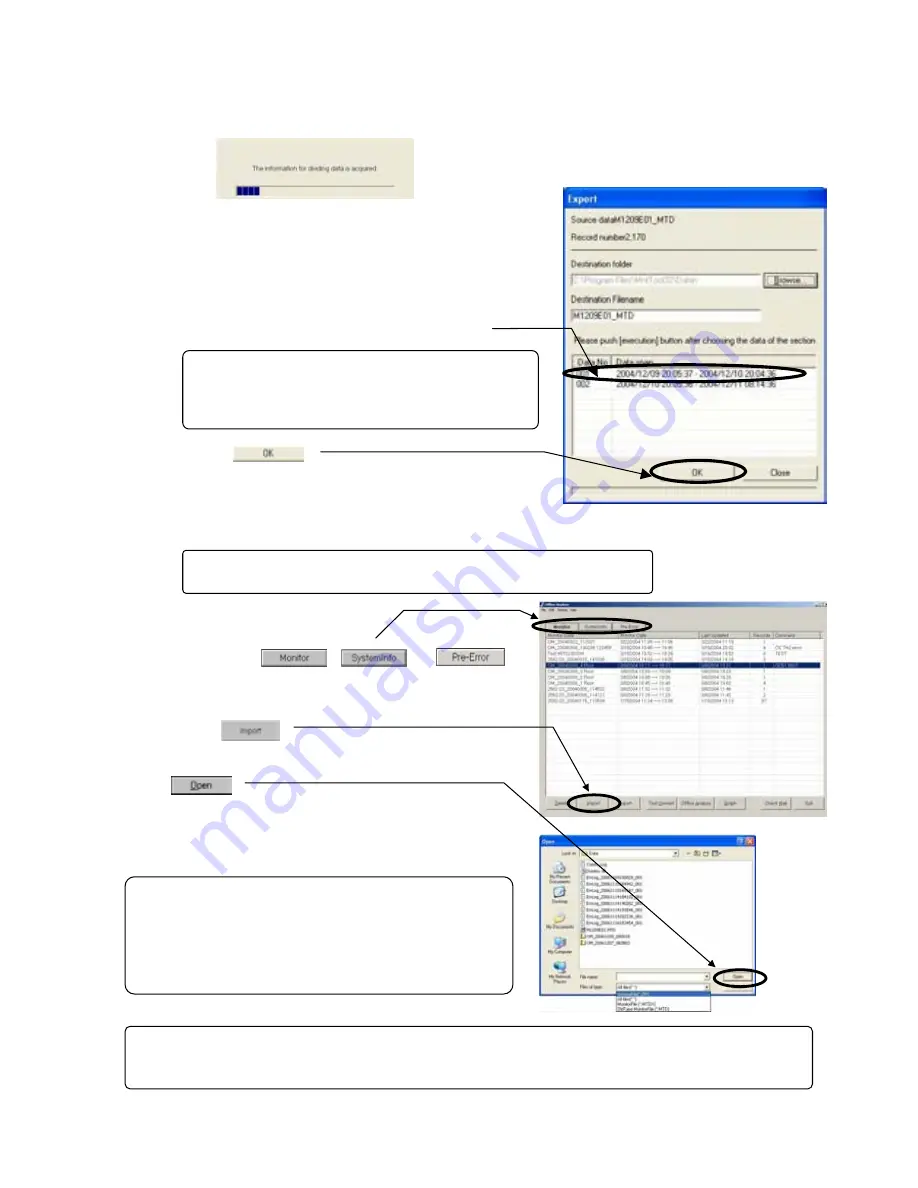
122
(b)
Divided (file exceeds 15 MB)
1. [
The information for dividing data is acquired
] screen appears.
2. After the information for dividing data is acquired,
[
Export
] screen appears.
3. Enter the name of the destination folder and export
file.
4. Click and select the data span to export.
4) Click
The selected data span [
Files
] are exported and saved,
and the destination folder is displayed in Explorer.
*During processing operation, the progress ratio will be displayed.
4.6.3 Import
(1) Clicking either , or
to display Data list screen containing the file desired
to edit.
(2) Click on .
The screen to read a file will be displayed.
Set the reading folder, input the file name and click on
.
*During processing operation, the progress ratio will be
displayed.
NOTE:
Multiple data spans can be selected.
Use the operations used in Windows Explorer (Shift,
Ctrl).
NOTE:
Files with the following file extensions can be imported.
- Compressed data *.zip
- Monitor file *.MTDX
- Old file format Monitor file *.MTD
- Old file format Pre-error data file *.EDD
NOTE:
The operation monitor data (*.MTD) obtained by Win3.1/95/98 versions (Ver.3.**) can also be imported.
(The reverse operation is not allowed.)
NOTE:
The exported file is a compressed archive with the file extension ZIP.
















































