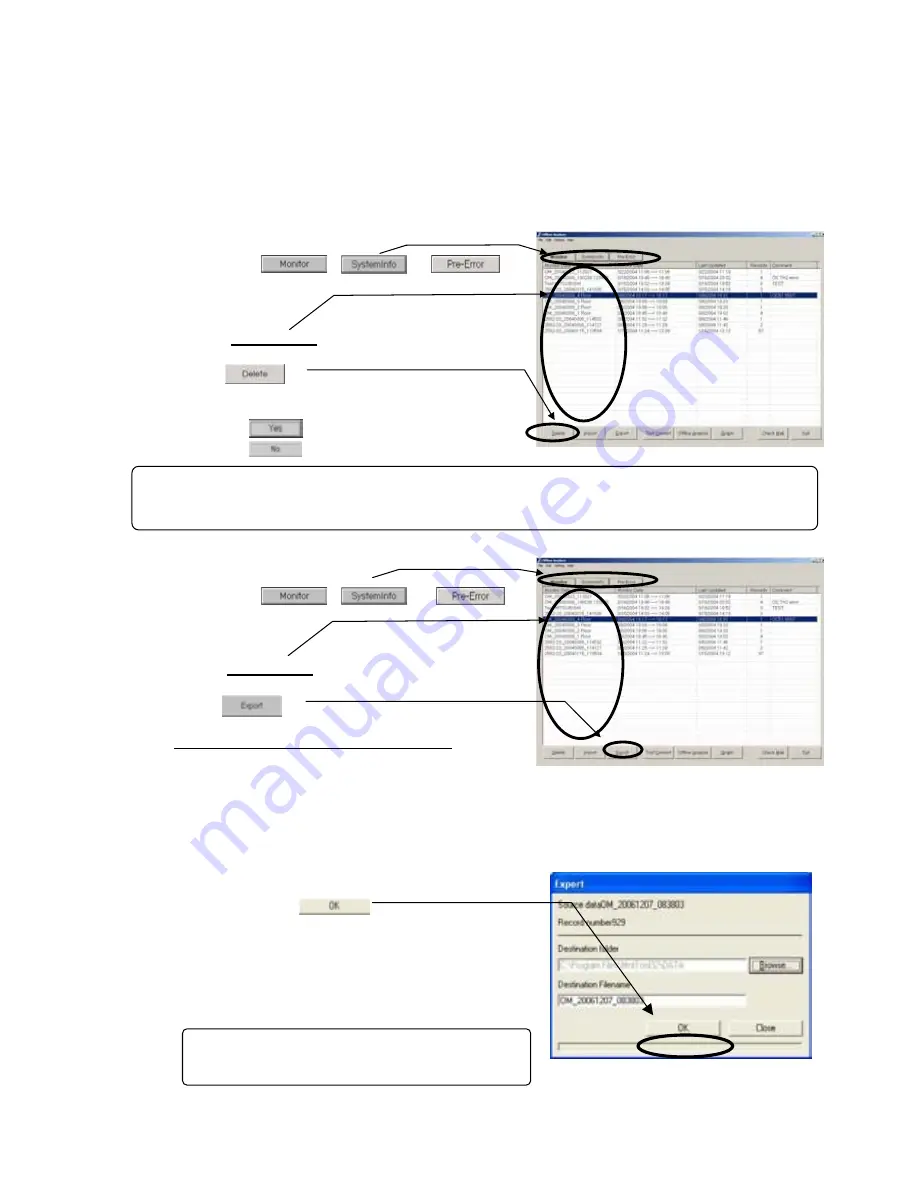
121
4.6 Function common for each screen
(Filing operation)
*
Clicking the button of "Monitor Data", "Monitor Date", "Last Updated" and "Others" at the upper
column allows to sort the displayed data.
*
The right-clicking operation of the mouse covers the operation of each file also. For detail, refer to the item
4.6.6 Right-click menu.
4.6.1 Delete Data
(1) Clicking either , or
to display Data list screen containing the file desired
to edit.
(2) Click on [
Monitor Data
] desired to delete.
(3) Click on .
Then the screen to confirm the selected monitor data will
appear.
Clicking on deletes the data.
Clicking on returns to Data list screen.
4.6.2 Export
(1) Clicking either , or
to display Data list screen containing the file desired
to edit.
(2) Click on [
Monitor Data
] desired to output.
(3) Click on .
Export files exceeding 15 MB are divided.
Output methods are shown below.
(a)
Not divided (file is smaller than 15 MB)
1. [
Export
] screen appears.
2. Enter the name of the destination folder and export
file, and click .
3. The [
File
] is exported and saved, and the
destination folder is displayed in Explorer.
*During processing operation, the progress ratio will be
displayed.
NOTE:
The exported file is a compressed archive with the
file extension ZIP.
NOTE:
Selecting monitor data collectively enables to execute batch deletion.
This operation may be performed in the similar way of the file selection of Windows explorer (shift,ctrl).
















































