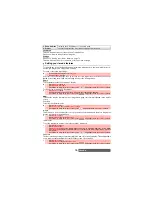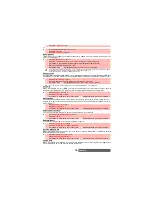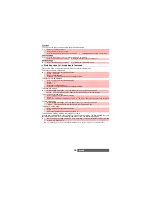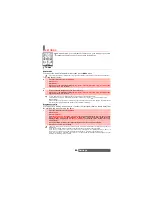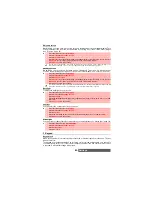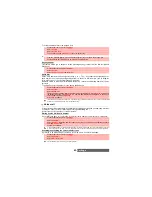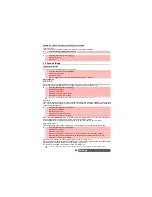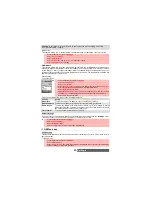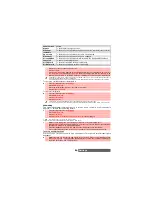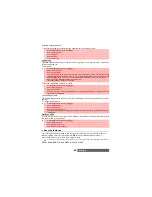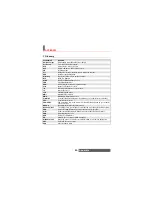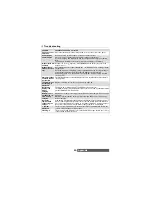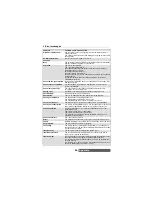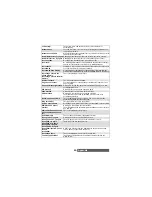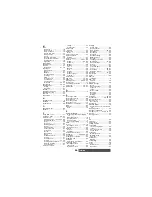86-
Settings
To check the call divert status or deactivate it:
To cancel all call diverts,
Call waiting
This network dependent feature allows you to receive a new call while a call is already in
progress. To activate the call waiting feature:
To put a call on hold and switch from Call 1 to Call 2:
To set up a conference-call
You can set up a conference-call with up to 5 participants. This option is network/subscription
dependent.
DIVERT
OPTIONS
ACTION
Always
To divert all incoming voice calls.
When not
reachable
To divert all voice calls when the phone cannot be reached (out of service).
On no reply
To divert all voice calls when the call is not answered.
When busy
To divert all voice calls when the line is engaged.
All conditions
To divert all voice calls when Not Reachable, No Reply and When Busy.
Cancel all
To cancel all diverting options.
All FAX calls
To divert incoming fax calls unconditionally.
All DATA calls
To divert incoming data calls unconditionally.
4
Select one of these options and select
OK
.
5
Select
Activate
.
6
Select
Voice Mail
(if you want the calls to be diverted to your voice mailbox),
Names
(select
one of the Phone book entries) or
Number
(Enter the number to which the calls are to be
diverted) and select
OK
. A validation message containing the selected number is displayed.
1. If the 'On no reply' option is selected, please enter the time limit (5, 15 or 30 seconds; this also depends on
your network) after which the feature will operate.
2. Call diverting must to be set for both Line1 and Line2. Only the selected line is affected by the call divert.
1
Press the [Menu] key.
Select
Settings
.
2
Select
GSM Services
.
3
Select the call diverting type to be checked or cancelled.
4
Select
Status
or
Cancel
.
1
Press the [Menu] key.
Select
Settings
.
2
Select
GSM Services
.
3
Select
Call diverting
.
4
Select
Cancel all
.
1. This action cancels all call diverts (voice, faxes and data calls) for the current line.
2. To cancel call diverts for the other line, you must select this line first (menu Calls & Times - Line selection).
1
Press
the [Menu] key.
Select
Settings
.
2
Select
GSM Services
.
3
Select
Call waiting
.
4
Select
Activate
.
Activated
or
Check your request
is then displayed.
You can also cancel or check the service status.
1
Whilst a call is in progress, a beep sounds to indicate a second incoming call.
Select
Replace
to take Call 2 and end Call 1, select
Reject
to refuse Call 2 or press the Call/
[Send] key to put Call 1 on hold and take Call 2.
Press the [On/Off] key to end Call 1 and press the [Call/Send] key to take Call 2.
2
Press on the [Menu] key
then select
Swap
to get back to Call 1 and put Call 2 on hold.
1
Whilst two calls are in progress and a new call is received, Press on the [Menu] key
then
select
Join
or press
then press the [Call/Send] key to set up the conference-call. Repeat
the action each time a new call is received.
Summary of Contents for M420i
Page 100: ...100 Notes NOTES MQ860P017Z01 ...