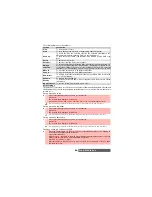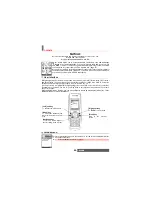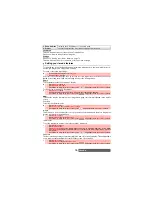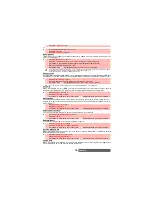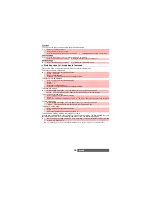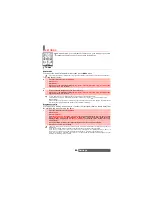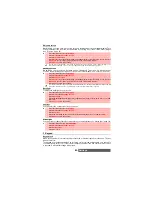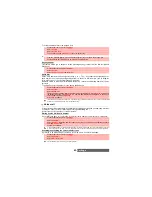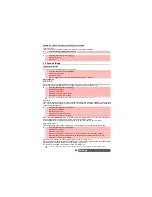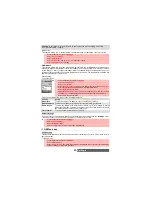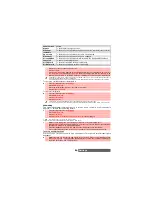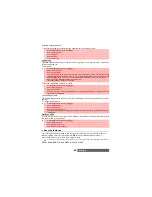74-
i-mode
Once in the Mail sub-menu:
Composing an iMail
Whilst writing your mail, you can access the Options menu at any time by pressing the [Menu] key.
Composing an iMMS
The Multimedia Messaging Service (MMS) is a service that allows you to send and receive
messages to and from other MMS enabled mobile phones. An MMS contain several slides
composed of text + image and/or melody/speech note/video.
Whilst in the Subject or To fields, you can access an Options menu by pressing the [Menu] key.
1
Select
Compose imail
or press
.
2
Highlight the
To
field. Press
OK
to enter in the edition screen and type in the required
address or press on the [Menu] key to get to the usual edition options list. You can also
directly select a mail address from the phone book by pressing on the [Left arrow] key.
Press
OK
.
3
Highlight the
Sub
(subject)
field. Press
OK
to enter in the edition screen and type the required
text in or press on the [Menu] key to get to the usual edition options list. Press
OK
.
5
Highlight the Attachment
field if you want to add a picture, a melody or a video to your
message.
Press
OK
then select Pictures, Melodies or Videos and select one of the available
files. Press
OK
.
4
Highlight the text field
.
Press
OK
and type in the mail text (maximum 10KB). Press
OK
.
6
Scroll down as many times as necessary to highlight
(to send your message)
or
(to store your message in the
Draft
folder) and select
OK
to validate your choice.
1. The content of this page and the information to be entered is operator dependent.
2.The maximum content of the mail is 300 KB provided there is no header, no signature and no attached file.
Each additional text or file uses the available memory space and reduces the maximum content of the mes-
sage text.
OPTIONS
DESCRIPTION
1/2
1. Send
To send your mail
2. Save
To store your mail in the Draft folder
3. Add address
To add (an) addressee(s)
4. Address menu
To display the Address operation submenu. This sub-menu bears the
following options: Open Phone book, Input address, Change to To (to
change the selected addressee to Main addressee), Change to CC (to
change the selected addressee to Secondary addressee), Change to Bcc
(to change the selected addressee to Hidden addressee), Delete address.
5. Melody menu
To display the pasted data operation submenu.
6. Attach file
menu
To display the file attachment submenu, if the maximum attachment size
was not reached.
2/2
1. Attach Signa-
ture
To attach a pre-entered signature (please make sure you have previously
written and stored one. See "Edit signature", page 78).
2. Delete Body
To delete the contents of the message field.
3. Delete Mail
To delete the contents of the whole mail.
1. The items on this options list may vary according to the contents of the page displayed.
2. You can send your mail to a maximum of 5 people (To + Cc + Bcc)
1
Select
Compose iMMS
or press
.
2
Highlight the
To
field. Press
OK
to enter in the edition screen and type the required address
in or Press on the [Menu] key to get to the usual edition options list. You can also directly
select a mail address from the phone book by pressing on the [Left arrow] key.
Press
OK
.
3
Highlight the
Sub
(subject)
field. Press
OK
to enter in the edition screen and type the
required text in or Press on the [Menu] key to get to the usual edition options list. Press
OK
.
1. The items on this options list may vary according to the contents of the page displayed.
2. You can send your MMS to a maximum of 5 people (To + Cc + Bcc)
4
Highlight
SMIL (0KB)
.
Press
OK
to access the following Options menu.
OPTION
DESCRIPTION
1/2
1. Send
To send your MMS.
Summary of Contents for M420i
Page 100: ...100 Notes NOTES MQ860P017Z01 ...