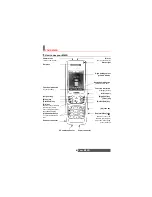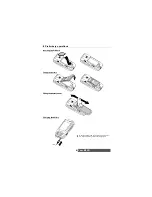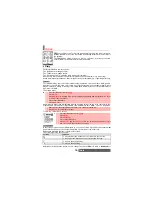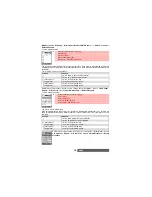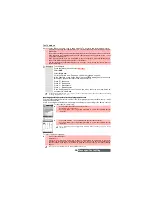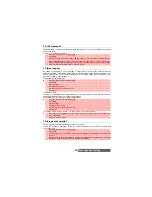18-
Tools
TOOLS
hen scrolling to the Tools menu from the main icons menu, direct access to
the Infrared port section is possible by selecting Infrared on the left side of
the display.
The
Tools
menu allows access to a diary, a calculator, a currency converter,
several alarm clocks and the infrared port opening.
Diary
The Diary is divided into three parts:
-The Calendar (to manage events),
-The Tasks list (to manage tasks),
-The Storage used (to provide the diary memory information).
An event is a diary entry that has a direct implication on your timetable (e.g. a meeting).
A task is a diary entry that has no direct implication on your timetable (e.g. organising a journey).
Calendar
The calendar allows you to store up to 100 events scheduled to occur either once, daily, weekly,
monthly or yearly. Each entry can contain up to 50 characters plus a reminder alarm. Events
may be viewed on a daily, a weekly or a monthly basis, and may be sent via the Infrared port,
by e-mail or by SMS.
To enter an event
An empty new event card is displayed with the following fields: Title (up to 10 characters), De-
scription (up to 50 characters), Start date & time, End date & time, Alarm, Location, Repetition.
To view the current day’s entries
In the Today view each event is displayed on one line as follows: a graphic representation (
)
if an alarm has been set, the event starting time, the first part of the event title,
Red events indicated that two or more events clash.
The following actions are available:
An Options list is available. It allows you to change the current
View...
,
Create a
New event
or
1
Press the [Menu] key.
Select
Tools
.
2
Select
Diary
.
3
Select
Calendar
. A Monthly or Daily view is displayed (the Daily view is displayed if an event
is related to the current day).
4
Press on the [Menu] key.
5
Select
New event
.
6
Enter or select the requested data. Confirm each entry by pressing
OK
.
7
Select
Save
to confirm data storage.
1
Press the [Menu] key.
Select
Tools
.
2
Select
Diary.
3
Select
Calendar
.
4
Press on the [Menu] key.
5
Select
View...
and then
Today
to view the current day’s entries or select
Day view
to view the selected day’s entries.
ACTIONS
PURPOSE
To move down to the next event or loop back to the first one
To move up to the previous event or loop to the last one
To move to the previous day
To move to the next day
W
Summary of Contents for M420i
Page 100: ...100 Notes NOTES MQ860P017Z01 ...