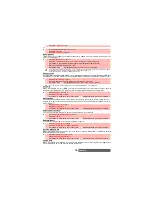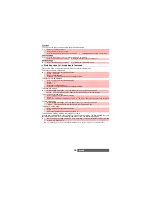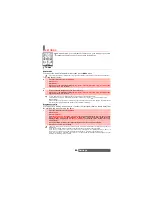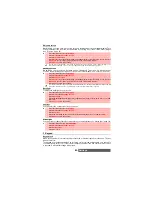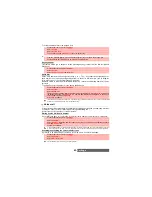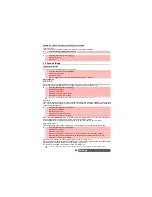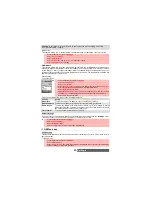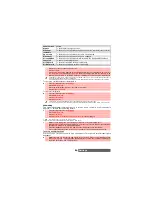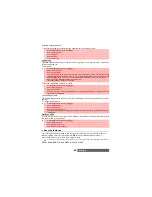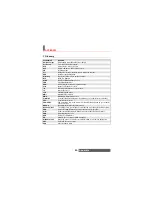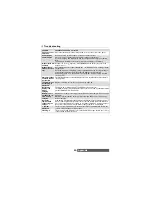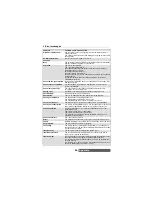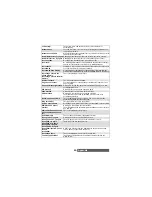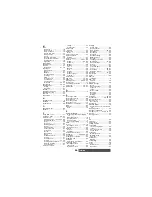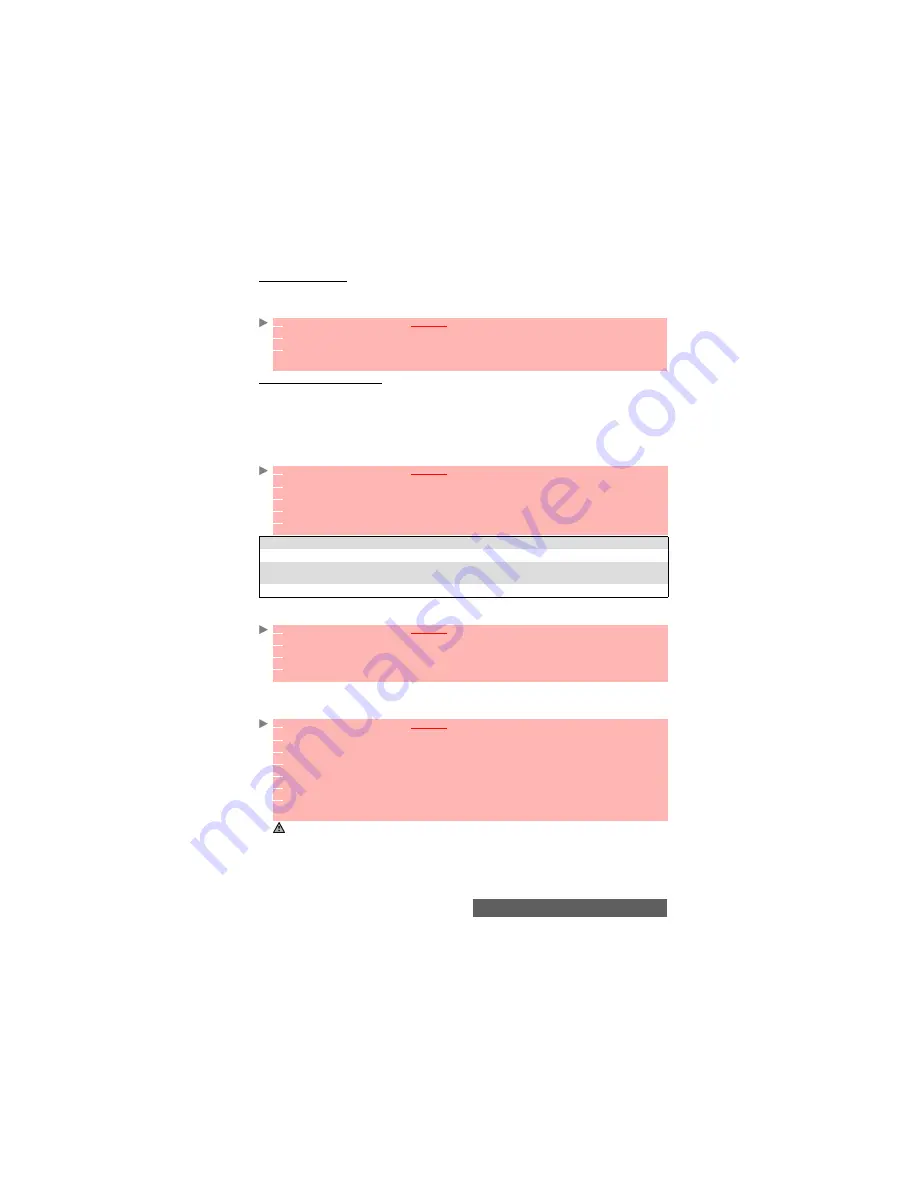
88-
Settings
Receiving caller ID
Most networks have the Caller Line Identity feature (CLI). This feature allows the phone number
or the identity of the caller to be displayed on incoming calls.
You can check the availability of this feature on your network or subscription.
Network automatic search
When the phone is on, it automatically searches the last network to which it was registered
(usually the home network). If it is not available, the phone automatically searches and selects
one of the networks registered in the preferred network list (located in the SIM card).
Editing the preferred list
Your mobile contains a list of networks which can be selected (e.g.: to suit your travel arrange-
ments). You can also transfer items from this list to the preferred networks list.
The order and names of the networks in the preferred networks list can be edited and amended.
Your SIM card may contain a forbidden list of networks which cannot be used. To view this or
show your home network:
Selecting manual search
You may need to select a specific network (e.g. better coverage than your own in the current
location).
1
Press the [Menu] key.
Select
Settings
.
2
Select
GSM Services
.
3
Select
Receiving caller ID
.
The network then either returns
Presentation available
or
Presentation unavailable
infor-
mation.
1
Press the [Menu] key.
Select
Settings
.
2
Select
GSM Services
.
3
Select
Network
.
4
Select
Preferred list
. A list of networks is displayed.
5
Use the [Up arrow] and the [down arrow] to select the required network. Press
OK
to select
one of the following Options if you want to amend the list:
OPTION
DESCRIPTION
Modify by list
To display the list of all networks stored in the phone.
Modify by code
To edit or enter the identification operator number if you have the
information.
Delete
To delete an entry
1
Press the [Menu] key.
Select
Settings
.
2
Select
GSM Services
.
3
Select
Network
.
4
Select either
Forbidden
to view the list of forbidden networks, or select
Home network
to
view the name of your usual network.
1
Press
the [Menu] key.
Select
Settings
.
2
Select
GSM Services
.
3
Select
Network
.
4
Select
Search
.
5
Select
Manual
. The
Scanning for networks...
message is displayed.
6
Use the [Up arrow] or [Down arrow] keys to select a network from the list.
7
Press
OK
to confirm your choice.
The
Requesting...
message is displayed, after which the phone will return to the standby
display.
1. You cannot select a network for manual change if it is on the forbidden list (even if it is still listed as a choice).
2. You cannot delete a network from the forbidden list. This list is automatically updated when the manual network
selection is performed.
3. If the Manual search has been selected before turning the mobile off and if the manually selected network
cannot be found when the mobile is next turned on, you must select another network manually for your mobile
to lock on.
Summary of Contents for M420i
Page 100: ...100 Notes NOTES MQ860P017Z01 ...