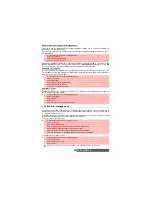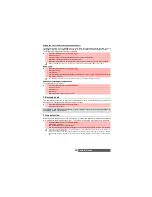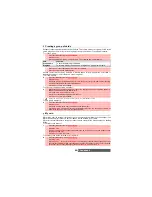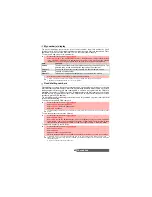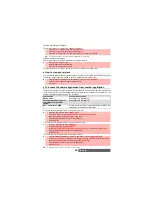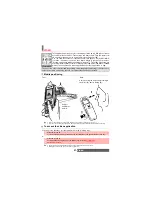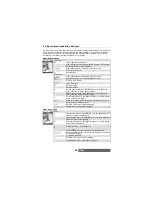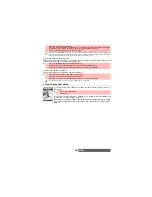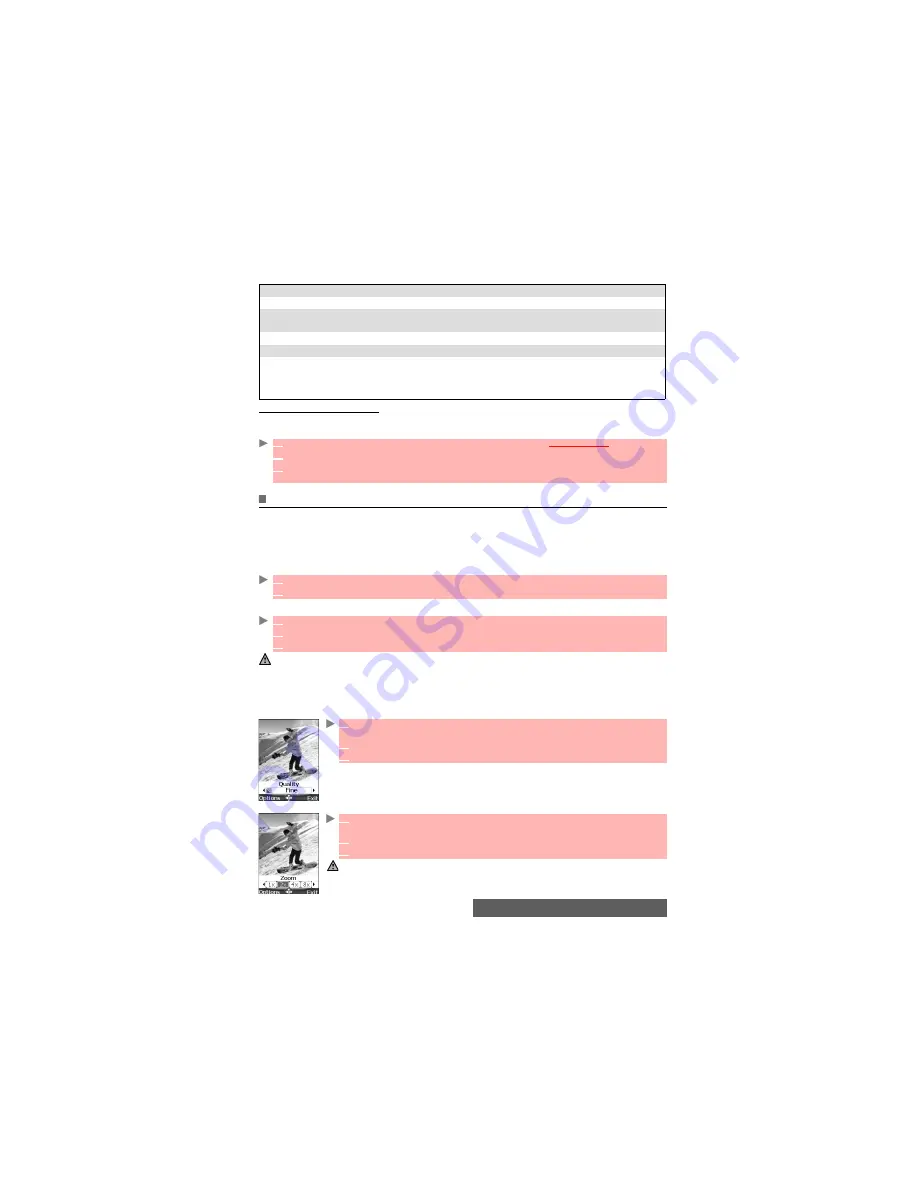
48-
Camera
An Options list is available (Press on the [Menu] key):
To select a storage space
You can choose, before launching the Camera application, the space the picture should be stored
on (useful if the current storage space is full and prevents you from running the Camera application):
Adjusting your picture
You can adjust several setting types before taking a picture. These settings can be accessed
from the options menu or from the preview screen by scrolling with the [Up arrow] and [Down
arrow] keys.
To switch to the video application
This item allows you to switch from the camera application to the video application to record a video.
To select the image size
To select the image quality
This setting allows you to choose a quality level for your picture. The better the quality (sharpness
of the displayed image), the bigger the file size. If you wish to send your image by Mail or by
MMS, we advise you choose the Economic mode.
To select the zoom setting
OPTIONS
DESCRIPTION
Send by...
To send the picture by Mail, by MMS or via the infrared port.
Set as...
To set your picture as a standby display for the idle, as a Welcome screen or
as a Goodbye screen.
Full screen
To view your image in full screen.
Delete
To delete the current picture.
Details
To display information about the file Name, the Title, the Author (the device
name), the Resolution (width x height in pixels), the Size, the Storage date,
the File protection status, the Copyright of the picture. The empty fields are
not displayed.
1
From the standby display, press the [Menu/T9] side key. Select
Camera/Video
.
2
Select
Storage
.
3
Select
Camera storage
, then choose
Phone memory
or
Memory card
.
All the captured pictures are then automatically stored on the selected storage space.
1
Press
Option
. Select
Video recorder
.
2
Press
OK
to confirm your selection.
1
Press on the [Menu] key. Select
Settings
and
Resolution
.
2
Select the
Large
, the
Normal
, the
Small
, the
Wall paper
, or the
Messaging
mode.
3
Press
OK
to confirm your selection and then
Save
to store your settings.
1. The Wall paper allows you to set your picture as an Idle screen, as a Welcome or a Goodbye screen.
2. If you wish to send your image by Mail or MMS, we advise you choose the Messaging mode.
1
Press on the [Menu] key. Select
Settings
and
Quality
. Or press the [Down
arrow] key to access the Quality feature
2
Select the
Super Fine
, the
Fine
or the
Economic
mode.
3
Press
OK
to confirm your selection and then
Save
to store your settings.
1
Scroll up or down. Select
Zoom
. Or press the [Up arrow] key to access the
zoom feature.
2
Select one of the zoom levels by scrolling left or right.
3
Press
OK
to confirm your selection.
The available zoom levels depend on the selected picture resolution.
Summary of Contents for M420i
Page 100: ...100 Notes NOTES MQ860P017Z01 ...