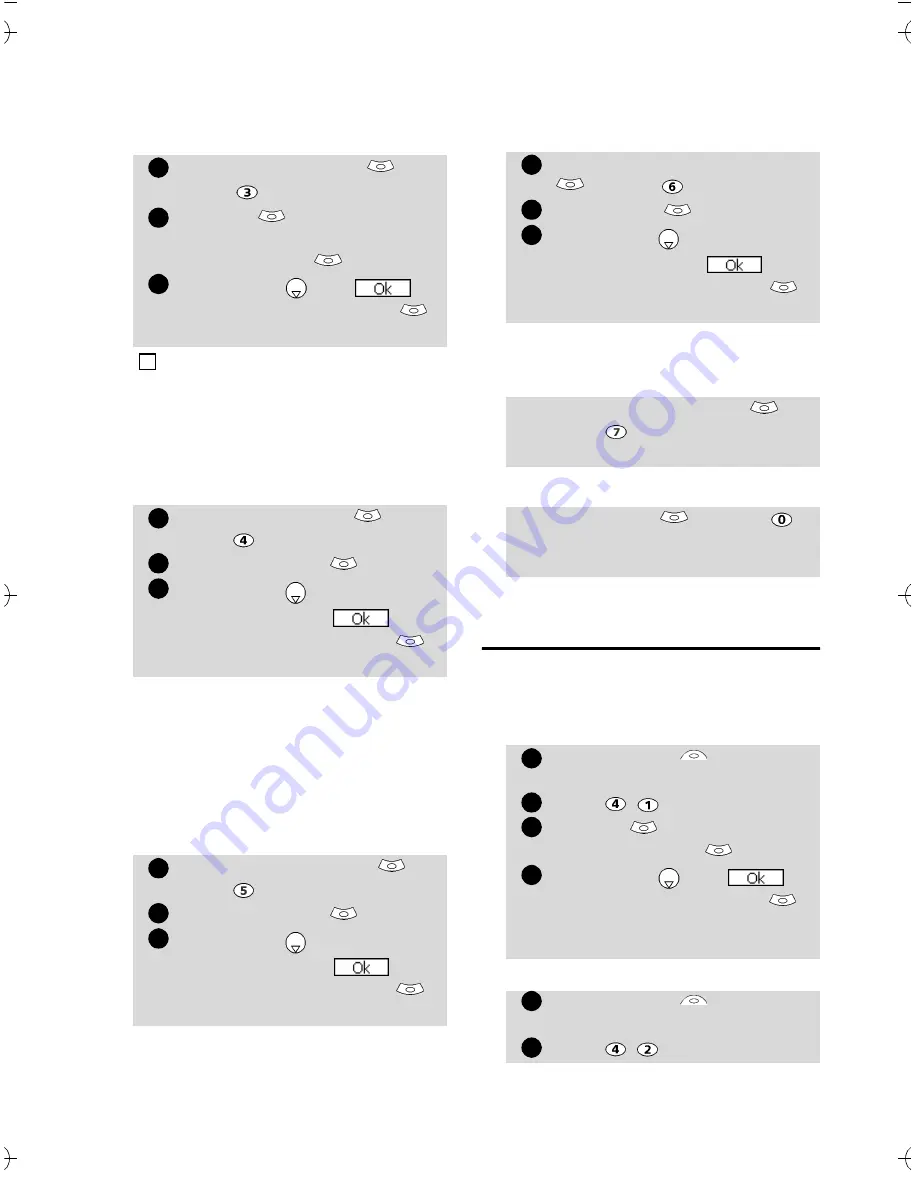
44
Reply marker
You can add a text or symbols that
are automatically added to your
message when you make a reply to
a received mail.
Melody mail
You can choose whether or not,
when contained in a mail, a melody
should play when mail opening.
Auto reception
Your mails can automatically be re-
ceived on your mobile. If this fea-
ture is set to ’No’, you have to go
onto the server and manually
check if you have received mails
(see Check new mail, page 43 ).
Receive attachment
You can choose whether or not,
when contained in a mail, a MIDI
file should be downloaded on your
mobile.
Checking the settings
You can check all your mail set-
tings status via this menu.
Back
Quick access to i-mode
basic features
This section indicates quick access to
a few i-mode features.
To connect to a new i-mode site:
To access a stored address:
Select
Reply marker
or
press .
Press
ok
and type the
reply marker text or sym-
bol(s). Press
ok
.
Scroll down
until is
highlighted and select
ok
to save the reply marker.
The > symbol is the default reply marker. It is auto-
matically added to your reply mails.
Select
Melody mail
or
press
.
Select
Yes
or
No
.
Scroll down as many times
as necessary until
is
highlighted and press
ok
to validate.
Select
Auto reception
or
press .
Select
Yes
or
No
Scroll down as many times
as necessary until
is
highlighted and press
ok
to validate.
1
2
3
4
1
2
3
1
2
3
Select
Receive attachment
or press
.
Select
MIDI
.
Scroll down as many times
as necessary until
is
highlighted and press
ok
to validate.
Select
Check settings
or
press to view the contents
of each parameter.
Select
Back
or press
to come back to the i-mode
main menu.
Select
i-mode
from the
standby display.
Press
Press
ok
and type the site
address. Press
ok
.
Scroll down
until is
highlighted and select
ok
.
The connection is then auto-
matically launched.
Select
i-mode
from the
standby display.
Press
1
2
3
1
2
3
4
1
2
Summary of Contents for M21i
Page 64: ...64 ...
















































