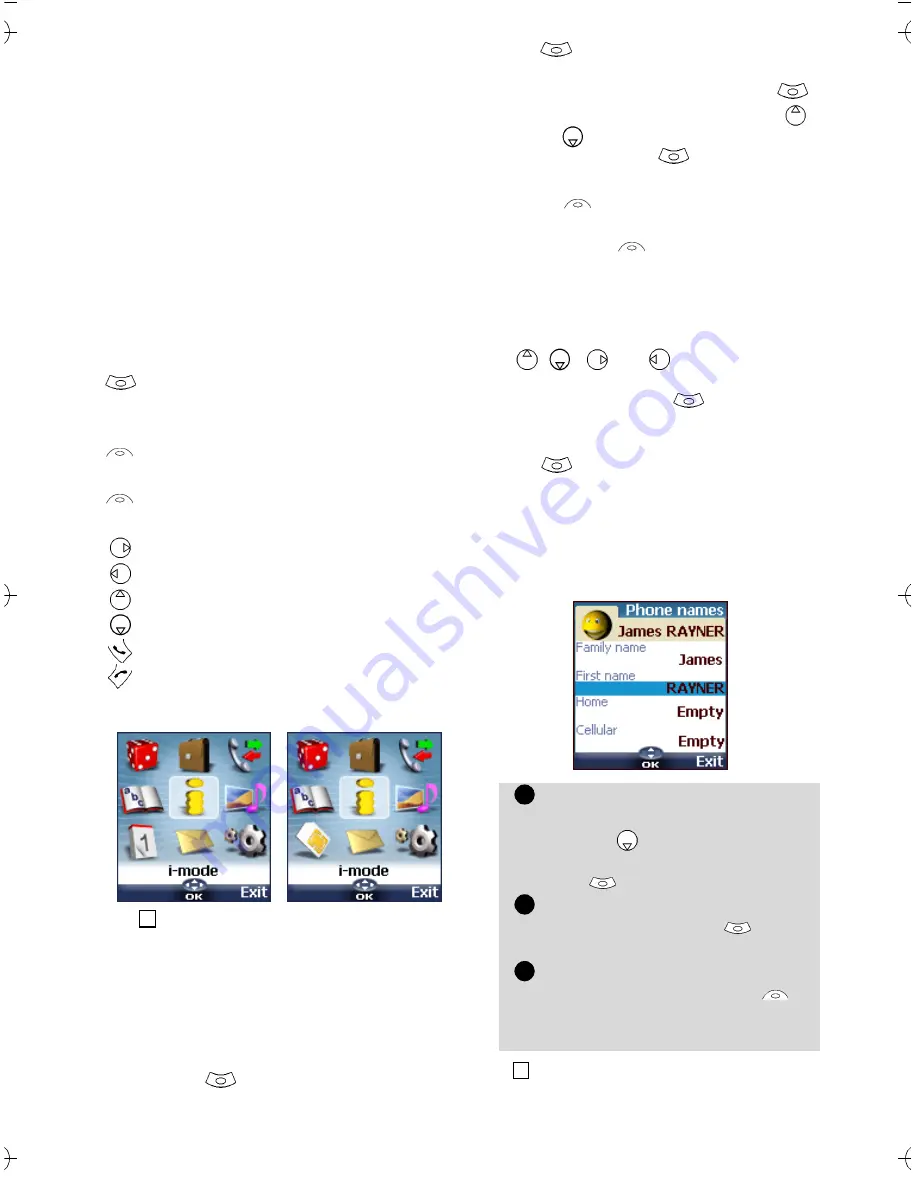
12
Using this guide
Please carefully read this user guide. It
contains information about your phone
and the way that it operates on the net-
work. Some of the features described in
this user guide are network dependent.
Do not forget to check with your service
provider which of these you can use. You
may need to take additional subscrip-
tions to activate some features.
Key Actions
To help you quickly get familiar with your
mobile, here is how to use the keypad
and the related symbols.
Icons menu
User guide notation
Here is how to follow the instructions of
this user guide and use your mobile.
Using the Dynamic scroll panels
When scrolling the menu and getting to
settings, the following scroll panel type
allows to have a clear view of the infor-
mation to be entered.
OK
key (to validate
OK
on the display
and get to the animated Icons menu:
see pictures underneath) .
left softkey (to validate the item above:
usually an action).
right softkey (to validate the action
above: usually
Exit
).
right arrow on cursor key.
left arrow on cursor key.
up arrow on cursor key.
down arrow on cursor key.
SEND/CALL key.
END/PHONE ON or OFF key.
The availability of the Calendar or Network services
menu depends on your SIM card.
Select OK
Press on the key to select
OK
(middle
of the display).
4
Press
. Select one of the
menu
items (e.g.:
Settings
).
From the standby display press the
key to access the menu list, scroll up
or down
to the requested menu
item and select
OK
to access the
sub-menu.
Function
To show the softkey plus the linked action.
E.g. 'Select
Read
'.
means Read is displayed (left). Press the
key underneath to read the message, the
names list, etc.
Select
(item from a list)
Use
, ,
and
on the cursor key
to scroll to the required menu item and
validate by selecting
OK
.
E.g. Select
Phone Book
: scroll to the
Phone Book
menu item and press the
OK
key to validate your selection.
The list of the elements to be
entered is displayed. Scroll
down
to the field(s) you
want to fill in and select
OK
.
Type the requested informa-
tion and select
OK
to val-
idate.
Fill in as many fields as nec-
essary and select
Save
to
store all the entered infor-
mation.
The arrow keys displayed at the bottom of the screen
show the scrolling possibilities.
1
2
3
4
Summary of Contents for M21i
Page 64: ...64 ...



























