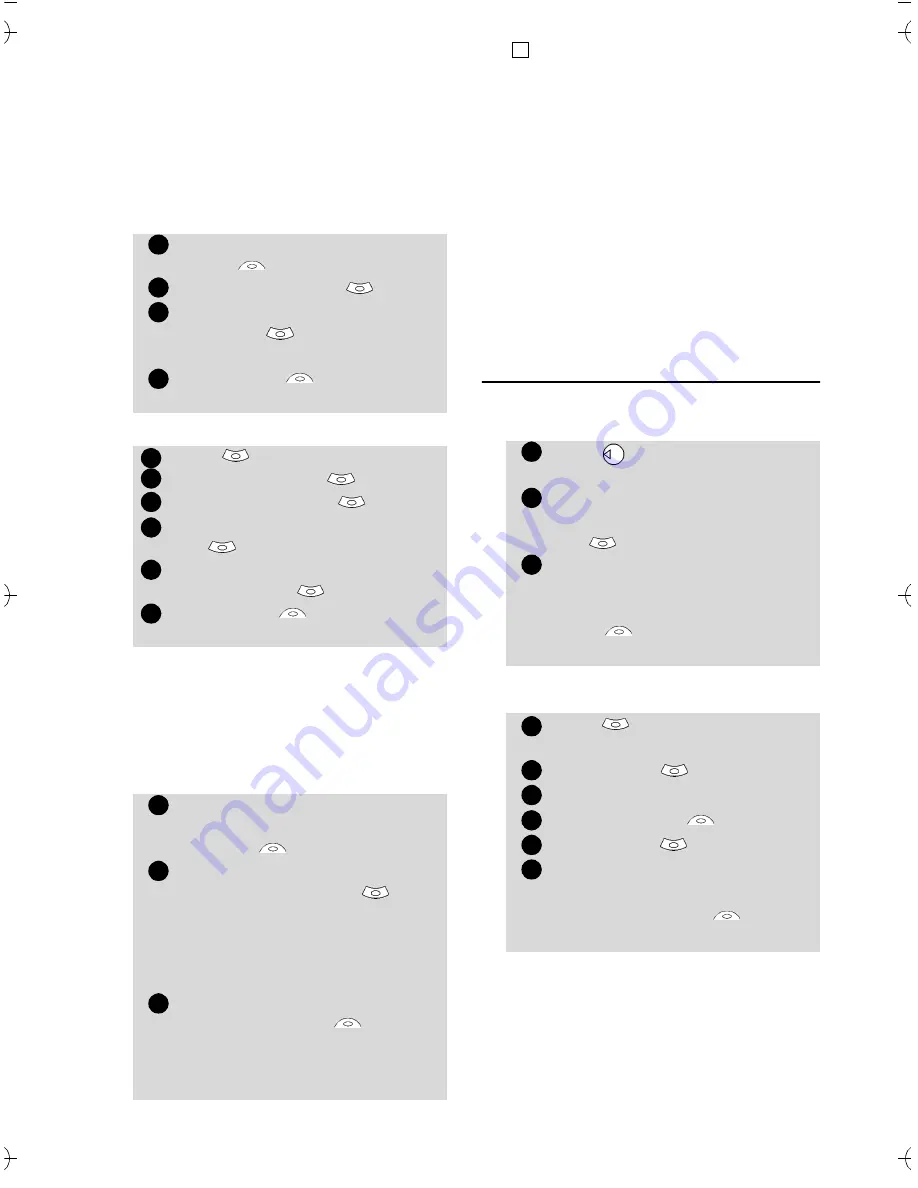
18
SIM names card
• From the standby display:
• Via the menu:
Storing a received number
Numbers stored in the last di-
alled, received, unanswered call
information and SMS message
locations can also be stored into
the phonebook:
Editing a Phonebook or a
SIM name card
From the standby display:
Via the menu:
You can create a voice dialling
pattern on phonebook cards
(see Voice dialling page 22). This
voice dialling pattern can only
be recorded in edition mode.
4. When sending a phonebook card via the infrared
port, the image is automatically sent unless the file is
protected.
5. The Image failure icon is displayed on incoming or
outgoing calls if a problem related to the image was
detected by the mobile.
Enter the number. Select
Store
.
Select
SIM names
.
Fill in the available fields and
select
OK
to validate your
entries.
Select
Save
to store the
card information.
Press
.
Select
Phone Book
.
Select
Add name
.
Select
SIM names
.
Enter the name and select
OK
.
Enter (or confirm) the number
and select
OK
.
Select
Save
to store the
card.
With a received call, unanswe-
red call or SMS message select
Options
.
For a SMS message scroll down
and select
Numbers
if the
number is contained in an
SMS. The message number(s)
is/are displayed. Choose one if
several numbers are available.
For received and unanswered
calls select
Store
then fol-
low the above mentioned pro-
cedure to create a phone
name or a SIM name card.
1
2
3
4
1
2
3
4
5
6
1
2
2’
1. While entering a number selecting Clear once dele-
tes the last character. Holding the Clear key deletes
the whole number.
2. The *, +, P (pause), # and _ characters can be
stored as part of numbers.
3. You can use _ (wild card spaces) to store numbers.
When calling a number bearing wild card spaces
select the number from the phonebook, press Ok and
type the number corresponding to the wild card spaces
(=missing figures).
4. If the SIM card or phone memory are full a warning
message is displayed on phonebook selection.
Press to get to the phone-
book.
Scroll down to the card you
want to reach and select
OK
.
Scroll down to the field(s) you
want to modify and amend it/
them. Select
Valid.
or
Save
to store the
changes.
Press
.
Select
Phone
Book
.
Select
Read
.
Select
one of the stored cards.
Select
Options
.
Select
View
.
Scroll down to the field(s) you
want to modify and amend it/
them. Select
Save
to
store the changes.
4
1
2
3
1
2
3
4
5
6
Summary of Contents for M21i
Page 64: ...64 ...






























