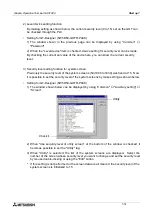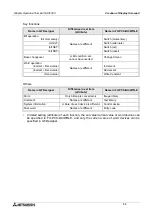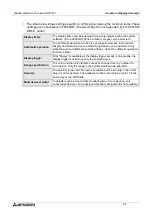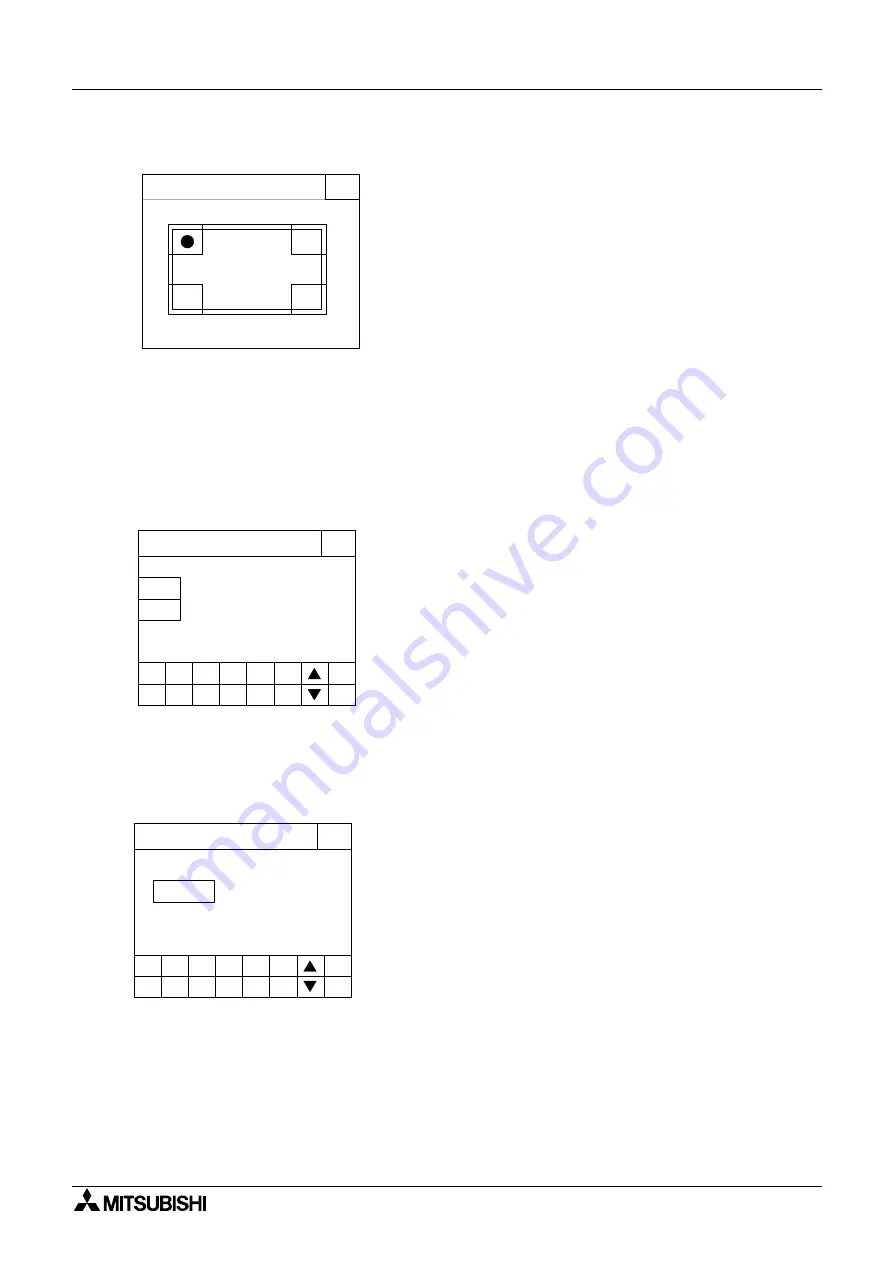
Graphic Operation Terminal GOT-F900
Start up 7
7-7
• Set the menu call key which changes over the screen
mode (in which a user screen is displayed) to the
SELECT MODE screen.
The menu call key is mesh type, and 2
×
2 in size.
(Initial: On the left)
• One or two corners can be selected among the four
corners of the screen.
• When the menu call key is not set, only the screen
mode is available. Any other mode is not available.
• If another touch key is assigned to the corners to
which the menu call key has been assigned, the menu
call function is disabled.
• Set the time used in the time switch, the sampling
mode and the alarm mode.
• When "DATE" or "TIME" is selected, date or time can
be entered using the ten-key pad displayed at the bot-
tom of the screen. Enter the desired date or time, and
press the ENT key to register it.
• Set the time at which the display backlight turns off.
When a touch key is not pressed or the user screen is
not changed over within the specified OFF time, the
backlight is turns off. (Initial: 10 min)
• When "OFF TIME" is pressed, the OFF time can be
set within the range of 0 to 99 minutes using the ten-
key pad displayed at the bottom of the screen. Enter
the desired time, and press the ENT key to register it.
• The service life of the backlight is 25,000 hours.
• The specified bit of the control device (system informa-
tion) should be set to ON so that the backlight OFF
function is enabled. (Refer to Paragraph 8.6.)
SELECT CALL KEY LOCATION
[ MAIN MENU CALL KEY ]
END
[ MAIN MENU CALL KEY ]
DATE
3 / 1 / 1999
[ SET CLOCK ]
END
[ SET CLOCK ]
5
6
7
8
9
-
CLR
0
1
2
3
4
ENT
TIME
10: 10: 10
OFF TIME
10 MIN.
[ SET BACKLIGHT ]
END
[ SET BACKLIGHT ]
5
6
7
8
9
-
CLR
0
1
2
3
4
ENT
Summary of Contents for F930GOT-BWD
Page 1: ...OPERATION MANUAL GOT F900 ...
Page 4: ...Graphic Operation Terminal GOT F900 ii ...
Page 6: ...Graphic Operation Terminal GOT F900 iv ...
Page 14: ...Graphic Operation Terminal GOT F900 Contents xii ...
Page 16: ...Graphic Operation Terminal GOT F900 Manual configuration and various data 2 MEMO ...
Page 30: ...Graphic Operation Terminal GOT F900 Introduction 1 1 14 MEMO ...
Page 34: ...Graphic Operation Terminal GOT F900 Outside dimensions 3 3 2 MEMO ...
Page 38: ...Graphic Operation Terminal GOT F900 Part names 4 4 4 MEMO ...
Page 42: ...Graphic Operation Terminal GOT F900 Installation 5 5 4 MEMO ...
Page 90: ...Graphic Operation Terminal GOT F900 Creation of Display Screens 8 8 32 MEMO ...
Page 154: ...Graphic Operation Terminal GOT F900 Alarm Mode 12 12 14 MEMO ...
Page 164: ...Graphic Operation Terminal GOT F900 Test Mode 13 13 10 MEMO ...
Page 174: ...Graphic Operation Terminal GOT F900 Connection to Bar Code Reader 15 15 2 MEMO ...
Page 180: ...Graphic Operation Terminal GOT F900 Screen Hard Copy Function 16 16 6 MEMO ...
Page 320: ...Graphic Operation Terminal GOT F900 Creation of Display Screen GT Designer 20 20 46 MEMO ...
Page 341: ......