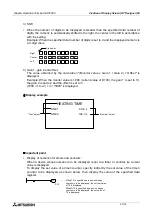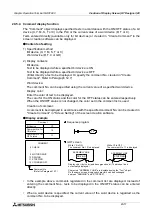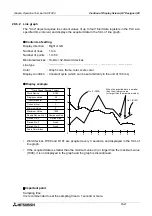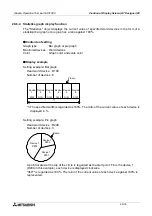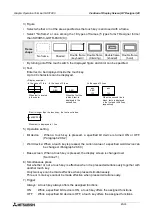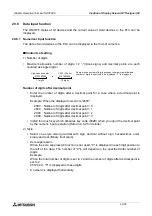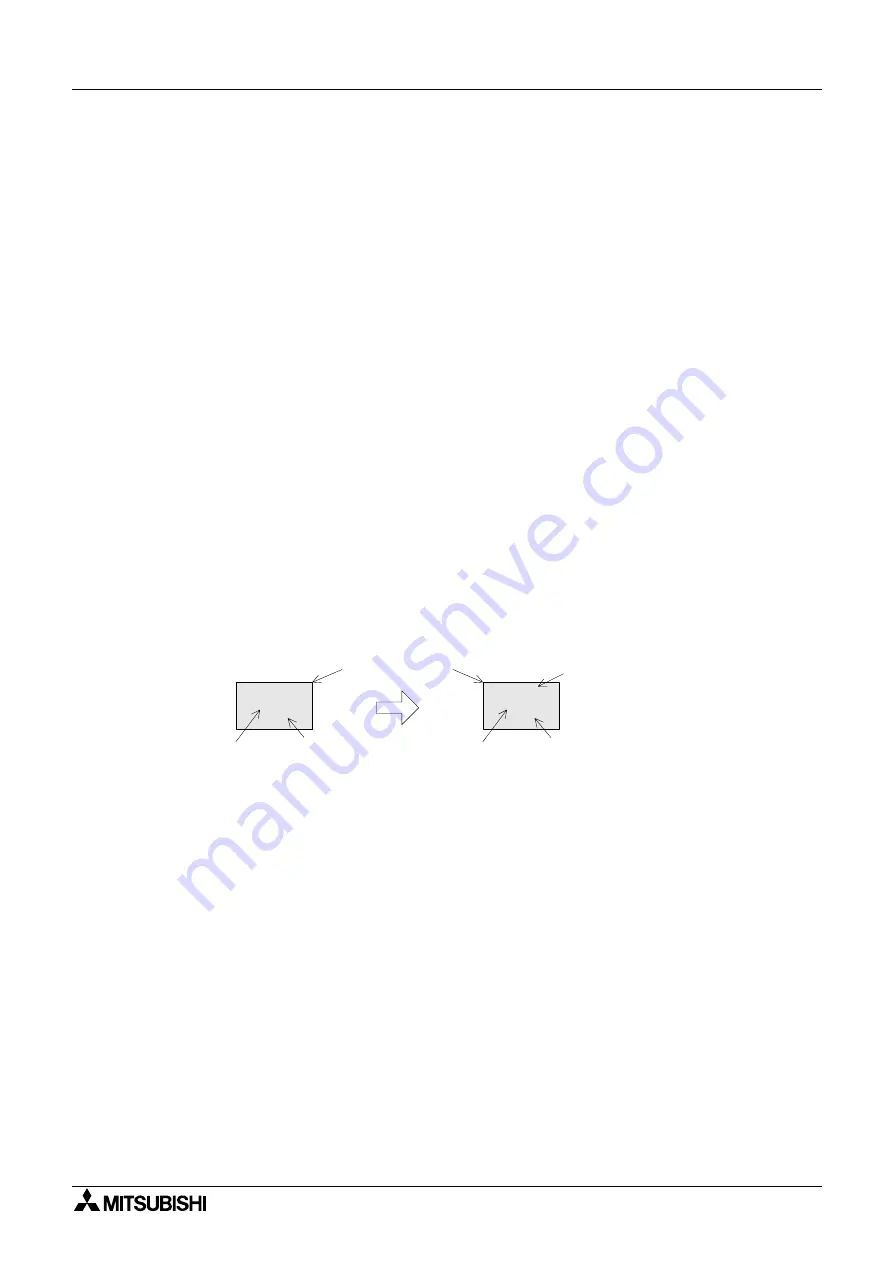
Graphic Operation Terminal GOT-F900
Creation of Display Screen (GT Designer) 20
20-23
20.5.8
Lamp display function
The "Lamp" object changes over the displayed figure in accordance with the ON/OFF status of
a specified bit device in the PLC.
By using the lamp display function, figures built in the screen creation software can be
displayed.
u
u
u
u
Contents of setting
1) Specification method
Bit device
2) Contents of display
Bit device : Figure to be displayed when a specified bit device becomes ON
Figure to be displayed when a specified bit device becomes OFF
Displayed figure: Register a figure to be displayed using the screen creation
software.
A figure can be selected among figures built in the screen creation software.
Text
: Text can be displayed inside a figure.
Color
: The text, frame and background color can be specified.
u
u
u
u
Display example
When a bit device is specified
n
n
n
n
Important point
Display of figures created by the user
To display figures created by the user, use the part display function described in the
previous paragraph.
1) While a specified device is OFF
1) While a specified device is ON
Frame (frame color)
2)Figure
Text color and
frame color selected
for the ON status
Background color
selected for the ON
status
START
Text color and
frame color selected
for the OFF status
Background color
selected for the
OFF status
START
Summary of Contents for F930GOT-BWD
Page 1: ...OPERATION MANUAL GOT F900 ...
Page 4: ...Graphic Operation Terminal GOT F900 ii ...
Page 6: ...Graphic Operation Terminal GOT F900 iv ...
Page 14: ...Graphic Operation Terminal GOT F900 Contents xii ...
Page 16: ...Graphic Operation Terminal GOT F900 Manual configuration and various data 2 MEMO ...
Page 30: ...Graphic Operation Terminal GOT F900 Introduction 1 1 14 MEMO ...
Page 34: ...Graphic Operation Terminal GOT F900 Outside dimensions 3 3 2 MEMO ...
Page 38: ...Graphic Operation Terminal GOT F900 Part names 4 4 4 MEMO ...
Page 42: ...Graphic Operation Terminal GOT F900 Installation 5 5 4 MEMO ...
Page 90: ...Graphic Operation Terminal GOT F900 Creation of Display Screens 8 8 32 MEMO ...
Page 154: ...Graphic Operation Terminal GOT F900 Alarm Mode 12 12 14 MEMO ...
Page 164: ...Graphic Operation Terminal GOT F900 Test Mode 13 13 10 MEMO ...
Page 174: ...Graphic Operation Terminal GOT F900 Connection to Bar Code Reader 15 15 2 MEMO ...
Page 180: ...Graphic Operation Terminal GOT F900 Screen Hard Copy Function 16 16 6 MEMO ...
Page 320: ...Graphic Operation Terminal GOT F900 Creation of Display Screen GT Designer 20 20 46 MEMO ...
Page 341: ......