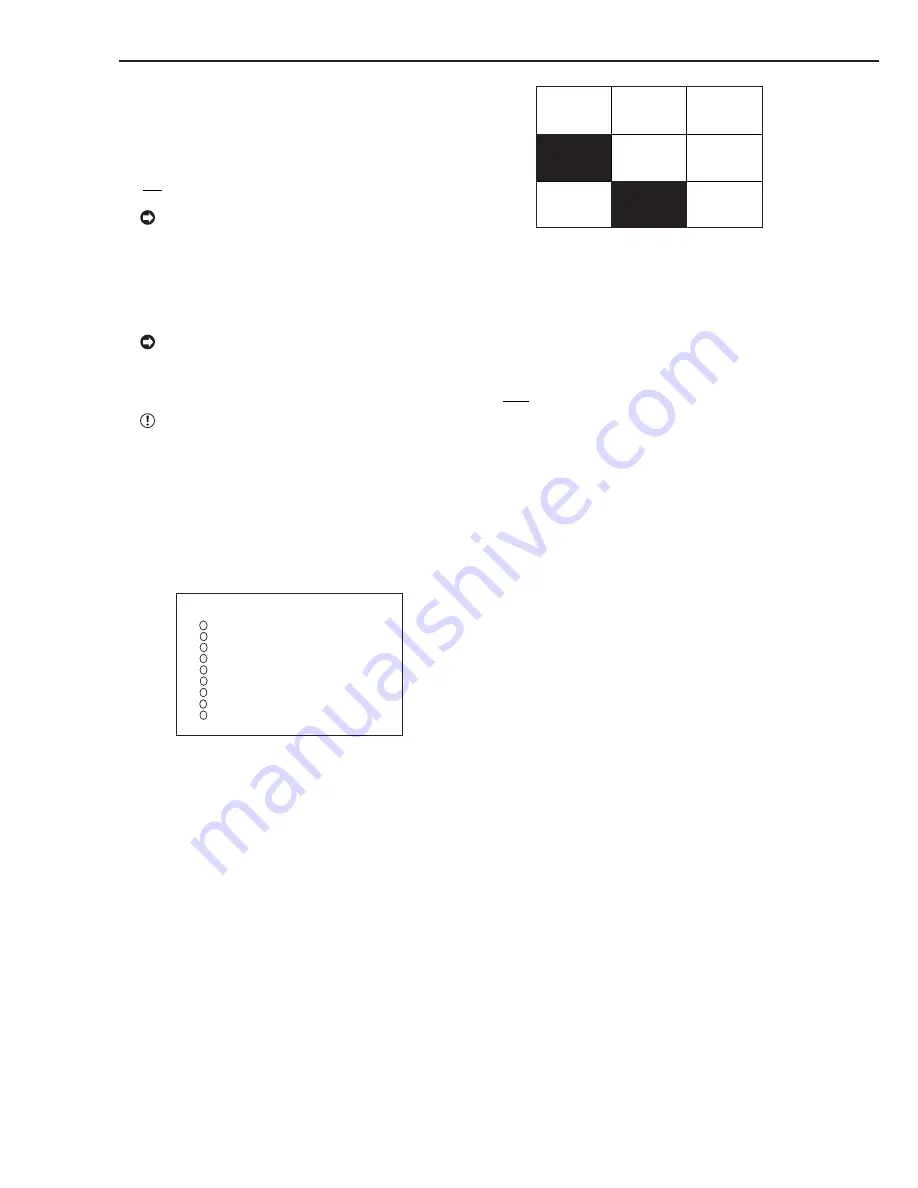
••••••••••••••••••••••••••••••••••••••••••••••••••••••••••••••••••••••••••••••••••••••••••••••••••••••••••••••••••••••••••••••••••••••••••••
80
■
COVERT CAMERA SETTING
The video of the specified camera number can be set to
not be displayed regardless of the presence of video
signals.
Setting ( default : “ON” )
“ON”, “OFF”
While COVERT CAMERA SETTING operation
mode when the video is interrupted to playback such
as camera trouble, warning indicator will not appear
on the screen. If “WARNING” is set in BUZZER setting
the BUZZER sounds and the unit registers this error in
the WARNING LOG LIST, CALL OUT signal is emit-
ted.
When setting “COVERT CAMERA SETTING” to
“OFF” for a camera set for recording operation, record-
ing will be performed without displaying the video on
the screen.
When setting “COVERT CAMERA SETTING” to
“OFF”, the playback video will not be displayed and the
set camera number screen will turn black. Furthermore,
the operation mode display and alarm display setting
will not function.
1. Press the SET UP button and <SETTINGS> appears. With
the <MPX DISPLAY SETTINGS> screen displayed, press the
WARNING RESET button for more than 5 seconds.
• The <COVERT CAMERA SETTING> screen appears.
<COVERT CAMERA SETTING>
9
7
4
5
6
1
2
3
8
<COVERT CAMERA SETTING>
NUMBER DISPLAY
>> ON
ON
ON
ON
ON
ON
ON
ON
ON
ALARM DISPLAY OFF
2. Turn the JOG dial to select the camera number to set and
turn the SHUTTLE ring clockwise.
• The background of the setting turns red and flashes.
3. Turn the JOG dial to select “OFF” and turn the SHUTTLE
ring clockwise.
• The setting is confirmed and flashing stops.
• The set camera number screen will turn black.
4. When continuing with setting for other camera number,
repeat steps 2 and 3.
5. When completed with all settings, turn the SHUTTLE ring
counterclockwise or press the SET UP button.
• The channel display of the camera number screen set with
“OFF” for “COVERT CAMERA SETTING” will become black.
1
2
3
5
6
7
9
♦
ALARM DISPLAY
Setting for displaying the single screen with alarm sig-
nal inputted when there is alarm signal. If another alarm
signal is inputted during alarm recording, the camera
video with the latest alarm signal will appear on the sin-
gle screen display. After alarm recording is completed,
the screen returns to the previous display.
Setting ( default : “OFF” )
“OFF”, “ON”
1. Press the SET UP button and <SETTINGS> appears. With
the <MPX DISPLAY SETTINGS> screen displayed, press the
WARNING RESET button for more than 5 seconds.
• The <COVERT CAMERA SETTING> screen appears.
2. Select “ALARM DISPLAY” by turning the JOG dial, and turn
the SHUTTLE ring clockwise.
• The background of the setting turns red and flashes.
3. Turn the JOG dial to select “ON” and turn the SHUTTLE
ring clockwise.
• The setting is confirmed and flashing stops.
4. Turn the SHUTTLE ring counterclockwise or press the SET
UP button.
Other convenient functions (continued)
Summary of Contents for DX-TL910U
Page 95: ......
Page 96: ...872C360A3 PRINTED IN MALAYSIA ...
















































