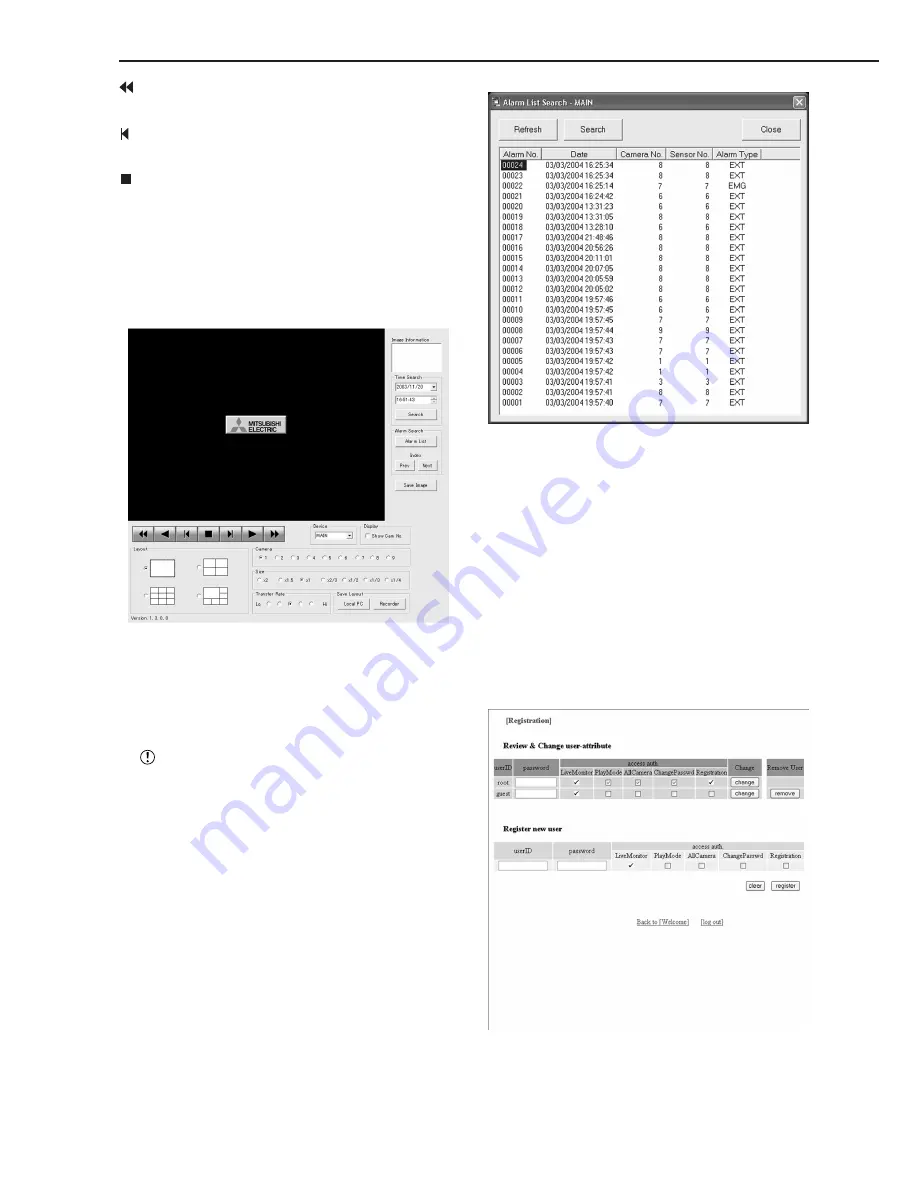
•••••••••••••••••••••••••••••••••••••••••••••••••••••••••••••••••••••••••••••••••••••••••••••••••••••••••••••••••••••••••••••••••••••••••••
84
: Press to start speed searches in the reverse
direction at speeds of x2, x4, x8 and x16.
: Press to frame-by-frame playback in the re
verse direction.
: During playback or searching, press to stop
playback for still frame.
Device : Selects the HDD for playback and search.
( default : MAIN )
• The following searches can be selected in single-screen
display.
The date and time and the camera number for the im-
age acquired are displayed in “Image Information”. Click-
ing “Save Image” stores the picture that is freeze-frame
displayed in the PC in bit map format.
For the recorded image data search function,
select single screen display at the “playback” screen
to use each search mode while playback is stopped.
• Time Search
Select the date and time and click “Search”.
• Alarm Search
Click “Alarm List” and the “Alarm List Search - MAIN”
screen will appear in the sub-screen. Select the “Alarm
No.” desired, and then click “Search”.
Click “Refresh” to re-acquire the “Alarm List”, and click
“Close” to hide the “Alarm List Search - MAIN” menu.
• Index Search
Click “Prev” for an index search in the reverse direction
and click “Next” for an index search in the forward direc-
tion.
• User maintenance
This is the screen for changing the settings for regis-
tered user authorization and for deleting a registration.
It can also be used for registering new users.
1. Select “user maintenance” and left-click.
• The “[Registration]” screen will appear.
2-1. (To change registered user settings • • • )
Select the userID for changing the settings in the “Review &
Change user-attribute” settings.
• Select the items that you want to change.
Communications by Web Browser (continued)
Summary of Contents for DX-TL910U
Page 95: ......
Page 96: ...872C360A3 PRINTED IN MALAYSIA ...













































