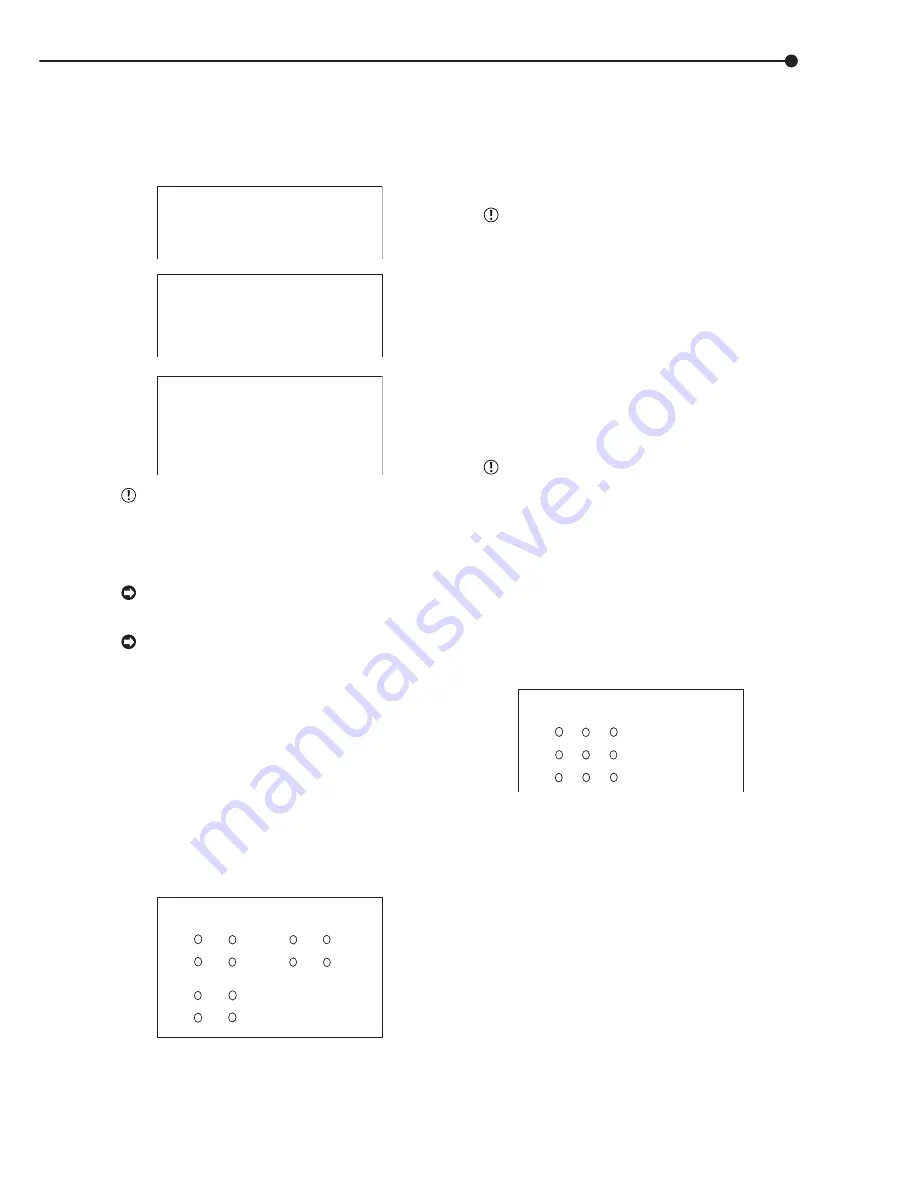
41
•••••••••••••••••••••••••••••••••••••••••••••••••••••••••••••••••••••••••••••••••••••••••••••••••••••••••••••••••••••••••••• Operations
■
MPX DISPLAY SETTINGS
The multiplexer settings for <OUTPUT A> screen and
<OUTPUT B> can be set individually. Output A is for Live/
Playback and menu settings. Output B is for live only. Out-
put B screen settings can be set to multiple or single dis-
plays.
<MPX DISPLAY SETTINGS>
>>OUTPUT A
OUTPUT B ON/OFF OFF
OUTPUT B
<OUTPUT A>
>>SPLIT4 SCREEN SETTING
SPLIT9 SCREEN SETTING
SEQUENCE SETTING
INTERLACE ON
<OUTPUT B>
>>SPLIT4 SCREEN SETTING
SPLIT9 SCREEN SETTING
SEQUENCE SETTING
INTERLACE ON
SAME AS OUTPUT A
Select “ON” in the “OUTPUT B ON/OFF” to dis-
play the live monitor video of OUTPUT B on the
screen. When the setting is kept “OFF” in the “OUT-
PUT B ON/OFF”, the live monitor video of OUTPUT
B is not displayed.
You can also set the display of Output B to be
the same as A.
When the ZOOM button is kept pressed for at
least 1 sec, the operation of the camera No. button
and the SPLIT/SEQUENCE button is switched to
the operation for OUTPUT B.
■
SPLIT4 SCREEN SETTING
For the SPLIT4 SCREEN SETTING, 3 types of SPLIT4
screen types (a, b and c) can be set.
1. Press the SET UP button
}
<SETTINGS>
}
Select
“OUTPUT A” (“OUTPUT B”) in the <MPX DISPLAY
SETTINGS> screen and turn the SHUTTLE ring clockwise.
• The <OUTPUT A> (<OUTPUT B>) screen appears.
2. Turn the JOG dial to select “SPLIT4 SCREEN SETTING”
and turn the SHUTTLE ring clockwise.
• The <SPLIT4 SCREEN SETTING> screen appears.
9
1
2
3
7
4
5
6
1
2
3
8
<SPLIT4 SCREEN SETTING>
>>SPLIT4(a) SPLIT4(b)
( ) ( ) ( ) ( )
( ) ( ) ( ) ( )
SPLIT4(c)
( ) ( )
( ) ( )
3. Turn the JOG dial to select the split display to set (a, b or c)
and turn the SHUTTLE ring clockwise.
• The (most upper left) camera number reverses in color.
4. Turn the JOG dial to move to the camera number with the
reversed display and turn the SHUTTLE ring clockwise.
• The background of the camera number turns red and
flashes.
5. Turn the JOG dial to display the camera number to set and
turn the SHUTTLE ring clockwise.
• Flashing stops.
The same camera number can be set multiple
times on the split screen display. When multiple set-
tings with the same camera number have been
made, the playback image is displayed at the cam-
era location with the lowest number.
6. Repeat steps 4 and 5 to set the desired camera number.
7. When completed with setting, turn the SHUTTLE ring
counterclockwise.
• Setting is confirmed and the cursor appears.
8. To set other split screen displays, repeat steps 3 ~ 7.
9. When completed with all settings, turn the SHUTTLE ring
counterclockwise or press the SET UP button.
The <SPLIT4 SCREEN SETTING> screen can-
not be exited when camera number is flashing.
■
SPLIT9 SCREEN SETTING
For the SPLIT9 SCREEN SETTING, SPLIT9 screen can
be set.
1. Press the SET UP button
}
<SETTINGS>
}
Select
“OUTPUT A” (“OUTPUT B”) in the <MPX DISPLAY
SETTINGS> screen and turn the SHUTTLE ring clockwise.
• The <OUTPUT A> (<OUTPUT B>) screen appears.
2. Turn the JOG dial to select “SPLIT9 SCREEN SETTING”
and turn the SHUTTLE ring clockwise.
• The <SPLIT9 SCREEN SETTING> screen appears.
9
7
4
5
6
1
2
3
8
<SPLIT9 SCREEN SETTING>
>>SPLIT9
( ) ( ) ( )
( ) ( ) ( )
( ) ( ) ( )
3. Turn the SHUTTLE ring clockwise.
• The (most upper left) camera number reverses in color.
4. Turn the JOG dial to move to the camera number with the
reversed display and turn the SHUTTLE ring clockwise.
• The background of the camera number turns red and
flashes.
Summary of Contents for DX-TL910U
Page 95: ......
Page 96: ...872C360A3 PRINTED IN MALAYSIA ...






























