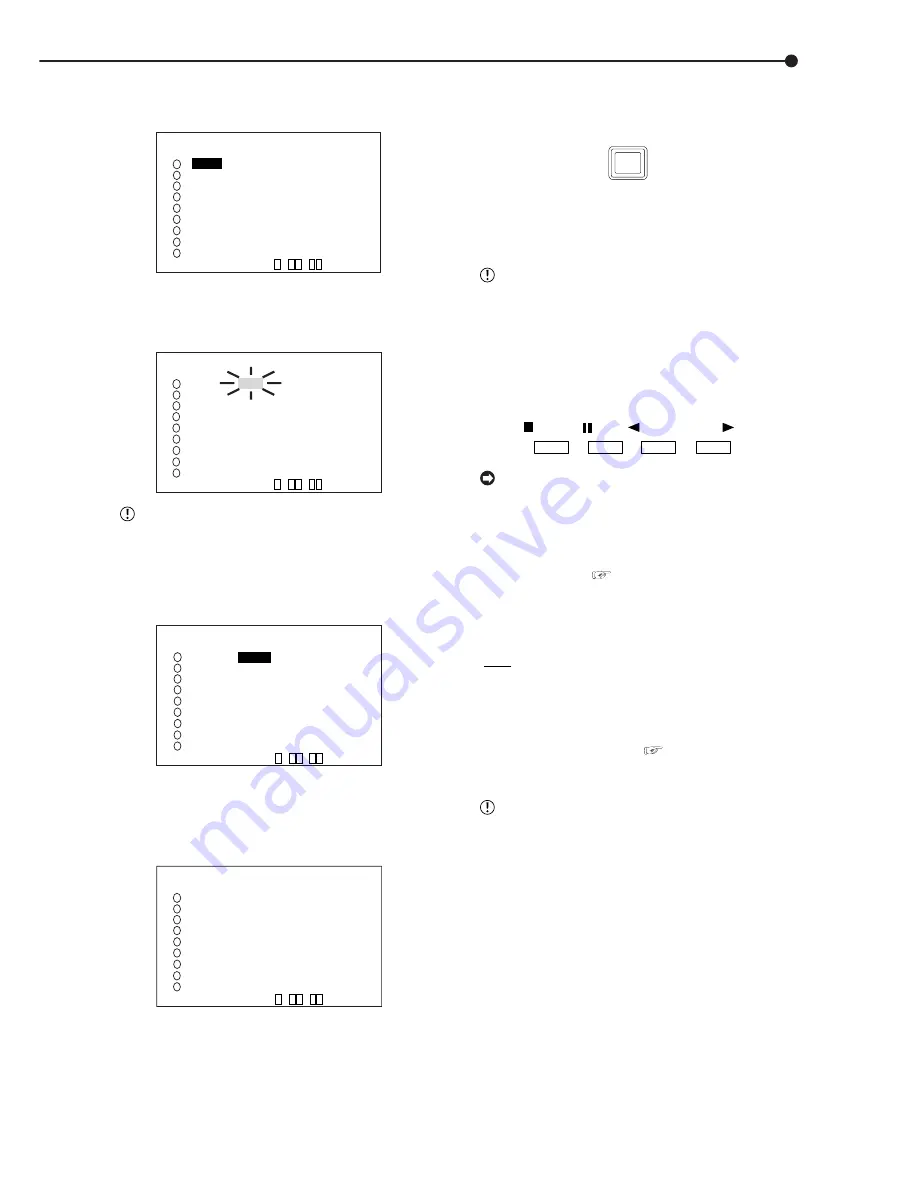
27
•••••••••••••••••••••••••••••••••••••••••••••••••••••••••••••••••••••••••••••••••••••••••••••••••••••••••••••••••••••• Basic Operations
6. Turn the JOG dial to select “0.4P” and turn the SHUTTLE
ring clockwise.
• Setting is confirmed and flashing stops.
<RECORD SETTING> ALARM CH
NO PPS GRADE A-PPS A-GRADE
0.4P
STD 3P STD
3P STD 3P STD
3P STD 3P STD
3P STD 3P STD
3P STD 3P STD
3P STD 3P STD
3P STD 3P STD
3P STD 3P STD
3P STD 3P STD
<ESTD REC> D H M
9
7
4
5
6
1
2
3
8
7. Turn the JOG dial clockwise to reverse display “GRADE”
and turn the SHUTTLE ring clockwise.
• The background of the “GRADE” setting turns red and
flashes.
<RECORD SETTING> ALARM CH
NO PPS GRADE A-PPS A-GRADE
0.4P STD 3P STD
3P STD 3P STD
3P STD 3P STD
3P STD 3P STD
3P STD 3P STD
3P STD 3P STD
3P STD 3P STD
3P STD 3P STD
3P STD 3P STD
<ESTD REC> D H M
9
7
4
5
6
1
2
3
8
When the setting item is flashing, the menu
screen cannot be cleared even when pressing the
SET UP button.
8. Turn the JOG dial to select “HIGH” and turn the SHUTTLE
ring clockwise.
• The setting is confirmed and flashing stops.
9
7
4
5
6
1
2
3
8
<RECORD SETTING> ALARM CH
NO PPS GRADE A-PPS A-GRADE
0.4P
HIGH
3P STD
3P STD 3P STD
3P STD 3P STD
3P STD 3P STD
3P STD 3P STD
3P STD 3P STD
3P STD 3P STD
3P STD 3P STD
3P STD 3P STD
<ESTD REC> D H M
9. When the setting is complete, turn the SHUTTLE ring
counterclockwise.
• The cursor appears to the camera number on the left.
• When continuing with other camera number settings, turn
the JOG dial to move the cursor to the desired camera number
and repeat steps 4 ~ 9 to perform settings.
<RECORD SETTING> ALARM CH
NO PPS GRADE A-PPS A-GRADE
>> 0.4P HIGH 3P STD
3P STD 3P STD
3P STD 3P STD
3P STD 3P STD
3P STD 3P STD
3P STD 3P STD
3P STD 3P STD
3P STD 3P STD
3P STD 3P STD
<ESTD REC> D H M
9
7
4
5
6
1
2
3
8
10. Turn the SHUTTLE ring counterclockwise three times or
press the SET UP button to return to the normal screen.
11. Press the REC/STOP button.
• The REC/STOP button turns on and recording starts.
12. To stop recording, press the REC/STOP button for more
than 1 second.
• Recording stops and the REC/STOP button turns off.
REC/STOP
■
Basic playback
This unit allows recorded video to be played back using
various methods. The basic playback described here is the
most common method for playback.
This unit will stop playback when a request for
acquisition of live images is communicated during
playback.
1. Press the PLAY button ( inside the front door) on the front of
the unit.
• Recorded contents of the HDD are played back.
• After turning the power on, the oldest recorded video is
played back first. Otherwise, playback resumes at the position
of the previous playback.
STOP
PAUSE
REV. PLAY PLAY
When the “HDD REPEAT PLAY” setting in the
“HDD SETTINGS” is set to “OFF”, playback is
stopped at the end of the recorded section or at the
end of the physical HDD is reached. When the “HDD
REPEAT PLAY” setting is set to “ON”, recorded video
data is played back repeatedly when the end of the
HDD is reached. (
see “HDD REPEAT PLAY”,
page 51).
2-1. (To change HDD or Compact Flash Card playback device
• • • )
• Setting ( default : “MAIN” )
“MAIN” : Select when playing back MAIN HDD contents.
“SUB” : Select when playing back SUB HDD contents.
“CFC” : Select when playing back CFC contents.
• When changing the playback device to Compact Flash Card,
press the SEARCH button twice (
see page 71) to display
the <SEARCH SELECTION> screen and select “CFC”
(Compact Flash Card) in “PLAYBACK DEVICE”.
“SUB” appears on the screen when “PARTITION”
is selected on “HDD SETTING” of the <INITIALIZA-
TION> screen.
2-2. Press the PLAY button.
• Plays from the playback device that has been selected.
Summary of Contents for DX-TL910U
Page 95: ......
Page 96: ...872C360A3 PRINTED IN MALAYSIA ...






























