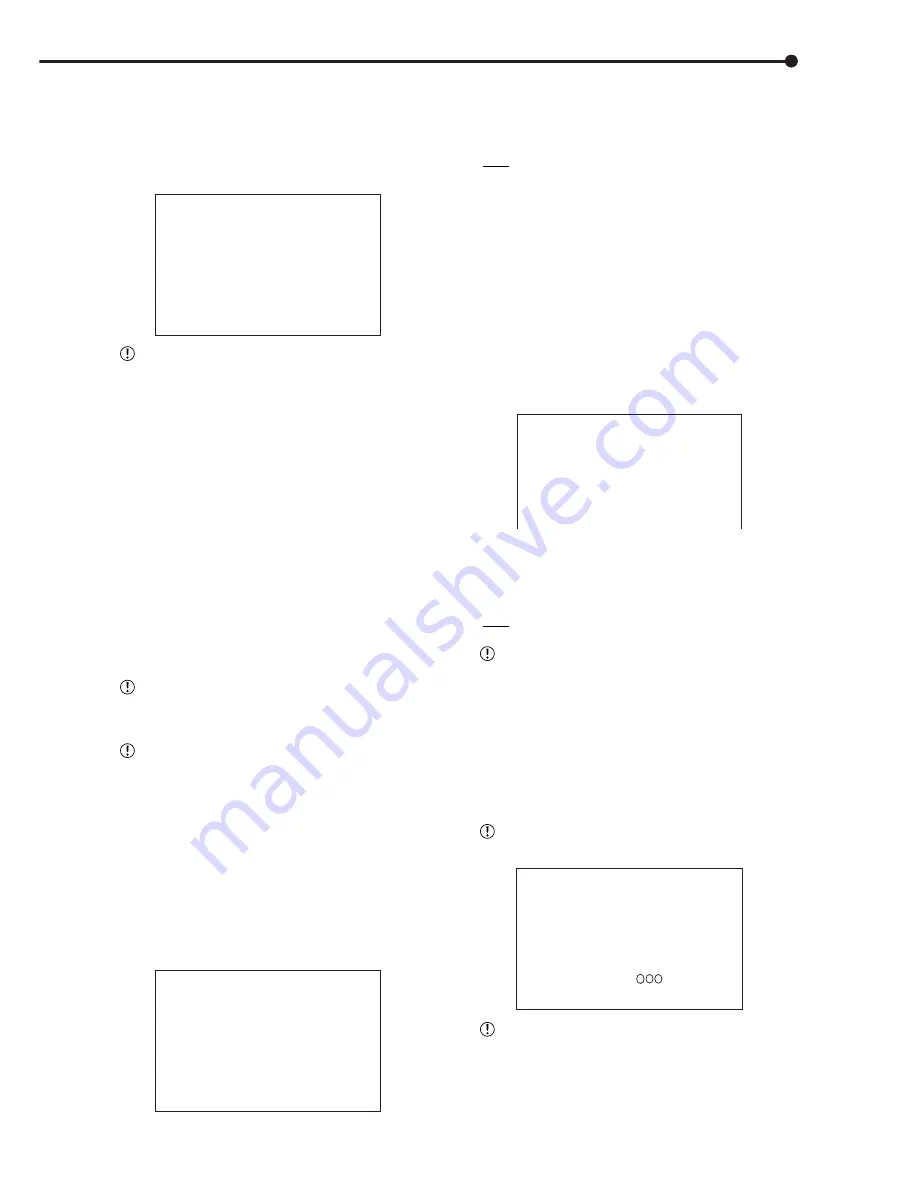
51
•••••••••••••••••••••••••••••••••••••••••••••••••••••••••••••••••••••••••••••••••••••••••••••••••••••••••••••••••••••••••••• Operations
Setting ( default : “OFF” )
“ON” : After the recorded data is played back to the
end, playback is resumed by automatically returning to
the beginning of the recorded data.
“OFF” : After the recorded data is played back to the
end, playback is stopped.
1. Press the SET UP button
}
<SETTINGS>
}
<INITIAL SET
UP/INFORMATION>
}
Select “HDD REPEAT PLAY” in the
<HDD SETTINGS> screen. Display the desired setting and
confirm.
2. Turn the SHUTTLE ring counterclockwise or press the SET
UP button.
♦
IM-CHECK PLAY
This function is to check whether alterations have been
made to the recorded video or the recording date/time.
“IMAGE MODIFIED” warning is displayed when alteration
is checked.
<HDD SETTINGS>
HDD REPEAT REC MAIN ON
HDD REPEAT REC SUB OFF
HDD REPEAT PLAY OFF
>>IM-CHECK PLAY OFF
SEQUENTIAL PLAY OFF
Setting ( default : “OFF” )
“ON” : Alteration check is performed during playback
and displays a warning at the point containing altera-
tion.
“OFF” : Alteration check is not performed.
This function may cause problems during recording
and playback. Normally, set this function to “OFF”.
1. Press the SET UP button
}
<SETTINGS>
}
<INITIAL SET
UP/INFORMATION>
}
Select “IM-CHECK PLAY” in the <HDD
SETTINGS> screen. Display the desired setting and confirm.
2. Turn the SHUTTLE ring counterclockwise or press the SET
UP button.
3. Select the device for alteration check and then start playback.
Warning will also be displayed for parts where re-
corded data is damaged for some reason.
IMAGE MODIFIED( )
1 2 3
When performing complex playback operations with
the SHUTTLE ring during alteration check, the “IMAGE
MODIFIED” warning may appear. Perform alteration
check using playback or playback with changed play-
back intervals.
■
HDD SETTINGS
♦
HDD REPEAT REC MAIN/HDD REPEAT REC
SUB
The operation when HDD (Hard Disk Drive) space be-
comes full during recording.
<HDD SETTINGS>
>>HDD REPEAT REC MAIN ON
HDD REPEAT REC SUB OFF
HDD REPEAT PLAY OFF
IM-CHECK PLAY OFF
SEQUENTIAL PLAY OFF
“HDD REPEAT REC SUB” appears when “PARTI-
TION” is selected on “HDD SETTING” of the <INITIALI-
ZATION> screen.
Setting ( default of HDD REPEAT REC MAIN : “ON”, default
of HDD REPEAT REC SUB : “OFF”)
“ON” : Automatically returns to the beginning of the
HDD and resumes recording (by overwriting old data).
“STANDBY” : When the HDD space becomes full, re-
cording is stopped and the unit switches to the standby
mode. Recording is resumed when the REC terminal
is grounded or the REC button is pressed. Recording
is temporarily stopped if the alarm input is continuously
grounded or during timer recording. Then, recording is
resumed from the beginning of the HDD.
“OFF” : Recording is stopped and “REC/FULL” or “REC/
SUB FULL” is displayed on the screen. To resume re-
cording, press the WARNING RESET button to cancel
the warning display and press the REC button.
If either the WARNING “REC/FULL” or “REC/SUB
FULL” appears when the ALARM PARTITION is set, re-
cording on both will stop.
“STANDBY” is displayed only in “HDD REPEAT
REC MAIN”.
1. Press the SET UP button
}
<SETTINGS>
}
<INITIAL SET
UP/INFORMATION>
}
Select “HDD REPEAT REC MAIN” or
“HDD REPEAT REC SUB” in the <HDD SETTINGS> screen.
Display the desired setting and confirm.
2. Turn the SHUTTLE ring counterclockwise or press the SET
UP button.
♦
HDD REPEAT PLAY
The contents recorded on the HDD (Hard Disk Drive)
can be repeatedly played back.
<HDD SETTINGS>
HDD REPEAT REC MAIN ON
HDD REPEAT REC SUB OFF
>>HDD REPEAT PLAY OFF
IM-CHECK PLAY OFF
SEQUENTIAL PLAY OFF
<INITIAL SET UP/INFORMATION>
Summary of Contents for DX-TL910U
Page 95: ......
Page 96: ...872C360A3 PRINTED IN MALAYSIA ...






























