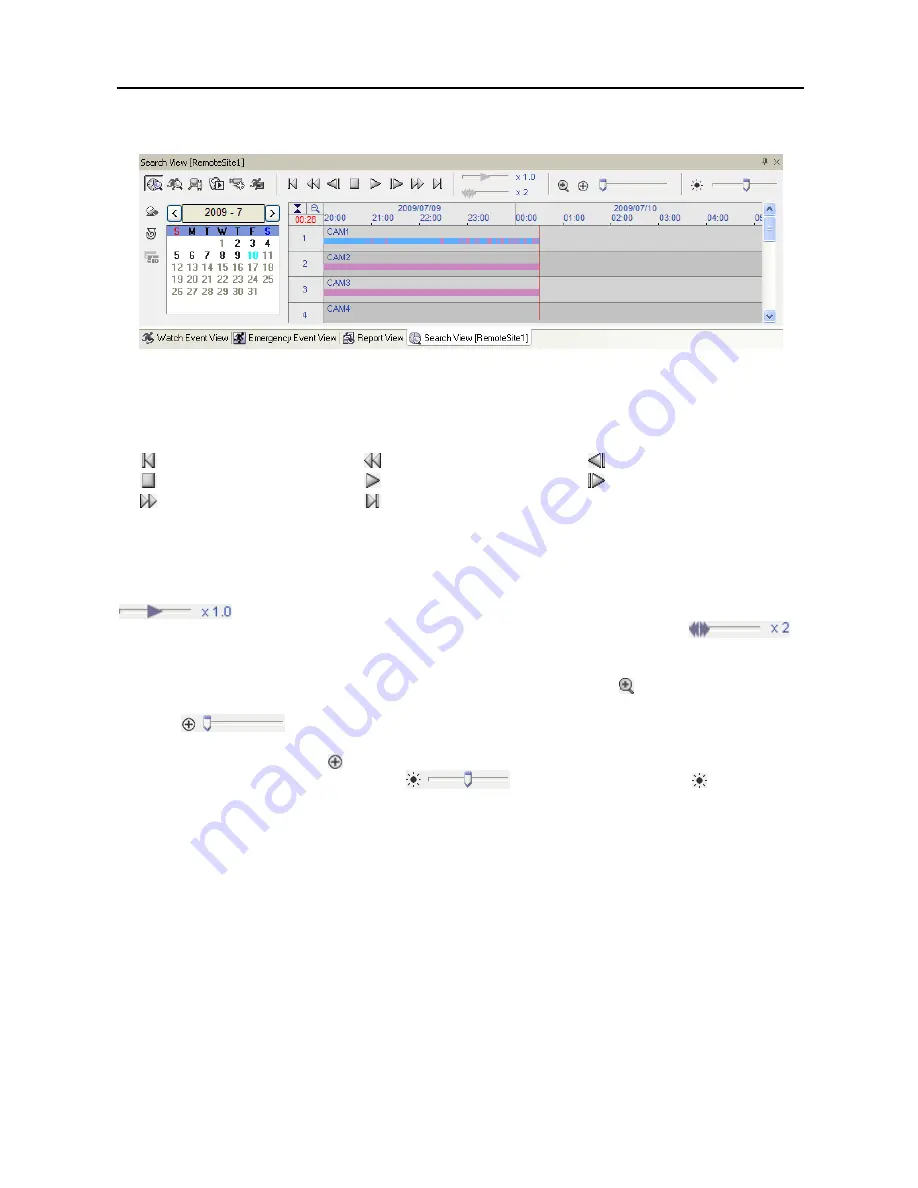
User’s Manual
36
Search View Panel
The Search View panel consists of playback and search controls, time-lapse search table, and event search
table.
The playback buttons on the Search View panel perform the following functions as described below:
Go to the First Image
Fast Backward Play
Go to the Previous Image
Stop
Play
Go to the Next Image
Fast Forward Play
Go to the Last Image
NOTE: The speed of fast forward depends on network bandwidth and the number of images per
second recorded.
You can control the playback speed of images that are currently being played back by using the
control slider. You can control the fast forward or fast backward playback speed of
images that are currently being played back fast forward or fast backward by using the
control slider.
You can d
isplay the selected image on the screen in its original size by clicking the
button. Clicking the button
again displays the image in the preset aspect ratio.
You can enlarge a specific part of the image up to five times
using the
control slider. The user can electronically pan and tilt within the enlarged image
by dragging the image using the mouse. Click the left mouse button on the enlarged image and drag to
move its position. Clicking the button cancels the enlargement and resets the image. You can change
the brightness of the current image using the
control slider. Clicking the button cancels
the brightness changes and resets the image.
NOTE: Zoom in/out and brightness control work only while in the pause mode.
Search Mode
DX-PC For View supports two search modes: time-lapse mode and event mode. The time-lapse search
mode searches for recorded data by time and then plays back images found within the time parameters.
The event search mode searches for event log entries using specific conditions and plays back the images
associated with those event entries. These two modes have different panel configurations and search methods.
NOTE: Using both search modes at the same time is NOT possible.
Summary of Contents for DX-PC for View
Page 1: ......
Page 2: ......
Page 4: ...User s Manual ii ...
Page 6: ...User s Manual 2 ...
Page 12: ...User s Manual 8 ...
Page 36: ...User s Manual 32 ...






























