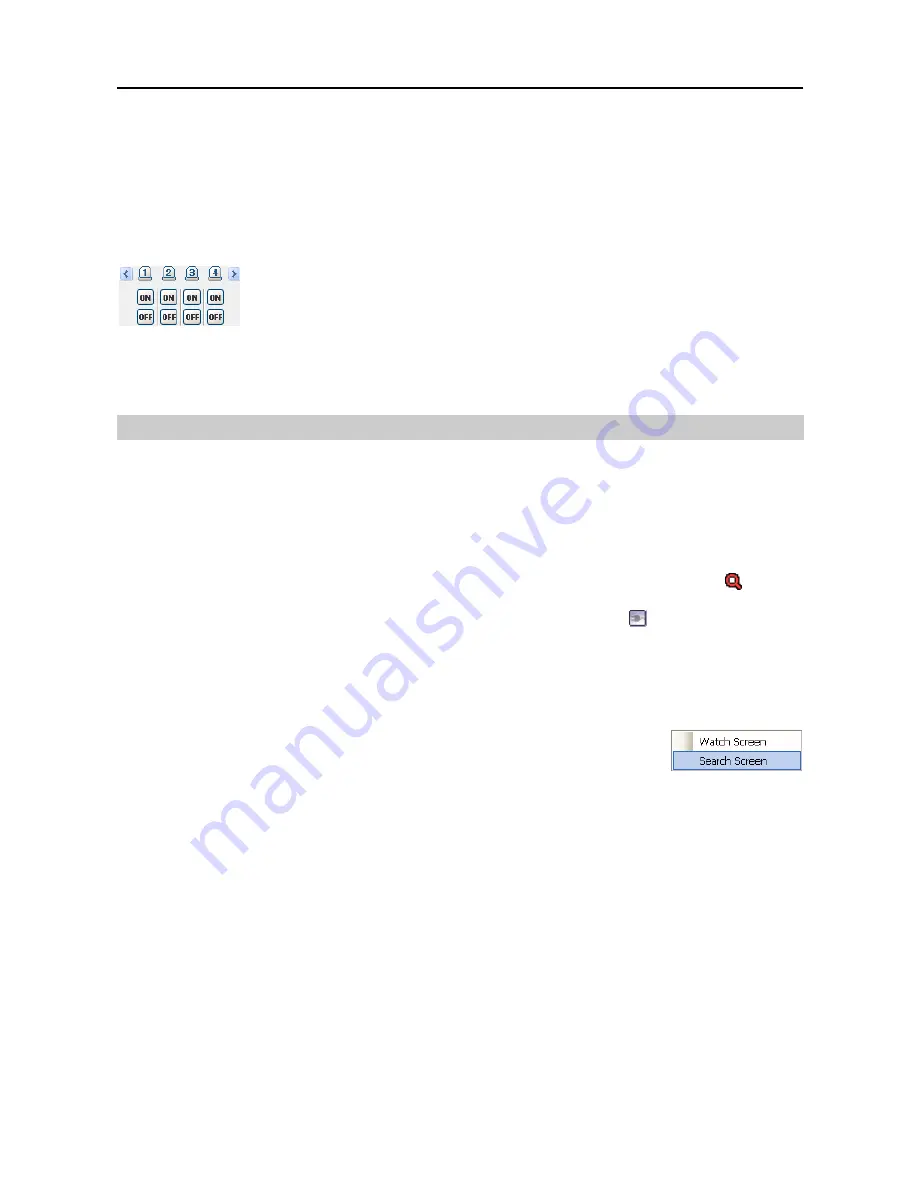
Remote Operation Software (DX-PC For View)
35
NOTE: Using the mouse for PTZ control is supported. Click the left mouse button on the image and
move that image in the direction you want to by dragging the mouse. Use the mouse wheel to zoom
in and out.
NOTE: Not all DVRs support the PTZ control at DX-PC For View. Refer to the user manual of the DVR.
Alarm Out Control
Control alarm out devices on the remote DVRs by clicking the
ON
or
OFF
buttons.
Only the administrator can control an alarm out at DX-PC For View.
NOTE: Not all DVRs support the alarm out control at DX-PC For View. Refer to the user manual of
the DVR.
4.2 Playback and Search
DX-PC For View allows you to play back and search recorded images on remote DVRs. It also provides
additional functions including zoom, various image enhancements, image saving and image printing. To
use remote playback and search functions, the display option must be set to of
Search Screen
or
Watch
and Search Screen
during System setup.
To connect a remote site on the Search screen, select the site or camera you want to connect to in the Remote
Site or Favorite Sites panel and then drag and drop it in the desired position on the screen. The
icon will
be displayed on each Search screen. The remote site connection on the Search screen will automatically
be disconnected if there is no activity for a specified amount of time. Click the
button on the toolbar or
select Disconnect from the System drop-down menu to disconnect the current connection manually.
NOTE: Connecting to a Favorite site will be available if the
Search Screen
display option was set up
to connect to selected Favorite sites. Refer to
3.3 Menu – System Menu
for more details on Favorite
Site setup.
NOTE: When selecting the display option of
Watch and Search Screen
during
System setup, the remote site can be also be set to connect using the right or
left mouse buttons (This is user-defined and must be set during System setup).
Select
Search Screen
to connect to the selected site on the Search screen when
the text menu screen appears.
It is possible to display cameras in both the Watch Screen mode (live view) and Search Screen mode at the
same time. For example, you can connect to a remote DVR site with nine cameras. Drag and drop the site
into the first frame on the viewing screen and select
Watch Screen
. Live video will display in the first
nine frames on the screen. Then, drag and drop the site into the 10
th
frame on the viewing screen and select
Search Screen
. You will be able to view any video recorded on the remote DVR in frames 10 through 18.
Summary of Contents for DX-PC for View
Page 1: ......
Page 2: ......
Page 4: ...User s Manual ii ...
Page 6: ...User s Manual 2 ...
Page 12: ...User s Manual 8 ...
Page 36: ...User s Manual 32 ...






























