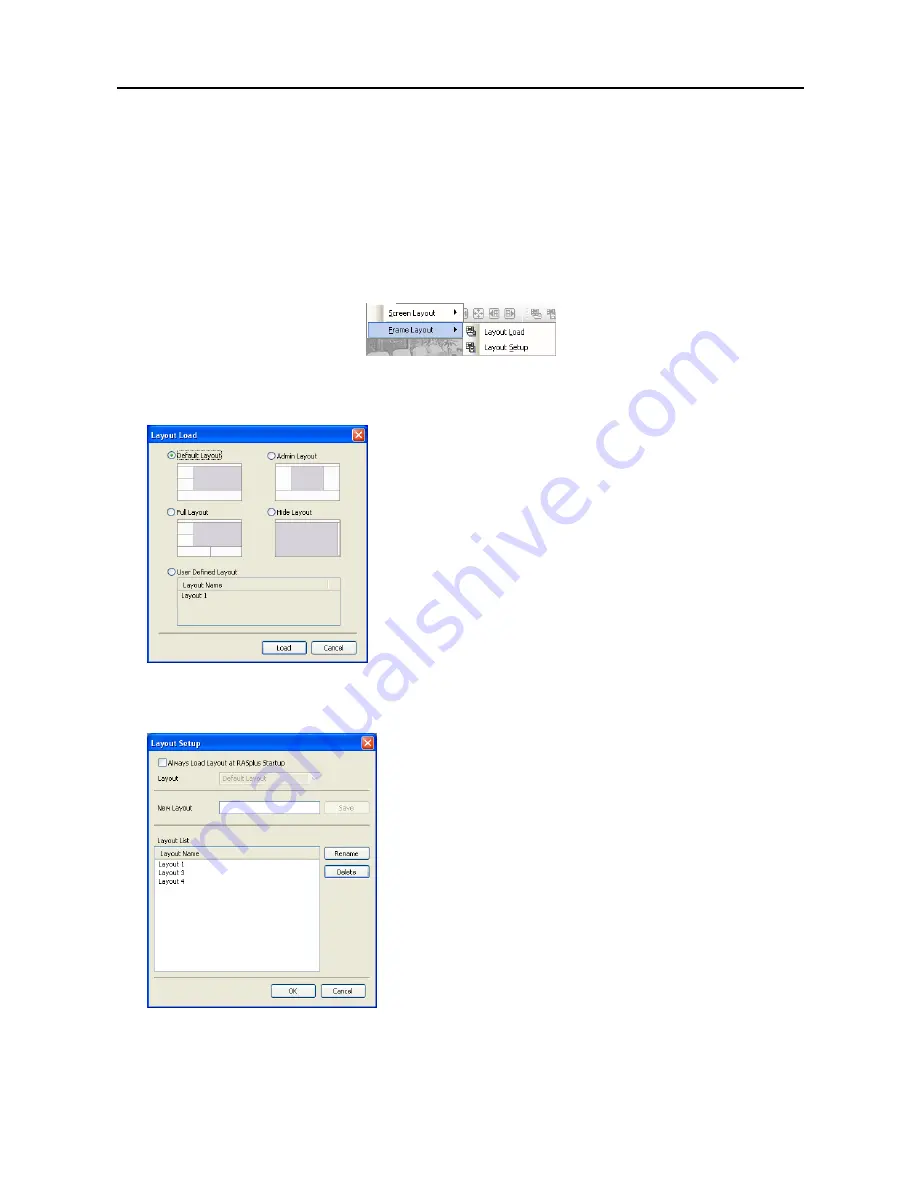
User’s Manual
30
Select the desired screen layout using the layout toolbar. When changing the screen layout, the selected
camera on the current screen will be located in the first cell of the new layout. When in one of the multi-
view formats, selecting
Previous Cameras
or
Next Cameras
will move to the previous or next page.
In other words, when viewing Cameras 1 to 4 in the quad format, selecting
Previous Cameras
will display
Cameras 61 to 64 and selecting
Next Cameras
will display Cameras 5 to 8. Selecting
Full Screen
enters
the full-screen mode. To return to the previous screen mode, press the Esc key on the keyboard or select
FullScreen Close (x)
from the popup menu displayed by clicking the right mouse button.
Frame Layout
– Layout Load
: Select the desired frame layout and click the
Load
button to apply the selected frame
layout to DX-PC For View.
Default Layout
: Displays the panels that are used most frequently
in the Watch and Search screen modes.
Admin Layout:
Displays only the panels that are used most frequently
in the Admin screen mode.
Full Layout
: Displays all the panels.
Hide Layout
: Hides all panels and displays only the screen.
User Defined Layout: Displays the user-defined layout.
– Layout Setup
: The user can configure the frame layout by displaying panels on the screen where they
are most convenient. Set up the user-defined frame layout.
Always Load Layout at DX-PC For View Startup
: Select
whether or not the selected frame layout loads automatically when
DX-PC For View starts.
Save
: Enter a layout name and click the
Save
button to save the
current frame layout as a new user-defined layout.
Rename
: Select the layout to change from the Layout List and
click the
Rename
button. Then change the layout name.
Delete
: Select the layout to delete from the Layout List and click
the
Delete
button.
NOTE: Up to 10 user-defined layouts can be saved.
Summary of Contents for DX-PC for View
Page 1: ......
Page 2: ......
Page 4: ...User s Manual ii ...
Page 6: ...User s Manual 2 ...
Page 12: ...User s Manual 8 ...
Page 36: ...User s Manual 32 ...






























