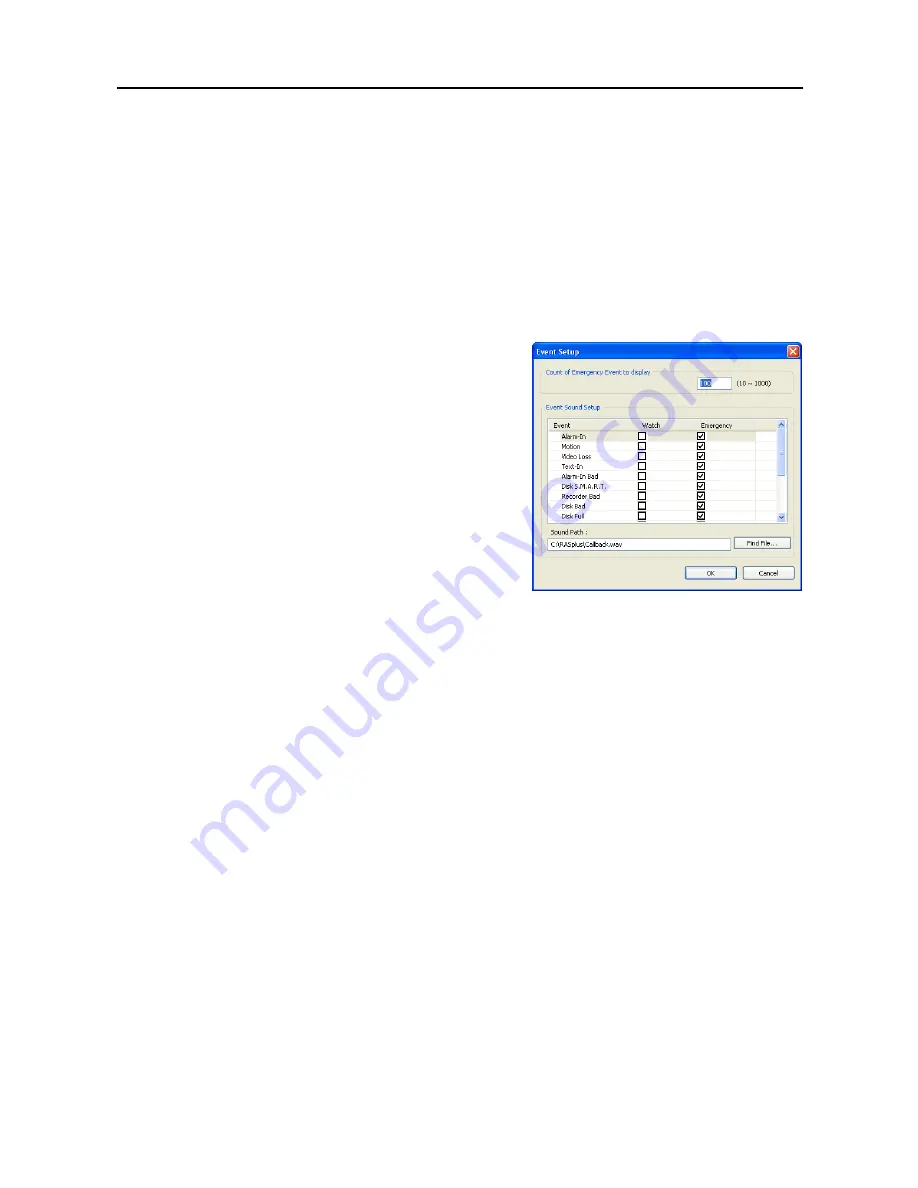
Remote Operation Software (DX-PC For View)
19
System 2:
Set up the modem connection information for remote access, system password, network option,
report function and DVRNS server.
Dial-up Network
: Select
Use modem
if you want to use a modem for remote access.
Security Options
: Designate whether password confirmation is required
Before setup
,
Before startup
,
or
Before shutdown
of DX-PC For View. Click the
Change
button to change the password.
Network Option
: Set up the IP port number (from 8000 to 12000) that is used for network connection
when receiving a callback message from a remote site, and the upgrade port number that is used for
upgrading the PC-based DVR.
NOTE: The IP port and upgrade port numbers you enter should match the values set during the
network setup of the remote DVR.
– Event Setup…
: Enter the number of emergency events
displayed in the Emergency Event panel. Set up DX-PC
For View to sound when events are detected by selecting
events from the list and designating the sound file (.wave)
path. You can set up a different sound for each type of
event.
Report Setup
: Set up the Use (On or Off) and check intervals (from 1 to 24 hours) of the report function.
When using the report function, DX-PC For View checks on the remote site based on the user-defined
interval and reports system status.
DVR Name Service
: Set up the IP address and port number (from 10000 to 12000) of the DVRNS (DVR
Name Service) server. The IP address and port number you enter should match the values set during the
DVRNS setup of the remote DVR you want to connect to.
NOTE: The DVRNS server cannot be configured when using modem connections. Refer to
Appendix B
for more details on DVR Name Service.
Startup Settings
: Select
Reselect Language on Next Startup
to change a language when DX-PC For
View starts. Select
Automatically Run DX-PC For View When to Log on to Windows
to run DX-PC
For View automatically when logging onto Windows.
Summary of Contents for DX-PC for View
Page 1: ......
Page 2: ......
Page 4: ...User s Manual ii ...
Page 6: ...User s Manual 2 ...
Page 12: ...User s Manual 8 ...
Page 36: ...User s Manual 32 ...






























