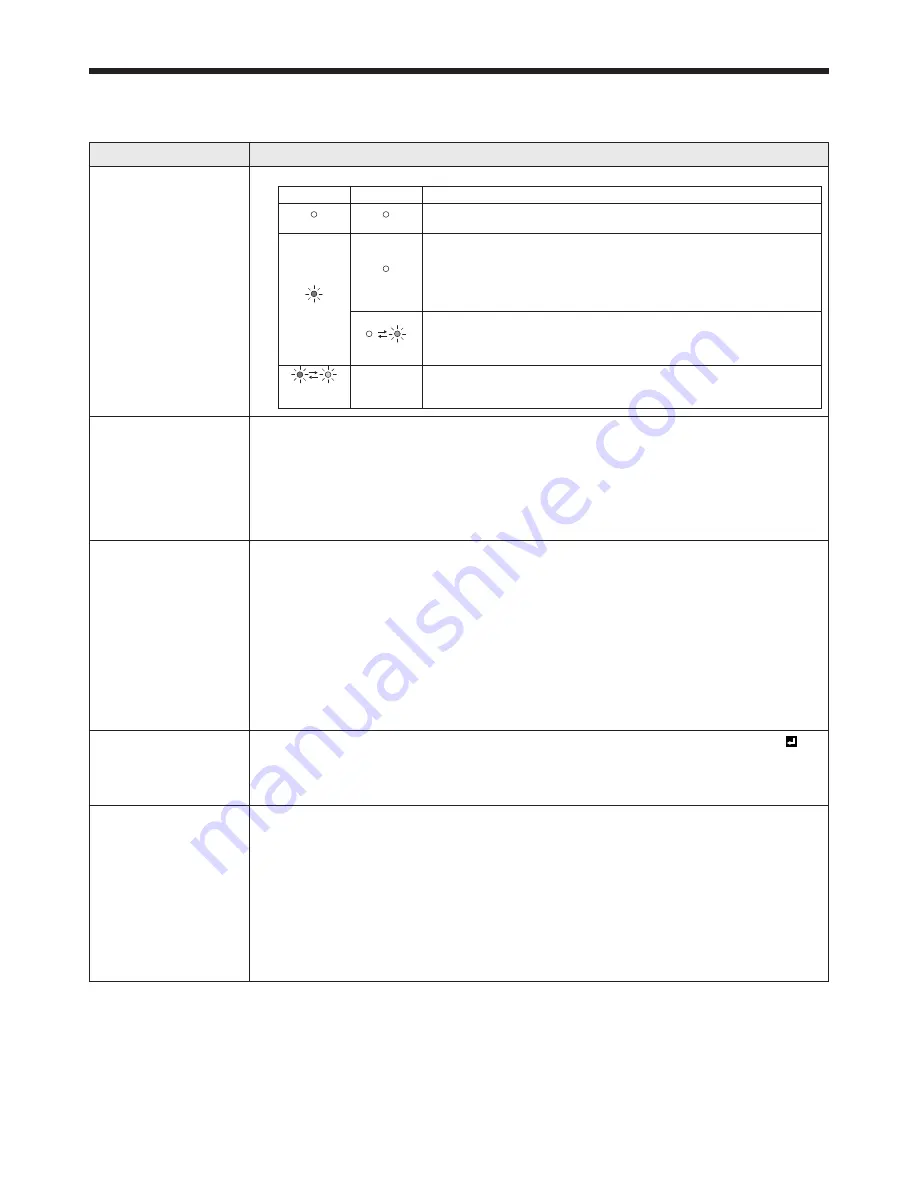
EN-66
Troubleshooting
Before asking for repair of the projector, check the following. If the symptom persists, stop using the projector, be
sure to unplug the power plug, and then contact your dealer.
No image appears on the screen.
Problem
Solution
Power can not be
turned on.
• Check whether the indicators are on or off and how they are lightning.
POWER
STATUS
Solution
Off
Off
• Connect the power cord to the projector.
• Plug the power cord into a wall outlet.
Steady red
Off
• If any objects are blocking the intake or exhaust vents, remove them and
carry out the following.
1.
Unplug the power cord from the wall outlet.
2.
Make sure that the projector has cooled off.
3.
Plug the power cord into the wall outlet.
4.
Press the POWER button.
Blinking orange
• If any objects are blocking the air inlet or outlet grille, remove them.
• Don’t expose the air outlet grilles to hot air emitted from a heating
appliance.
Blinking
red/green
-
• Unplug the power cord from the wall outlet and contact your dealer.
No image appears on
the screen.
• Press the AV MUTE button to cancel AV MUTE.
• Check that the lens cap is removed.
• Check that the intake vent is clean.
• Check that the cables connected to the external devices are not broken.
• When an extension cable is being used, replace it with the supplied cable for check.
When images are displayed correctly, add an RGB signal amplifi er to the extension cable.
• Check any object is not placed in front of Intelligent glare sensor. (See page 13.)
Power turns off.
• This problem may occur when the intake vent and/or exhaust vents are blocked. (In
such a case, the STATUS indicator brinks orange.)
Remove the objects blocking the intake vent and/or exhaust vents and then carry
out the following procedure.
1. Wait for the intake fan and/or exhaust fan to stop. (Wait until the STATUS indicator
goes out.)
2. Unplug the power cord from the wall outlet.
3. Wait about 10 minutes.
4. Plug the power cord into a wall outlet.
5. Press the POWER button.
• Check that AUTO POWER OFF has been set to OFF.
The screen for
entering the password
appears.
• PASSWORD FUNCTION in the FEATURE menu has been set to DISPLAY INPUT to
enable the password lock.
Enter the password or contact the person in charge of management of the
projector. (See page 61.)
“NO SIGNAL” is
displayed.
• Turn on the power of the connected device, or check whether there is something
wrong with the connected device.
• Check whether the external device output signals. (Check this especially when the
external device is a laptop computer.)
• Check that the cable connected to the external device isn’t defective.
• Check that the projector is connected to the external device using the correct terminals.
• Check that the connected device is correctly selected as the input source.
• When an extension cord is being used, replace it with the supplied cable and check
whether images are projected correctly. If images are projected correctly, use an RGB
signal amplifi er along with the extension cord.
























