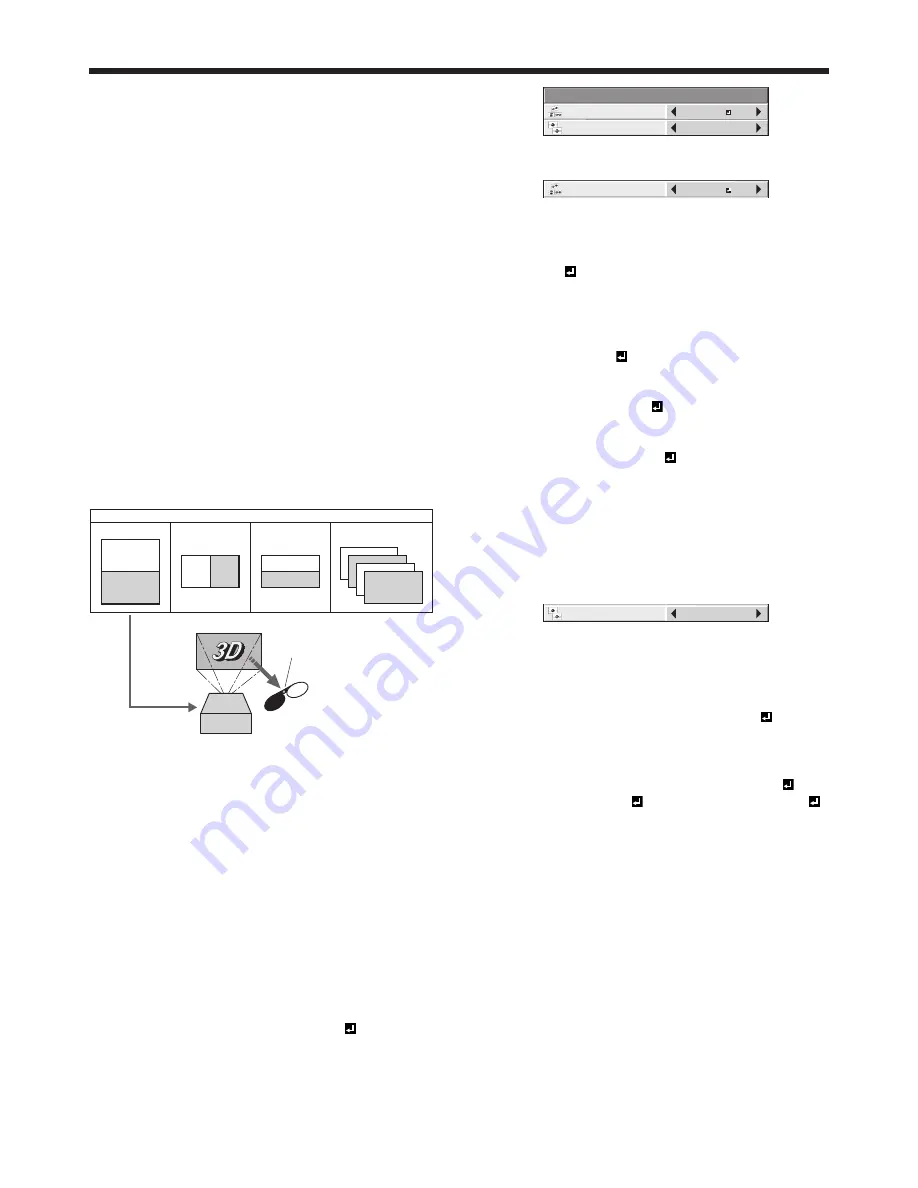
EN-23
Basic operation (continued)
Watching 3D content
You can enjoy 3D content with this projector. In order
to watch 3D content, you need to have the following
items:
• 3D images inputted from a computer, DVD player,
Blu-ray player, etc.
• DLP™ Link™ active 3D glasses
This projector supports the following 3D image
formats:
• Frame
packing:
The format which transmits the images maintaining
the original resolution including the signals for right
and left.
• Side by side:
The format which displays the images with the half
of the original resolution for the left eye and the
right eye side-by-side in one frame.
•
Top and bottom
:
The format which displays the images with the half
of the original resolution for the left eye and the
right eye at the top and bottom in one frame.
• Frame sequential (Field sequential):
The format which displays alternately the images
for the left eye and the right eye.
R
L
DLP™ Projector
The shutter timing of the 3D
glasses is controlled by
being synchronized with
switching of right and left
3D image which is detected
by the sensor of glasses.
DLP
™
Link
™
active
3D glasses
Sensor
Frame sequential
(Field sequential)
Top and bottom
Frame packing
Side by side
L
R
L
R
L
R
L
R
L
R
3D image format
For details about the supported 3D image signal
formats, see pages 72 and 73.
To view 3D images:
Preparation:
• Switching the 3D mode (such as 3D setting system)
of the player may be required when projecting 3D
images from the player supporting 3D display.
Read the user manual of the player for details.
1. Project a 3D image on the screen inputted from a
computer, DVD player, or Blu-ray player.
2. Display the IMAGE menu. (See page 26 for menu
setting.)
3. Press the
or
button to select 3D.
4. Press the
or
button to select ON .
5. Press the ENTER button.
3D
3D FORMAT
AUTO
3D SYNC INVERT
OFF
6. Press the
or
button to select 3D FORMAT.
3D FORMAT
AUTO
7. Press the
or
button to select the setting
appropriate for the input signal and press the
ENTER button.
• AUTO : (for HDMI input only)
Select this setting normally when 3D images are
inputted from the HDMI terminal. (3D images are
displayed automatically when the input signal
includes the 3D identifi cation signal.)
• SIDE BY SIDE : (for HDMI input only)
Select this setting when 3D images are inputted
in the side by side format.
• TOP AND BOTTOM :
Select this setting when 3D images are inputted
in the top and bottom format.
• FRAME
SEQUENTIAL :
Select this setting when 3D images are inputted
in the frame sequential format.
8. Turn the power switch on the 3D glasses to ON and
wear the 3D glasses.
9. If the contents are not projected correctly, repeat
step 1 to 5, press the
or
button to select 3D
FORMAT and switch 3D SYNC INVERT to ON.
3D SYNC INVERT
ON
Important:
• You can select the 3D setting also by using the 3D
button on the remote control. Press the 3D button
to select the setting and press the ENTER button.
• Even when the 3D option is set to AUTO and a
3D image is inputted from the HDMI terminal, the
3D image is not displayed if the input signal does
not include the 3D identifi cation signal. In such
a case, change the setting to SIDE BY SIDE ,
TOP AND BOTTOM , or FRAME SEQUENTIAL
according to the format of the input signal.
• You cannot project the 3D content from the input
source LAN DISPLAY and USB VIEWER.
• If the viewing distance is nearer than the
recommended distance, it will cause physical
discomfort and eye fatigue.






























