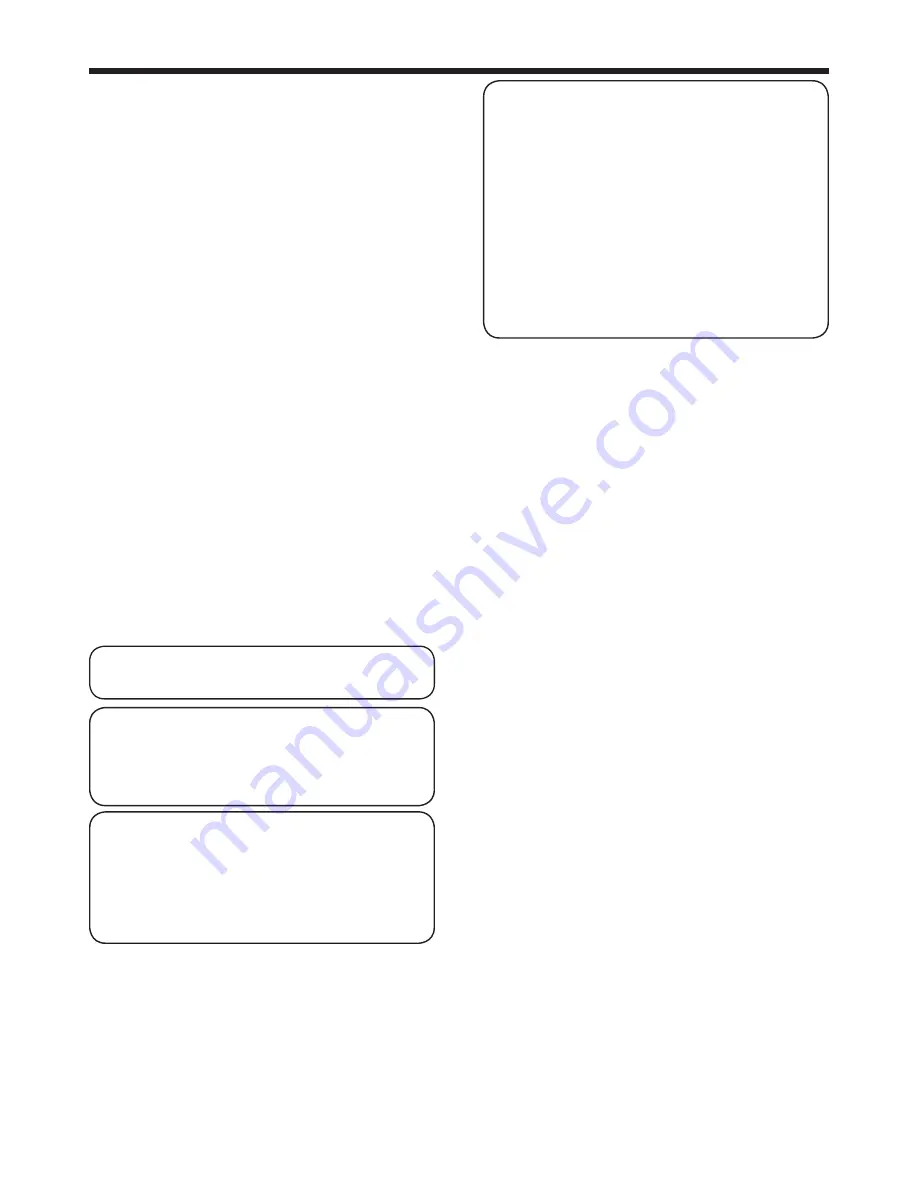
EN-63
About PJLink™
• To use PJLink™ function, the PJLink™
application software is required.
• To use this function, set the network certifi cation
properly according to the setting of the network
application to be used. (See page 40.)
• For the specifi cations of PJLink™, access to
the Web site of Japan Business Machine and
Information System Industries Association
(JBMIA). (http://pjlink.jbmia.or.jp/english)
• This projector is fully compliant to the
specifi cations of JBMIA PJLink™ Class 1. It
supports all the commands defi ned by PJLink™
Class 1, and the compliance has been verifi ed
with the PJLink™ standard specifi cations
Version 1.0.
Important:
• For the commands for PJLink™, see the table on
the next page.
• The control may not be performed correctly or the
monitoring data may not be obtained correctly in
the following conditions:
· During standby
· During input source switching
· During auto position execution
· During AV mute
· During command processing
· Before the splash screen disappears after the
power is turned on.
• During AV mute, etc., it may take approx. 5
seconds to receive a response to a command.
• Use 1 controller to control/monitor 1 projector.
• For how to control/monitor using PJLink™, see the
operation manual of the PJLink™ application you
use.
• When you monitor the projector’s operating state
using this function by issuing inquiry commands
successively, issue an inquiry command after
receiving the response to the previous inquiry
command from the projector.
Supervising and controlling by computer
You can supervise and control the projector’s operation
using a personal computer via a LAN.
Major functions
ProjectorView
Batch projector controlling / supervising application
software
• Batch operation of stand-alone projector / multiple
projectors
• Scheduling function to turn ON/OFF for each day of
the week
• Checking each condition of the projector and
detecting a theft
• Setting of the projector’s IP CONFIG
• Startup of the controlling / supervising tool
(ProjectorView) using the Web browser
• Activating Visual PA2 to display the specifi ed
characters on the projector’s screen
• Projector’s Text Speech function to read aloud
messages displayed on the Visual PA2 window
AMX Device Discovery
The projector is monitored and controlled by the
control system of AMX.
Crestron RoomView Connected™
The projector is monitored and controlled by the control
system and software of Crestron Electronics, Inc.
PJLink™
This projector supports standard protocol PJLink™
for projector control and you can control and monitor
projector’s operations using the same application
among projectors of different models and different
manufacturers.
About ProjectorView
• For details, see “LAN control UTILITY operation
manual” in the CD-ROM.
About AMX Device Discovery
• This is a technology suggested by AMX to
facilitate confi guration of the control system of
AMX and its target devices.
For details, see the website of AMX.
URL
http://www.amx.com/
About Crestron RoomView Connected™
• This is a technology suggested by Crestron
Electronics, Inc. to facilitate confi guration of the
control system of Crestron and its target devices.
For details, see the website of Crestron
Electronics, Inc.
URL
http://www.crestron.com
URL
http://www.crestron.com/getroomview/
Advanced features (continued)













































