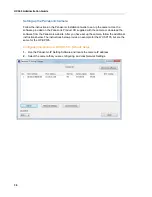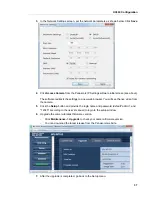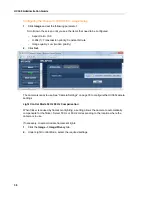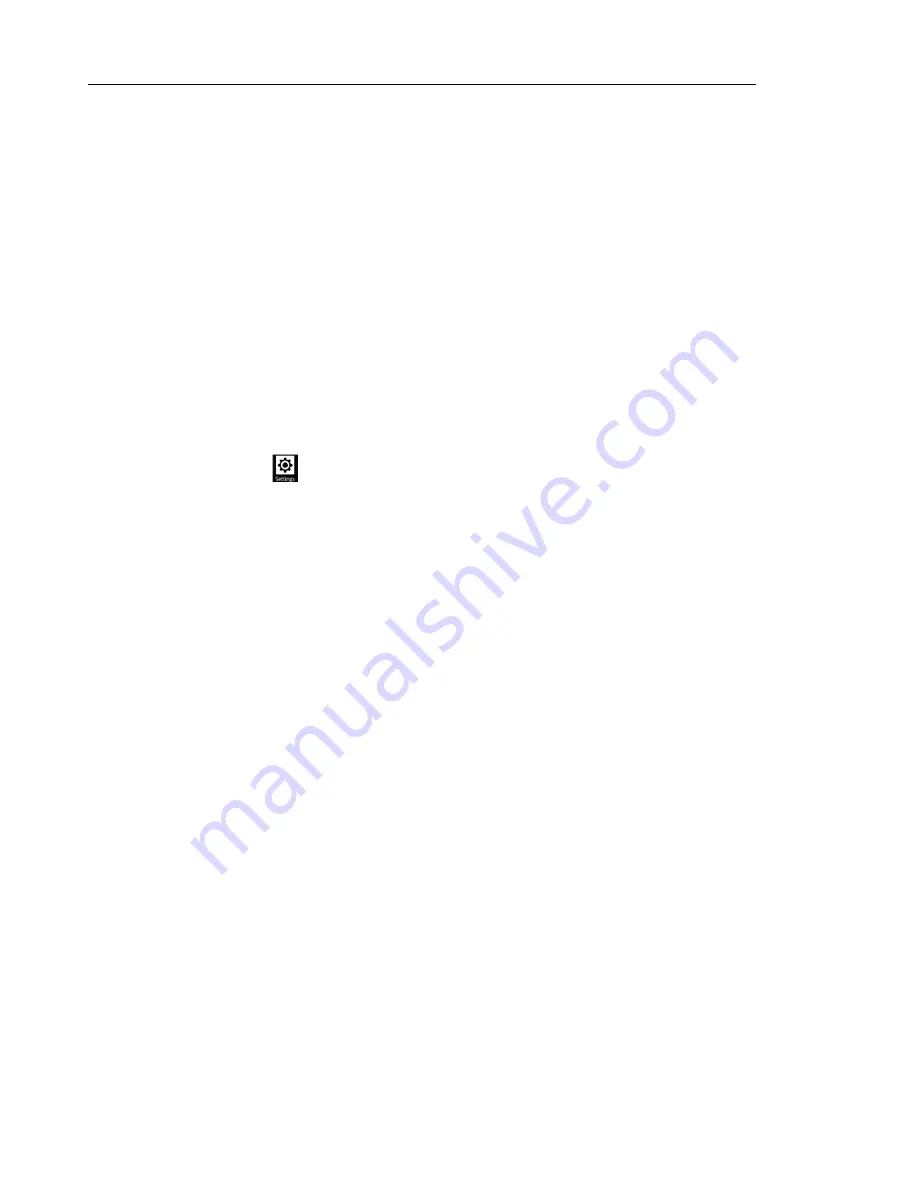
UC360 Administration Guide
46
HTTP Server Upgrade via MAS/MiVoice Border Gateway
When the UC360 is programmed as a Teleworker device, use the following instructions to
upgrade the UC360 software.
1.
Login to the MAS server at the root level using an application that allows file transfers.
2.
Copy the UC360 load and upgrade files to the /home/e-smith/files/ibays/Primary/html
directory.
3.
On the UC360, set the HTTP Upgrade IP address to the WAN-side IP setting of the MiVoice
Border Gateway.
4.
Perform a UC360 upgrade using the normal upgrade procedure.
Auto Upgrade
You can enable automatic upgrades. This also check for upgrades on a reboot. As well, you
can enable Auto polling, which checks daily for new software.
1.
Press Settings
, then press Advanced.
2.
Press System Settings.
3.
Select Upgrade system S/W.
4.
Enable Auto Upgrade.
Auto Upgrades are now enabled.
5.
Enable Auto Polling.
6.
Select Upgrade time.
7.
Enter the time for the upgrade.
8.
Tap Set.
Avoid setting an auto upgrade time that conflicts with
•
the system reboot at 2:00 AM
•
scheduled LDAP updates
If you attempt to set a time that conflicts with other scheduled updates, you will receive the
message "This time is reserved. Please select a different time.”
Summary of Contents for UC360
Page 1: ...MITEL UC360 COLLABORATION POINT ADMINISTRATION GUIDE ...
Page 6: ...UC360 Administration Guide vi ...
Page 7: ...CHAPTER 1 UC360 NEW FEATURES ...
Page 8: ...UC360 Administration Guide 2 ...
Page 10: ...UC360 Administration Guide 4 ...
Page 11: ...CHAPTER 2 INTRODUCTION ...
Page 12: ...UC360 Administration Guide 2 ...
Page 16: ...UC360 Administration Guide 6 ...
Page 17: ...CHAPTER 3 RECOMMENDED CONFIGURATIONS ...
Page 18: ...UC360 Administration Guide 2 ...
Page 21: ...CHAPTER 4 UC360 CONFIGURATION ...
Page 22: ...UC360 Administration Guide 6 ...
Page 76: ...UC360 Administration Guide 60 ...
Page 77: ...CHAPTER 5 MCD CONFIGURATION FOR THE UC360 ...
Page 78: ...UC360 Administration Guide 62 ...
Page 88: ...UC360 Administration Guide 72 ...
Page 89: ...CHAPTER 6 5000 CP CONFIGURATION FOR THE UC360 ...
Page 90: ...UC360 Administration Guide 74 ...
Page 95: ...APPENDIX A ONVIF DEVICE MANAGER ...
Page 96: ...UC360 Administration Guide 80 ...
Page 103: ...APPENDIX B UC360 WEB SERVER ...
Page 104: ...UC360 Administration Guide 88 ...
Page 112: ...UC360 Administration Guide 96 ...
Page 113: ...APPENDIX C MASS DEPLOYMENT ...
Page 114: ...UC360 Administration Guide 98 ...
Page 121: ...APPENDIX D XML FILE FORMAT ...
Page 122: ...UC360 Administration Guide 106 ...
Page 130: ...UC360 Administration Guide 114 ...
Page 131: ...APPENDIX E MASS DEPLOYMENT CONFIGURATION FILE REFERENCE ...
Page 132: ...UC360 Administration Guide 116 ...
Page 141: ......