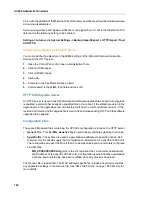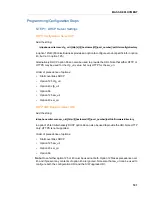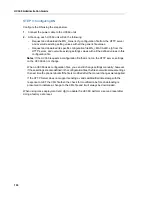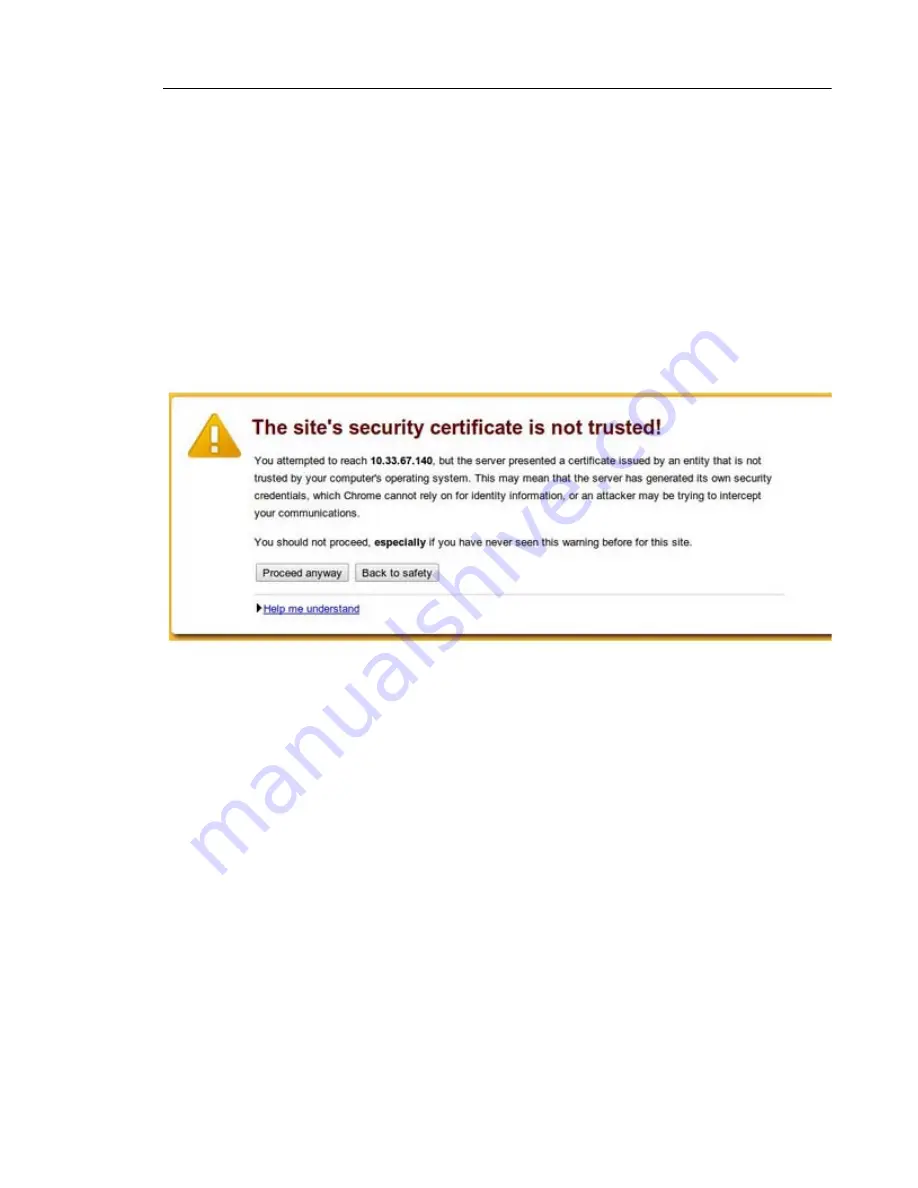
UC360 Web Server
89
UC360 Web Server
The Remote Diagnostic Web Application allows you to access debug and diagnostics through
a web service on the UC360. See “Web Server Settings” on page 48 for information on how to
enable this service. It is disabled by default.
1.
Enter the IP address of the UC360 unit you wish to access in a web browser.
The landing page shows some basic information about the UC360 unit to confirm that you
have accessed the correct unit.
2.
Next, Click Diagnostics.
This action loads the diagnostics using a secure HTTPS link and a security warning will be
presented by the browser unless the Mitel Root Certificate is installed.
You may chose to ignore the security warning and proceed, but will likely be issued with
the warning each time you access diagnostics or your browser may allow you to add a
security exception. Installing the Mitel Root CA is only done once for your browser and will
allow the browser to authenticate any UC360 or any other Mitel signed server without
continual security warnings.
-
Click on the link
Install the Mitel Root Certificate
at the bottom of the landing page.
-
This action opens a page “Installing the Mitel Root Certificate” that describes how to
download and install a Mitel Root Certificate on Firefox, IE, Opera and Chrome.
-
Install the Mitel Root Certificate following the instructions provided.
3.
If the username and password have not already been entered, you will see a login page
(again over HTTPS).
Enter the user name and password and click Login.
The main diagnostics page is displayed.
Note that there is currently only a single valid username - admin. The password is the same
used to access
Advanced Settings
.
Summary of Contents for UC360
Page 1: ...MITEL UC360 COLLABORATION POINT ADMINISTRATION GUIDE ...
Page 6: ...UC360 Administration Guide vi ...
Page 7: ...CHAPTER 1 UC360 NEW FEATURES ...
Page 8: ...UC360 Administration Guide 2 ...
Page 10: ...UC360 Administration Guide 4 ...
Page 11: ...CHAPTER 2 INTRODUCTION ...
Page 12: ...UC360 Administration Guide 2 ...
Page 16: ...UC360 Administration Guide 6 ...
Page 17: ...CHAPTER 3 RECOMMENDED CONFIGURATIONS ...
Page 18: ...UC360 Administration Guide 2 ...
Page 21: ...CHAPTER 4 UC360 CONFIGURATION ...
Page 22: ...UC360 Administration Guide 6 ...
Page 76: ...UC360 Administration Guide 60 ...
Page 77: ...CHAPTER 5 MCD CONFIGURATION FOR THE UC360 ...
Page 78: ...UC360 Administration Guide 62 ...
Page 88: ...UC360 Administration Guide 72 ...
Page 89: ...CHAPTER 6 5000 CP CONFIGURATION FOR THE UC360 ...
Page 90: ...UC360 Administration Guide 74 ...
Page 95: ...APPENDIX A ONVIF DEVICE MANAGER ...
Page 96: ...UC360 Administration Guide 80 ...
Page 103: ...APPENDIX B UC360 WEB SERVER ...
Page 104: ...UC360 Administration Guide 88 ...
Page 112: ...UC360 Administration Guide 96 ...
Page 113: ...APPENDIX C MASS DEPLOYMENT ...
Page 114: ...UC360 Administration Guide 98 ...
Page 121: ...APPENDIX D XML FILE FORMAT ...
Page 122: ...UC360 Administration Guide 106 ...
Page 130: ...UC360 Administration Guide 114 ...
Page 131: ...APPENDIX E MASS DEPLOYMENT CONFIGURATION FILE REFERENCE ...
Page 132: ...UC360 Administration Guide 116 ...
Page 141: ......