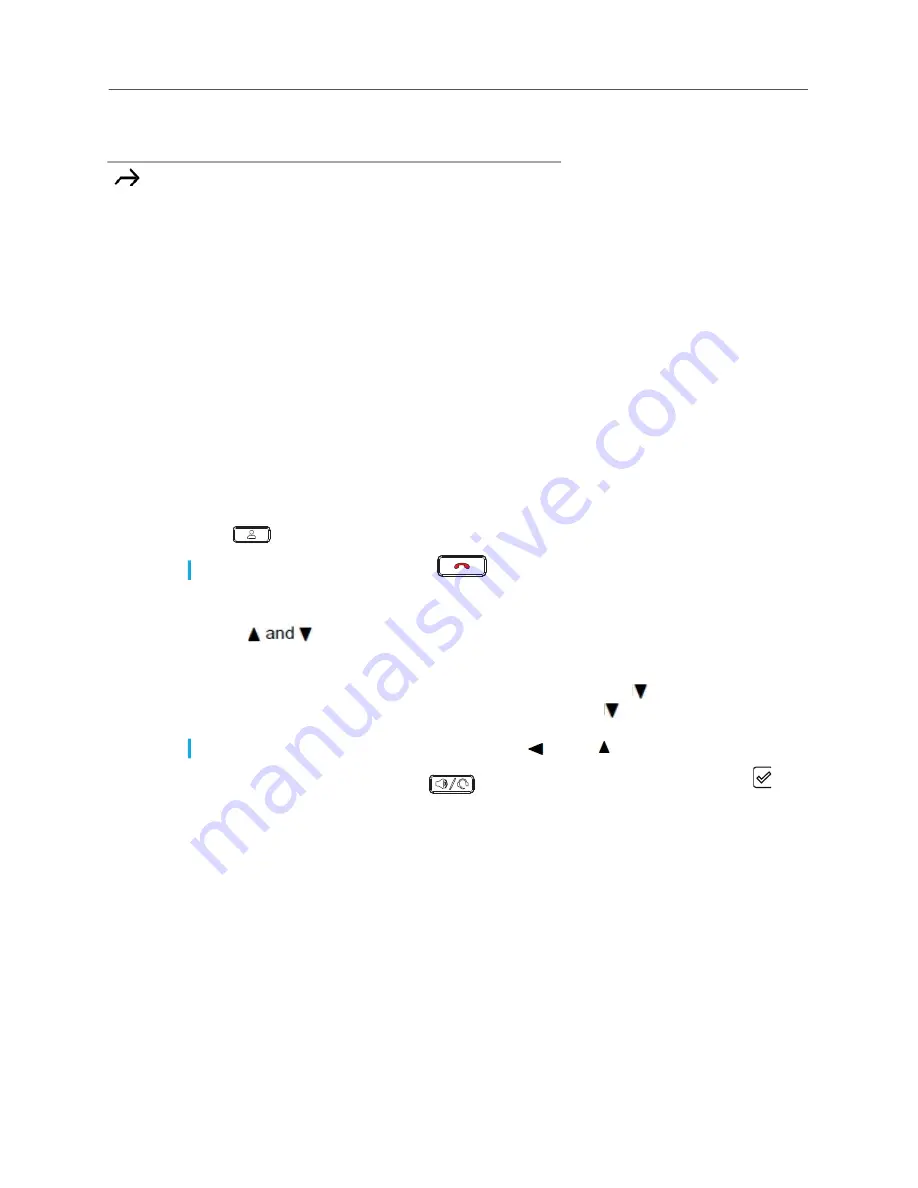
Using Voicemail
11
Using Voicemail
To access your voicemail messages, press the
Voicemail
hardkey.
For complete details about voicemail, see
Using the Directory
You can use the Directory to quickly look up and dial a person’s extension. In addition, if your Mitel
administrator has added detailed contact information to the system, you can see additional
information
(such as a person’s alternate phone numbers, and alternate contacts)
in the Directory.
Making a Call Using Directory
1.
Press
.
2.
Locate the name of the person you want to call using one of the following methods:
•
Use
to navigate through the directory list until the name of the person you want
to call is highlighted.
•
Dial the numbers that correspond with the first few letters in the person’s first or last name,
pressing a number key once for any letter on that key and press to search. For example,
to find the name Smith, dial the numbers 76484 and press to search.
3.
To dial the displayed number, press
alternatively lift the handset or press any .
Using the Call History
The call history displays recent inbound, missed, and transferred calls, with the most recent call
listed first. Each entry in the History list displays the caller’s name or number (if available) and the
time or date of the call. If no caller ID information is available for a particular number, the phone
displays “Caller ID Unknown.”
Transferred call (in History)
Note:
To close the directory, press
.
Note:
To delete characters in the filter, press the . Press to return to the full Directory list.
Table 1: Status Icons
Icon
Description






























